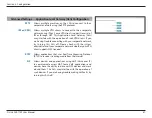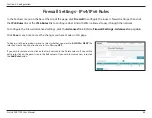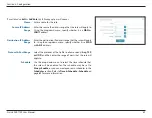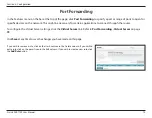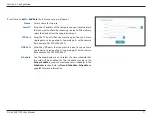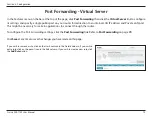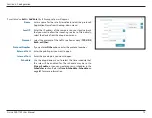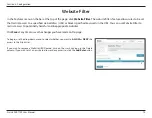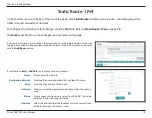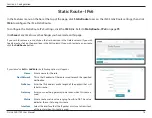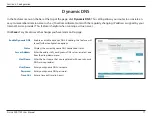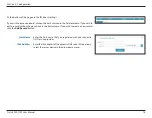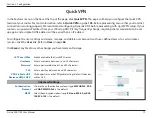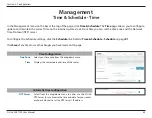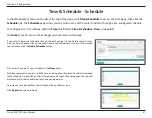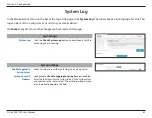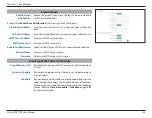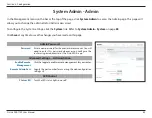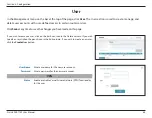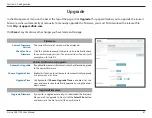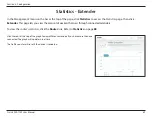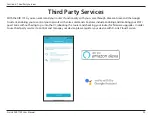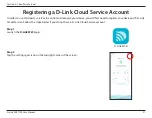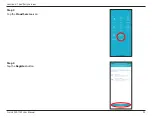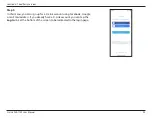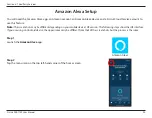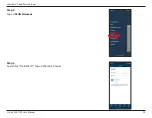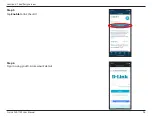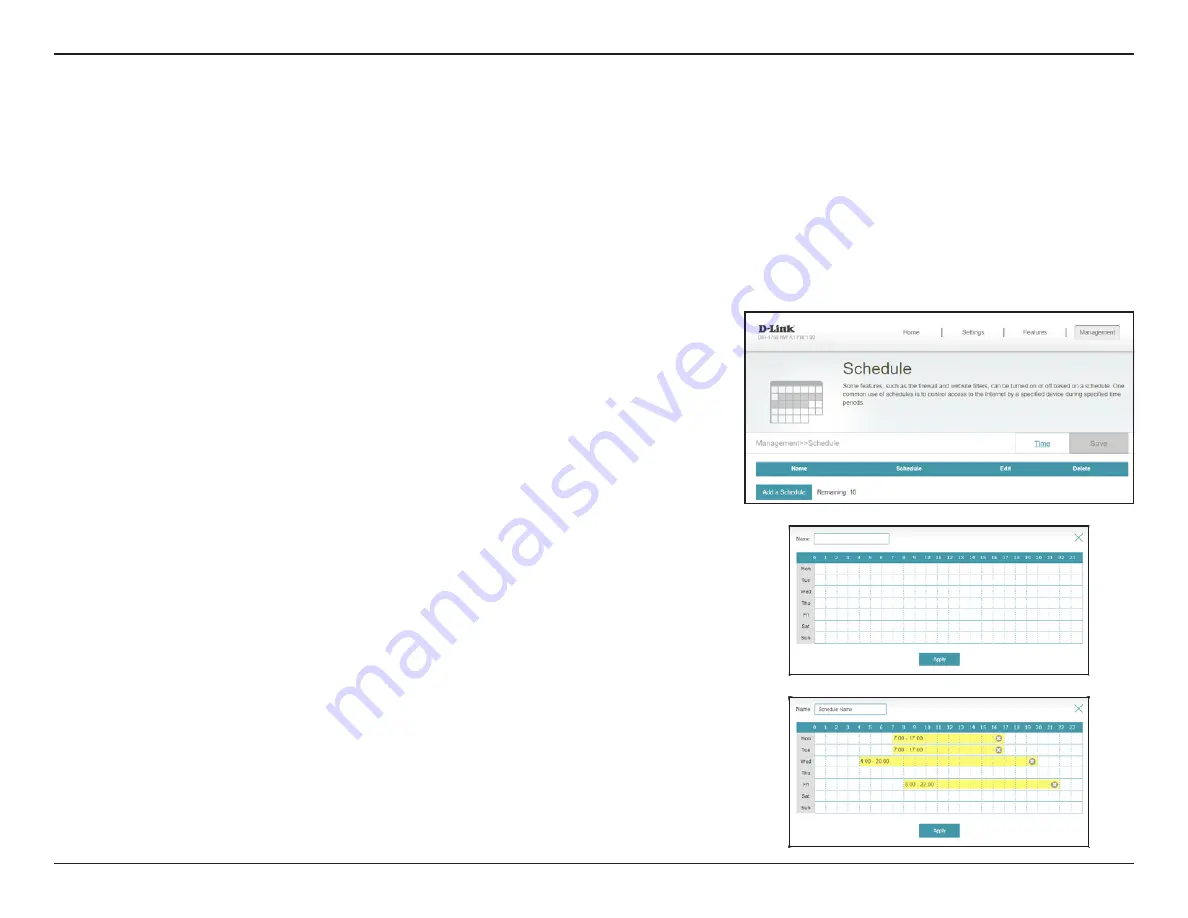
81
D-Link DIR-1750 User Manual
Section 3 - Configuration
Time & Schedule - Schedule
First, enter the name of your schedule in the
Name
field.
Each box represents one hour, with the time at the top of each column. To add a time period
to the schedule, simply click on the starting hour and drag to the ending hour. You can add
multiple days to the schedule, but only one period per day.
To remove a time period from the schedule, click on the cross icon.
Click
Apply
when you are done.
In the Management menu on the bar at the top of the page, click
Time & Schedule
to access the Time page, then click the
Schedule
link. The
Schedule
page allows you to control some of the router functions through a pre-configured schedule.
To configure the Time settings, click the
Time
link. Refer to
Click
Save
at any time to save the changes you have made on this page.
If you wish to remove a schedule, click on the trash can icon in the Delete column. If you
wish to edit a schedule, click on the pencil icon in the Edit column. If you wish to create a
new schedule, click the
Add a Schedule
button.