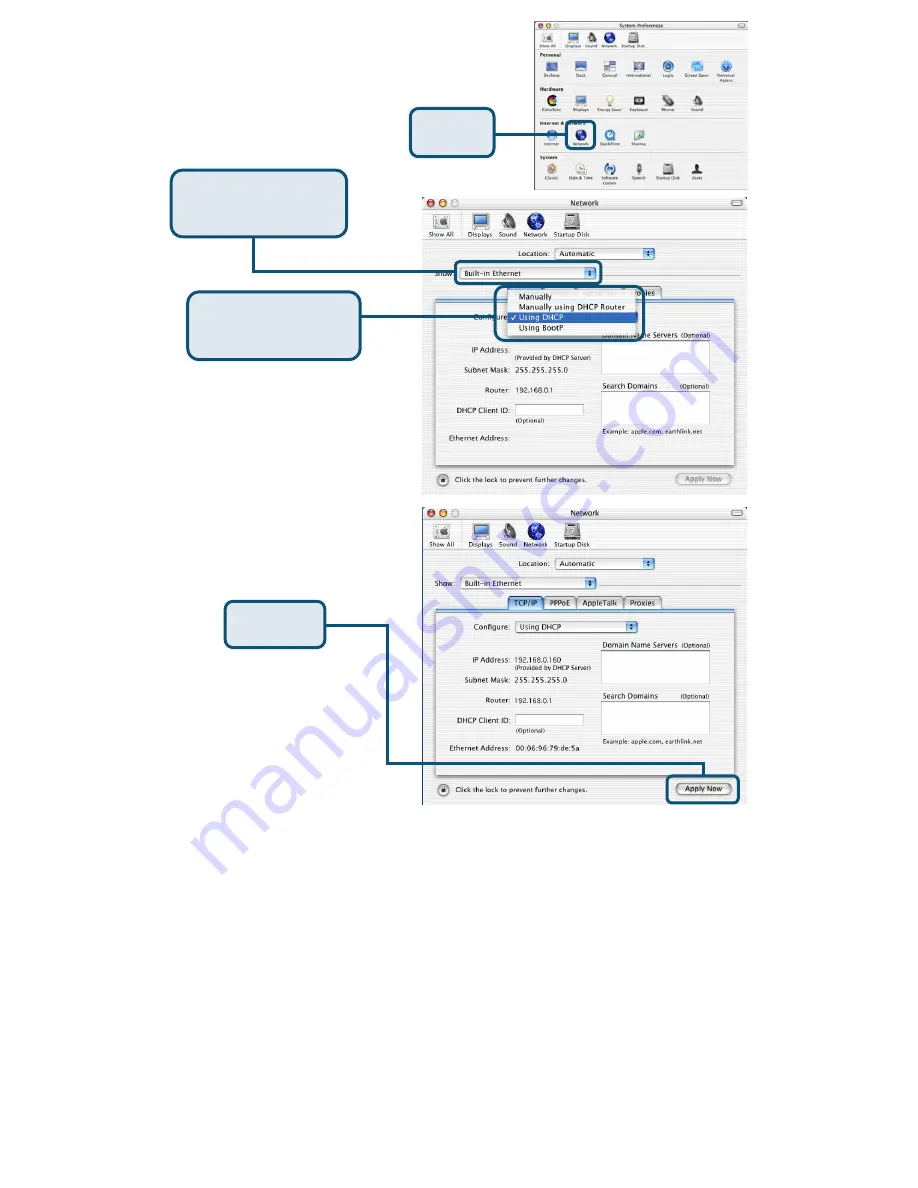
For
Apple Macintosh OS X:
Go to
the Apple Menu
and
Select
System
Preferences
.
The IP address information,
the Subnet Mask, the Router’s
IP address and the Ethernet
adapter address will appear.
Click on
Network
Select
Built-in
Ethernet
in the Show
pull-down menu
Select
Using DHCP
in the Configure pull-
down menu
Click on
Apply Now














