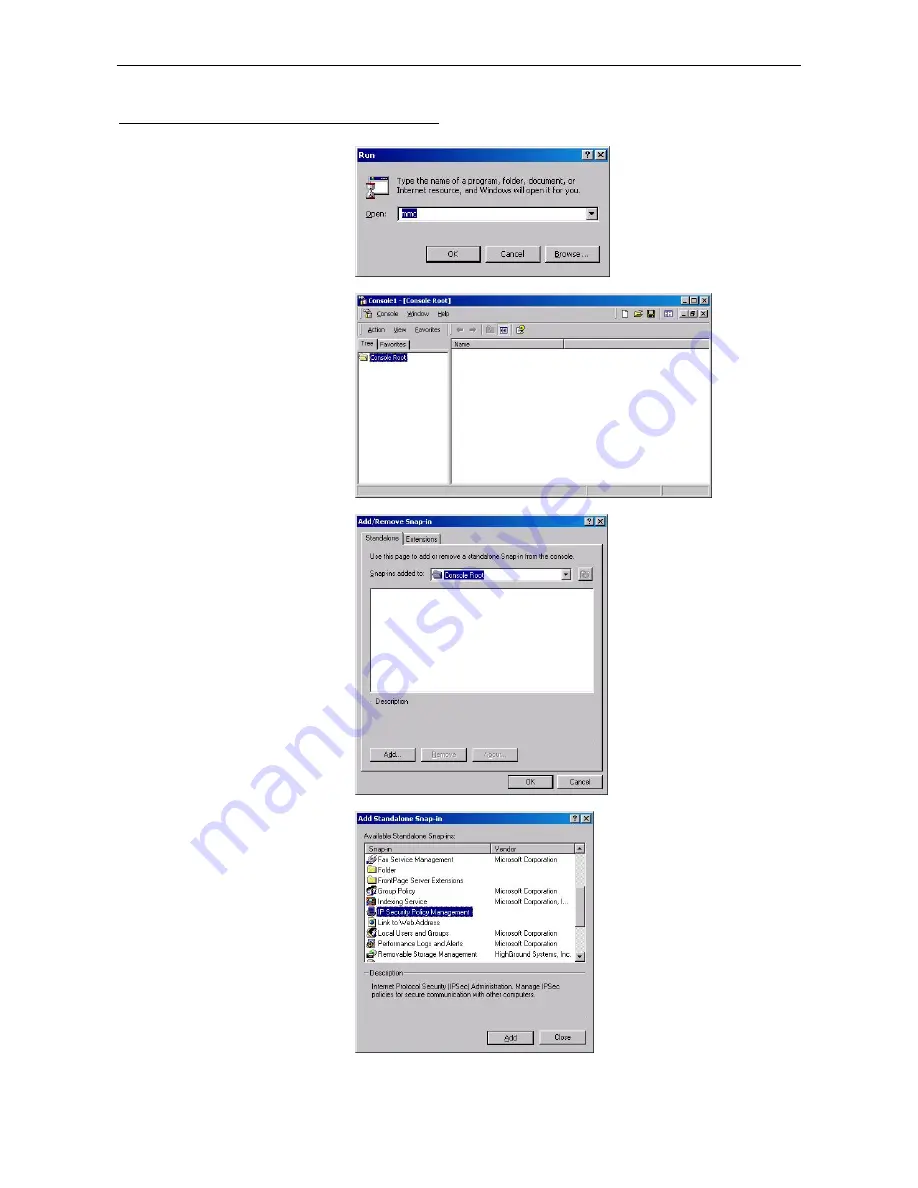
DI-804HV with Windows 2000/XP IPsec VPN Client Configuration Guide
Page 4
Windows 2000/XP Configuration
1. Go into Start
Æ
Run
Æ
and
the type in MMC to bring
up the Console.
2. Click on Console
Æ
and
then Click on Add/Remove
Snap In. In Windows XP,
click on File
Æ
Add/Remove
Snap-in.
3. Click on the ‘Add’ Button.
4. Select ‘IP Security Policy
Management’ and then
Click on ‘Add’.



















