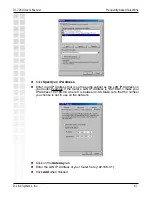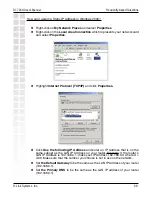79
DI-724U User’s Manual
D-Link Systems, Inc.
Frequently Asked Questions
8 How do I open a range of ports on my DI-724U using
Port Forwarding?
Step 1:
Access the router’s Web configuration by entering the router’s IP Address in
your Web browser. The default IP Address is
192.168.0.1
. Login using your password.
The default username is
“admin”
and the password is blank.
If you are having difficulty accessing Web management, please see the first question
in this section.
Step 2:
From the Web management Home page, click the
Advanced
tab then click
the
Port Fowarding
button.
Step 3:
Click on
Enabled
and type in a name for the new rule.
Step 4:
Enter the IP Address of the computer on your local network that you want to
allow the incoming service to. This will not work with a range of IP Addresses.
Step 5:
Enter the port or range of TCP or UDP ports that are required to be open for
the incoming service.
Step 6:
Click
Apply
and then click
Continue
.
Note: Make sure DMZ host is disabled.
Because our routers use NAT (Network Address Translation), you can only open a
specific port to one computer at a time. For example: If you have 2 web servers on
your network, you cannot open port 80 to both computers. You will need to configure 1
of the web servers to use port 81. Now you can open port 80 to the first computer and
then open port 81 to the other computer.
Содержание DI-724U - Wireless 108G QoS Office Router
Страница 1: ......
Страница 43: ...43 DI 724U User s Manual D Link Systems Inc Using the Con guration Menu Misc Tools Misc...