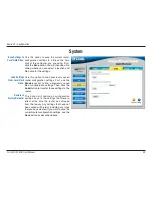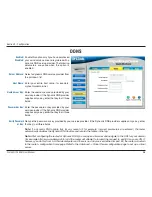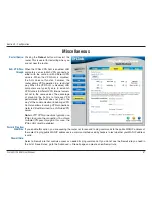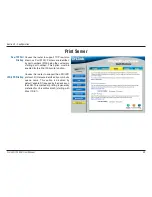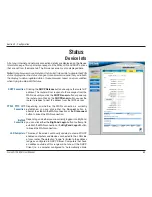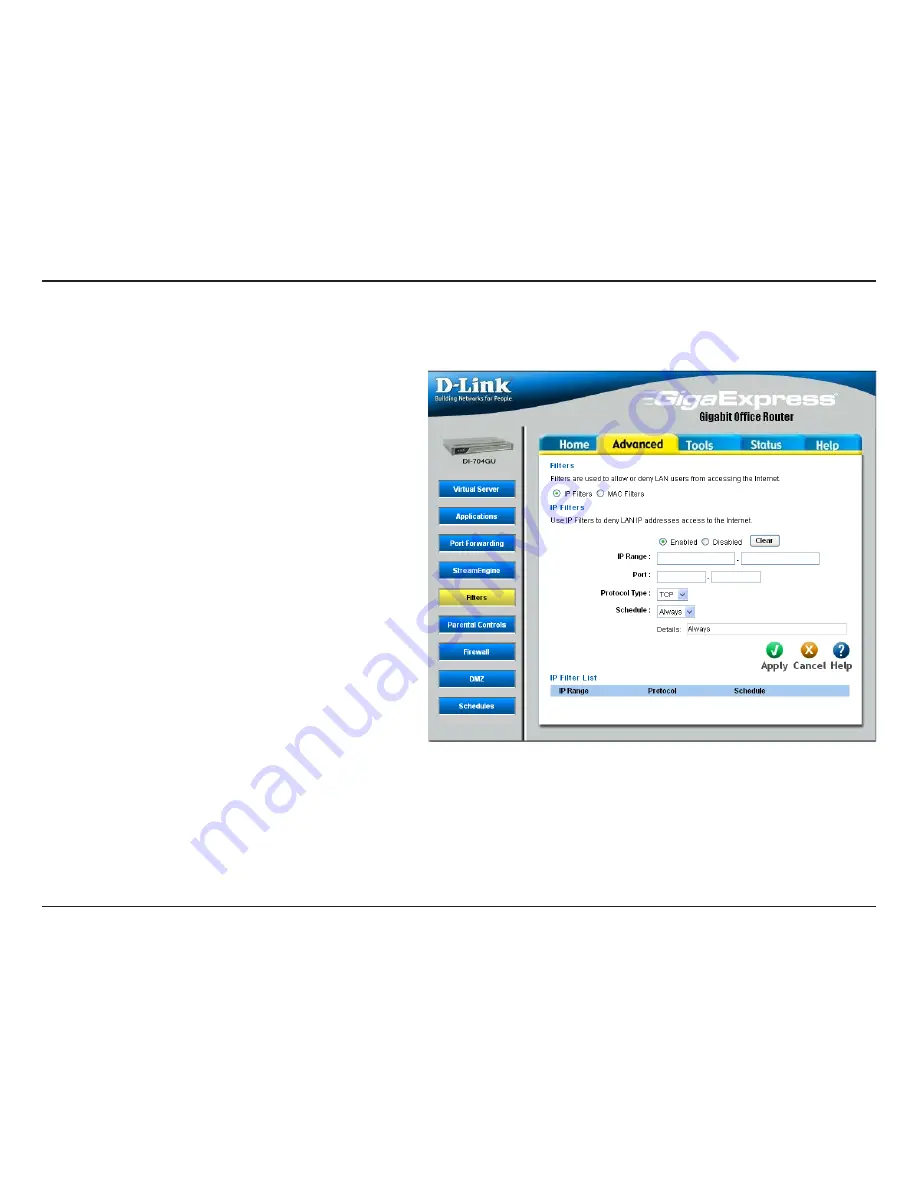
4
D-Link DI-704GU User Manual
Section - Configuration
Each list entry can be active or inactive,
according to this selection.
Clicking this button resets all fields to their
default values regardless of any edits or
whether changes have been saved.
Enter the range of IP addresses of the LAN
machines that you want the access control
rule to apply to. To specify a single IP address,
enter the address in both the starting and
ending address boxes. Make sure that the
device on the LAN either has a static IP
address (that is, one that is not in the DHCP
range) or is in the DHCP Reservations List
(see Home -> DHCP).
The range of ports that will be denied access
to the Internet. Enter both starting and ending
port numbers. To specify a single port, enter
the port number in both the starting and
ending boxes.
The type of packets that will be blocked from
reaching the Internet. You can block UDP
packets, TCP packets, or both.
Select a schedule for the times when you want the filter to apply. If you do not see the schedule you need in the list of
schedules, go to the Advanced -> Schedules screen and create a new schedule.
This section shows the current IP Filter rules. Rules can be changed by clicking the Edit icon, or deleted by clicking the
Delete icon. When you click the Edit icon, the item is highlighted, and the “IP Filters” section is activated for editing.
Enabled/
Disabled:
Clear:
IP Range:
Port:
Protocol Type:
Schedule:
IP Filter List:
Filters
IP Filters
Содержание DI-704GU
Страница 1: ......
Страница 66: ...66 D Link DI 704GU User Manual Section 2 Configuration Help ...