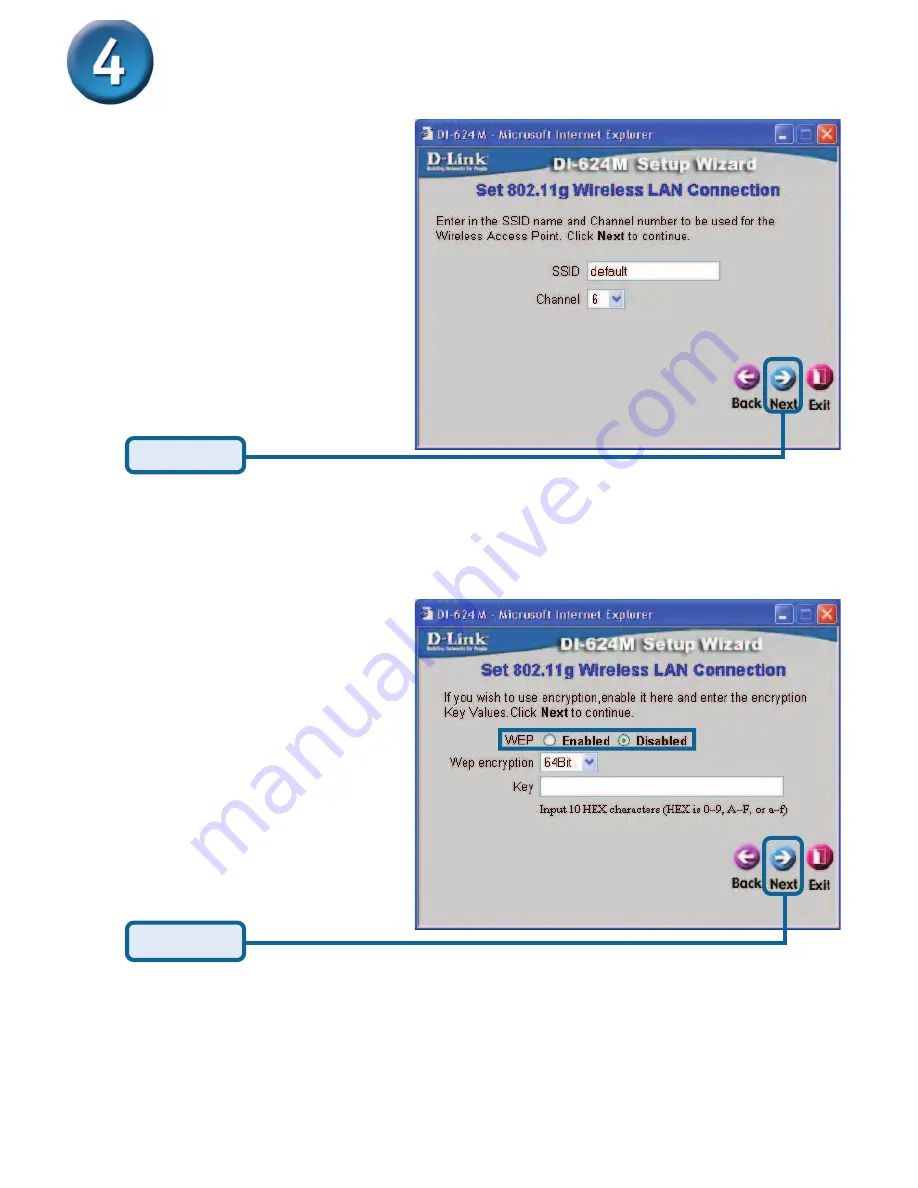
8
If you wish to use encryption for
your 802.11g network, the DI-624M
is capable of two levels of wireless
encryption - 64-bit and 128-bit. By
default the encryption is dis-
abled. You can change the encryp-
tion settings for more secure
wireless communication.
The Setup Wizard (continued)
The default wireless settings for
your 802.11g wireless network are:
SSID = default
Channel = 6
You can change these settings to
match an existing wireless network.
Click
Next
Wireless Setup
Click
Next






























