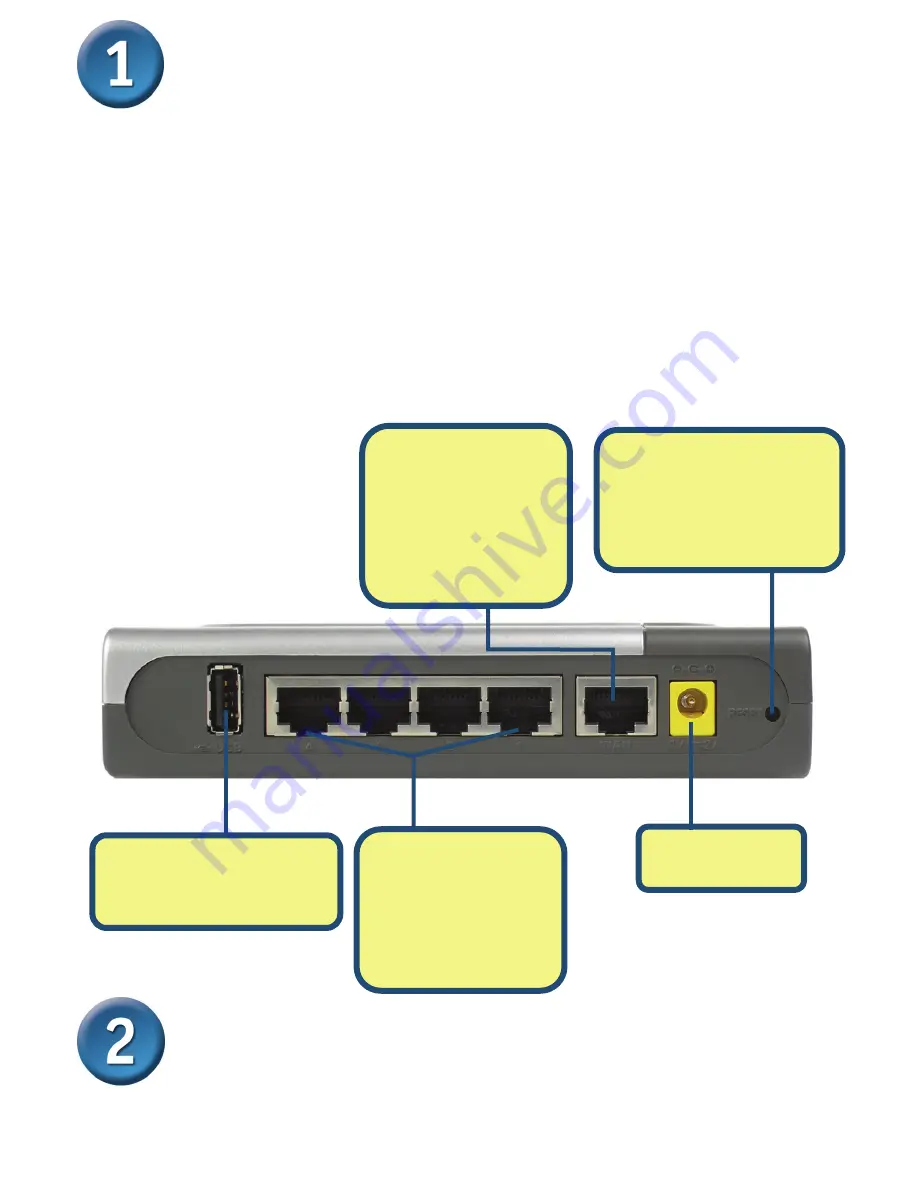
2
Connecting The DI-604UP Broadband
Router To Your Network
A.
First, connect the power adapter to the
receptor
at the back panel of the DI-
604UP and then plug the other end of the power adapter to a wall outlet or power
strip. The Power LED will turn
ON
to indicate proper operation.
B.
Insert one end of an Ethernet cable to the
WAN port
on the back panel of the
DI-604UP and the other end to the Ethernet port located on your Cable or DSL
modem. The WAN LED light will illuminate to indicate proper connection.
C.
Insert one end of an Ethernet cable to
LAN port 1
on the back panel of the DI-
604UP and the other end to an available Ethernet port on the network adapter in
the computer you will use to configure the DI-604UP. The LED light for LAN Port 1
will illuminate to indicate proper connection. (Note: Some computers already have
network adapters pre-installed.)
Restart Your Computer
B.
WAN Port
This is the
connection for the
Ethernet Cable to
Ethernet Port on the
Cable or DSL
Modem.
Reset Button
Pressing this button
restores the router to its
original factory default
settings.
C
.
LAN Ports
These are the
connections for
Ethernet cables to
your Ethernet-
enabled computers
USB Port
This is connection for
your USB printer.
A
.
Receptor for
Power Adapter


































