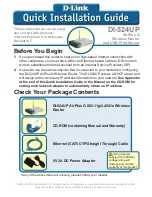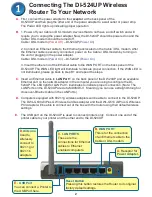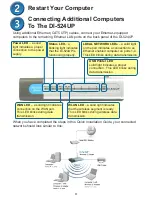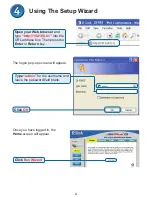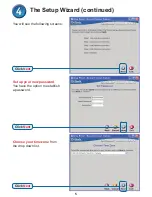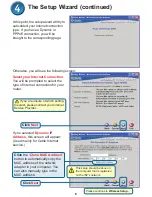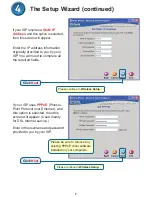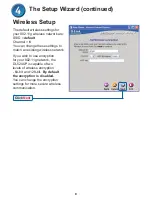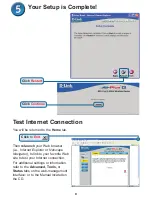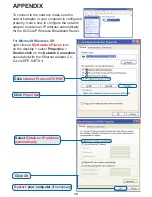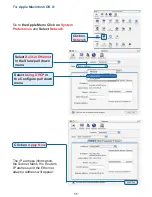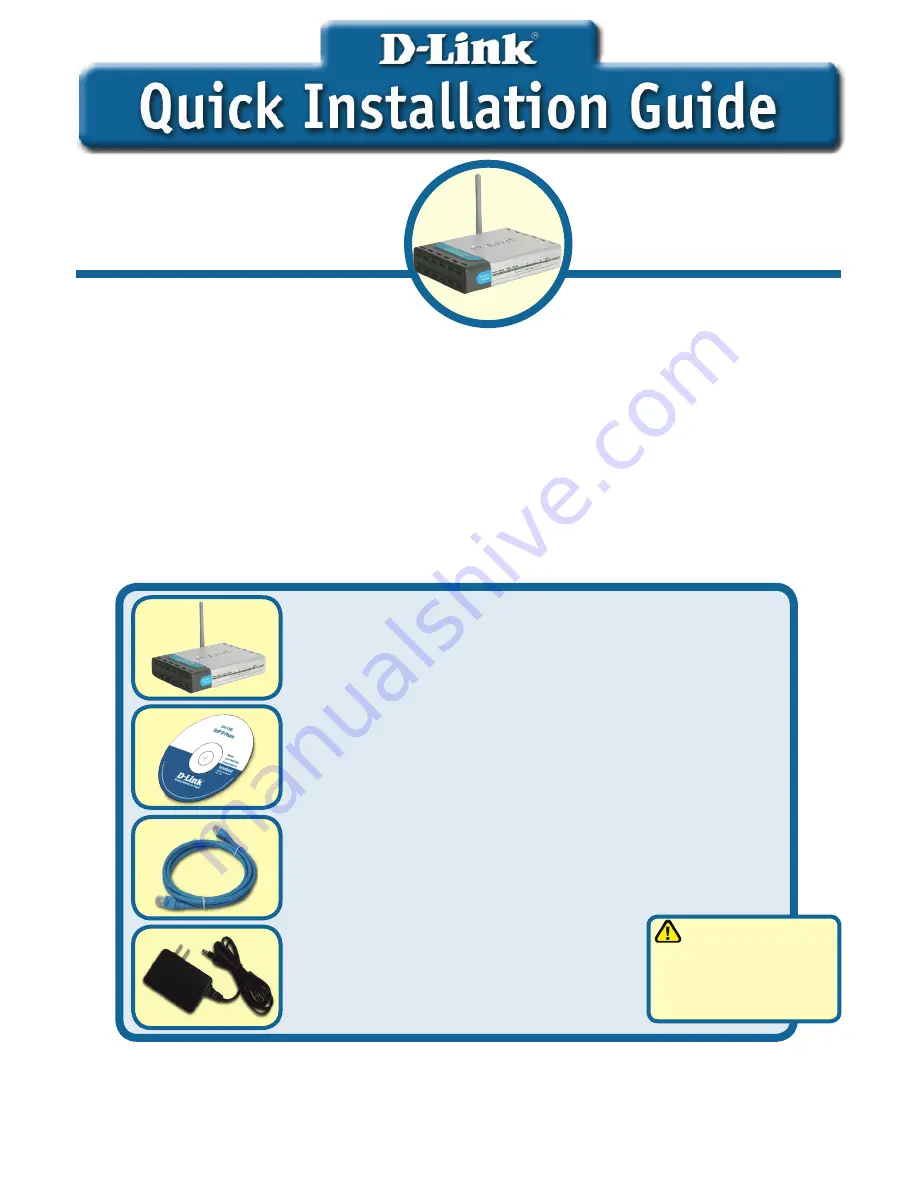
This product can be set up using
any current web browser:
Internet Explorer 6 or Netscape
Navigator 7
DI-524UP
AirPlus G
Wireless Router
and USB Print Server
5V 2A DC Power Adapter
©2004, 2005 D-Link Systems, Inc. All rights reserved. Trademarks or registered trademarks are the property of their
respective holders. Software and specifications subject to change without notice.
Before You Begin
.
If you purchased this router to share your high-speed Internet connection with
other computers, you must have either an Ethernet-based Cable or DSL modem
with an established Internet account from an Internet Service Provider (ISP).
2.
It’s best to use the same computer that is connected to your modem for configuring
the DI-524UP
Air
Plus G Wireless Router. The DI-524UP acts as a DHCP server and
will assign all the necessary IP address information on your network.
See Appendix
at the end of this Quick Installation Guide or the Manual on the CD-ROM for
setting each network adapter to automatically obtain an IP address.
Check Your Package Contents
DI-524UP
Air
Plus G 802.g/2.4GHz Wireless
Router
CD-ROM (containing Manual and Warranty)
Ethernet (CAT5 UTP/Straight Through) Cable
Using a power
supply with a different
voltage rating will
damage and void the
warranty of this product.
If any of the above items are missing, please contact your reseller.