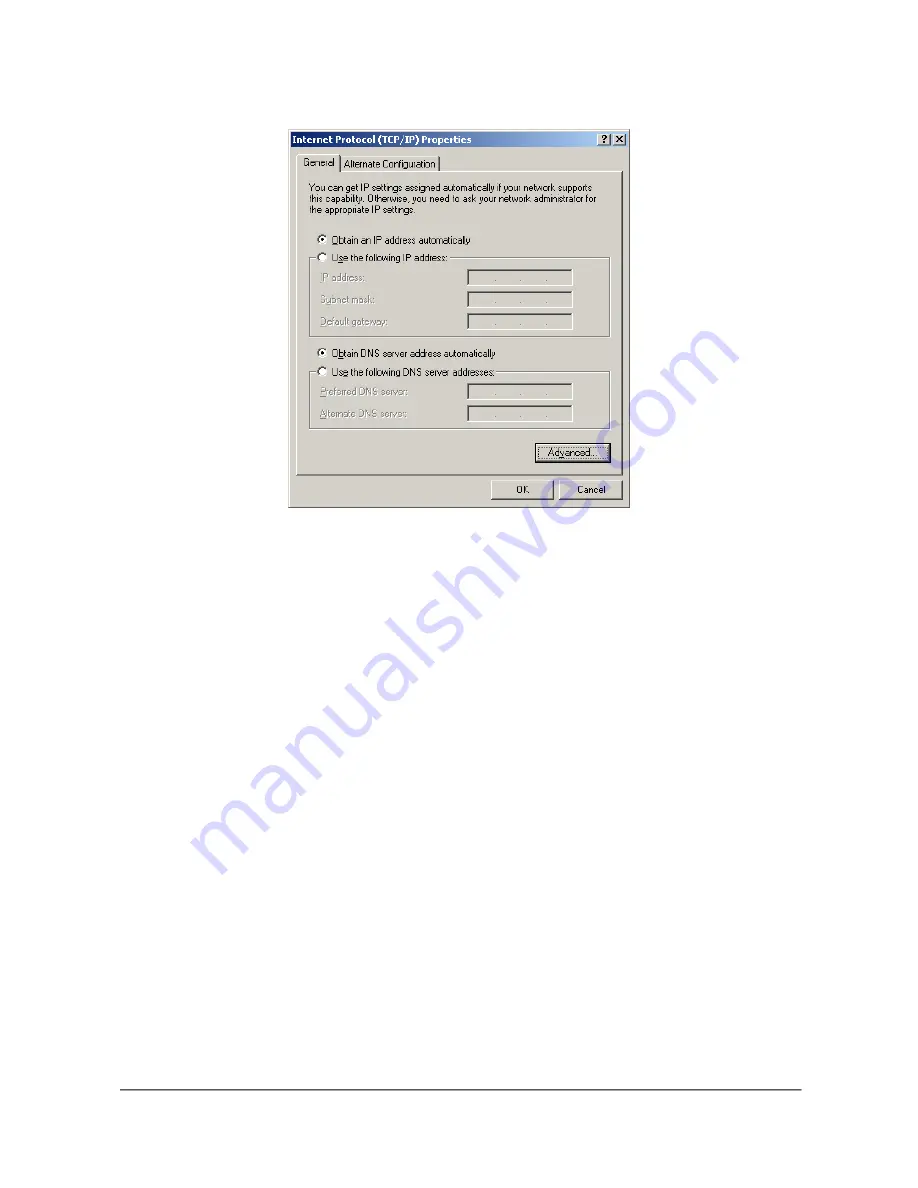
Copyright D-Link Europe Technical Support
All trademarks acknowledged
Page 2
Ensure you PC’s are setup to receive there IP address from a DHCP server. (DI-304 in this case). You will also need to
check and ensure your not running any other DHCP server in network see below.
2.
Information required from the ISP.
A certain amount of information is required from your ISP. See list below.
IP address (only for static IP address connections)
Username
Password
ISDN Telephone number to dial
DNS (consists of primary domain name controller IP, and name)
3.
Router Configuration
After you have setup your PC to receive an IP address from DHCP server, it should have 192.168.0.100 as its IP
address. The router will be 192.168.0.1. Use your browser and connect to the DI-304.

























