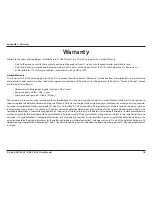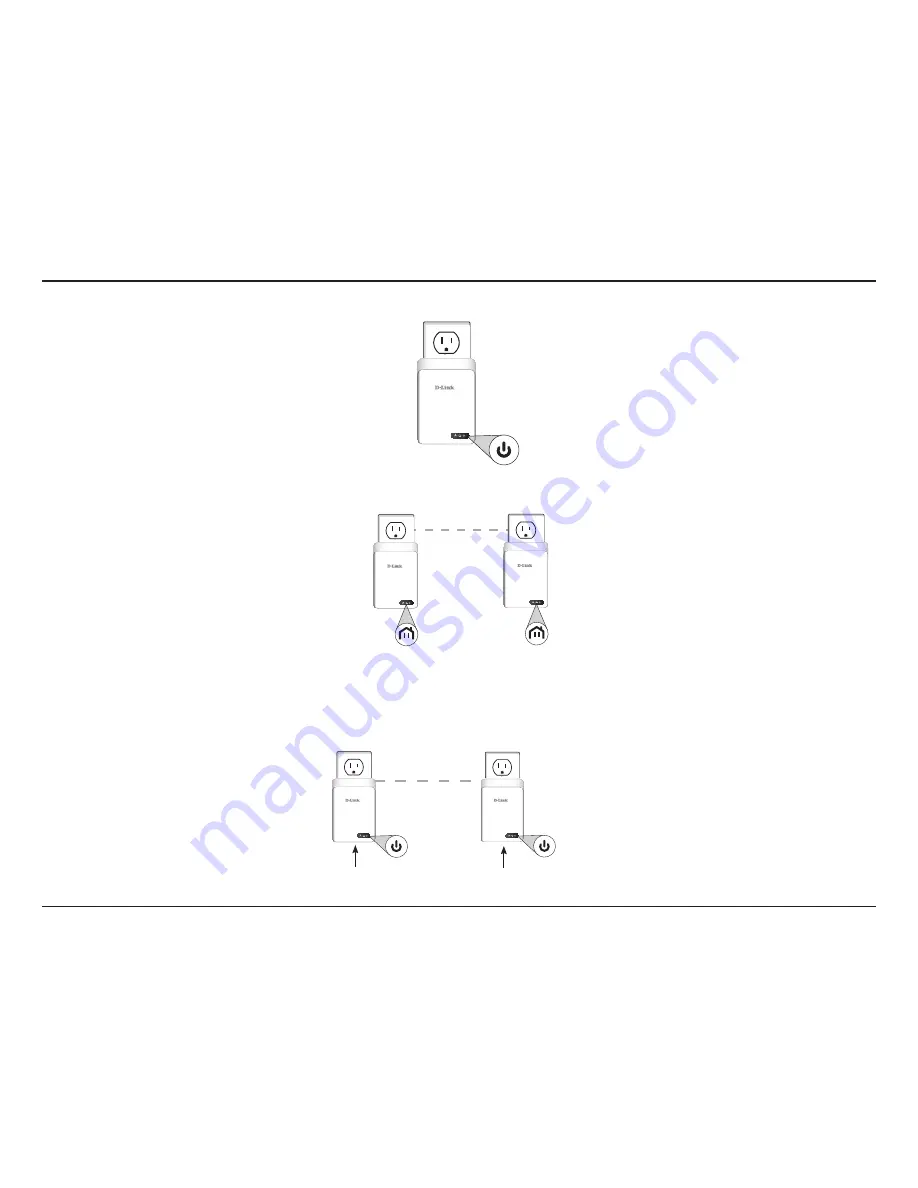
9
D-Link DHP-700AV / DHP-701AV User Manual
Section 2 - Hardware Installation
2. Plug in the other DHP-700AV adapter in the room that you want to extend your network to. The Power LED will light up.
DHP-700AV
Powerline
AV2
2000
3. Verify that the PowerLine LEDs on both adapters are lit. If they are, the adapters are connected. If not, try another wall outlet (closer to the other
PowerLine adapter).
DHP-700AV
Powerline
AV2
2000
DHP-700AV
Powerline
AV2
2000
4. To secure your network, press the Simple Connect button for two seconds on one of the adapters. The Power LED will start to blink. Then, within two
minutes, press the Simple Connect button on the other adapter for two seconds. Once the Power LEDs stop blinking, verify that the PowerLine LEDs on
both adapters are lit (as in Step 3). This indicates that your adapters are properly connected to each other.
DHP-600AV
DHP-600AV
DHP-700AV
Powerline
AV2
2000
DHP-700AV
Powerline
AV2
2000
Simple Connect Button
Simple Connect Button