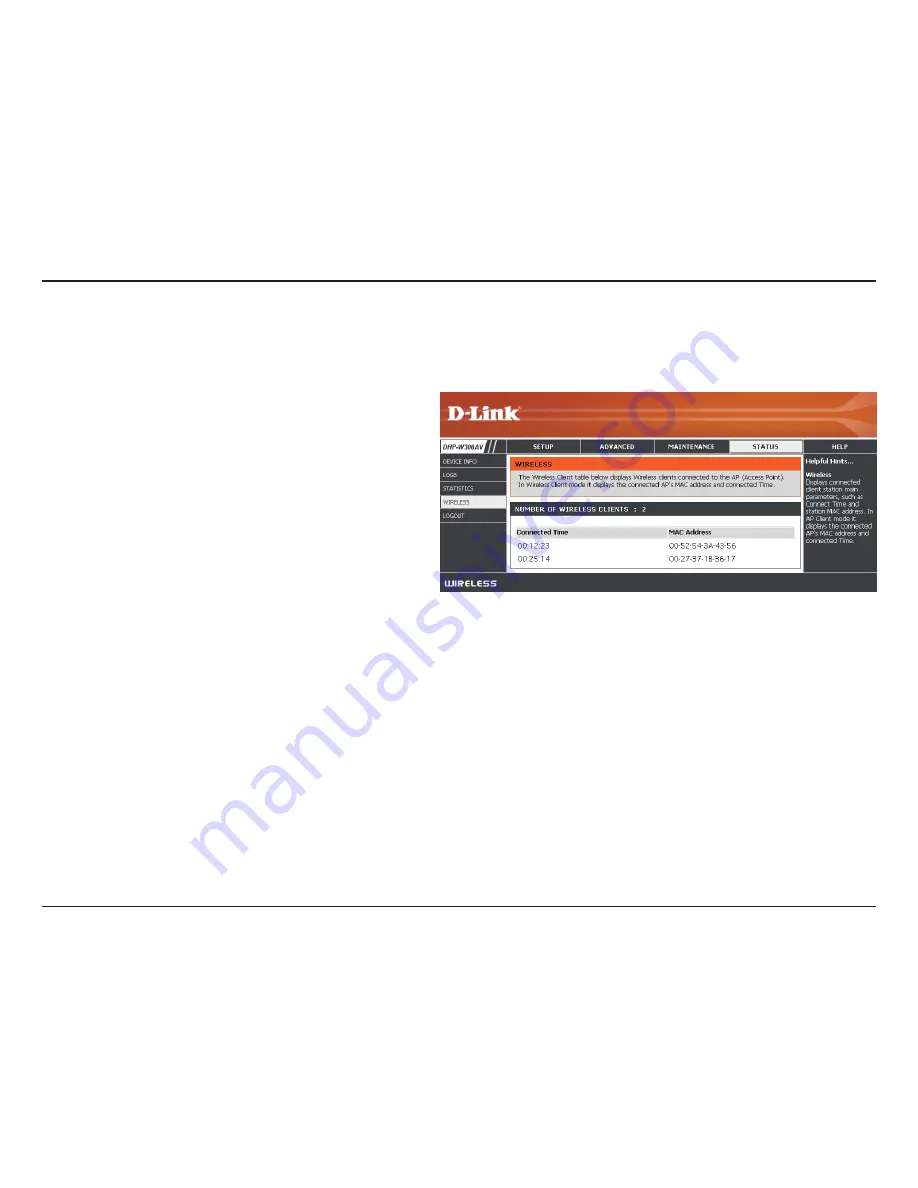
48
D-Link DHP-W307AV User Manual
Section 3 - Configuration
Wireless
The wireless section allows you to view the wireless clients that are connected to your wireless access point.
Connection Time:
MAC Address:
Displays the amount of time the wireless client has
been connected to the access point.
Displays the Ethernet ID (MAC address) of the
wireless client.
Содержание DHP-306AV
Страница 1: ......
Страница 49: ...49 D Link DHP W307AV User Manual Section 3 Configuration Help ...
















































