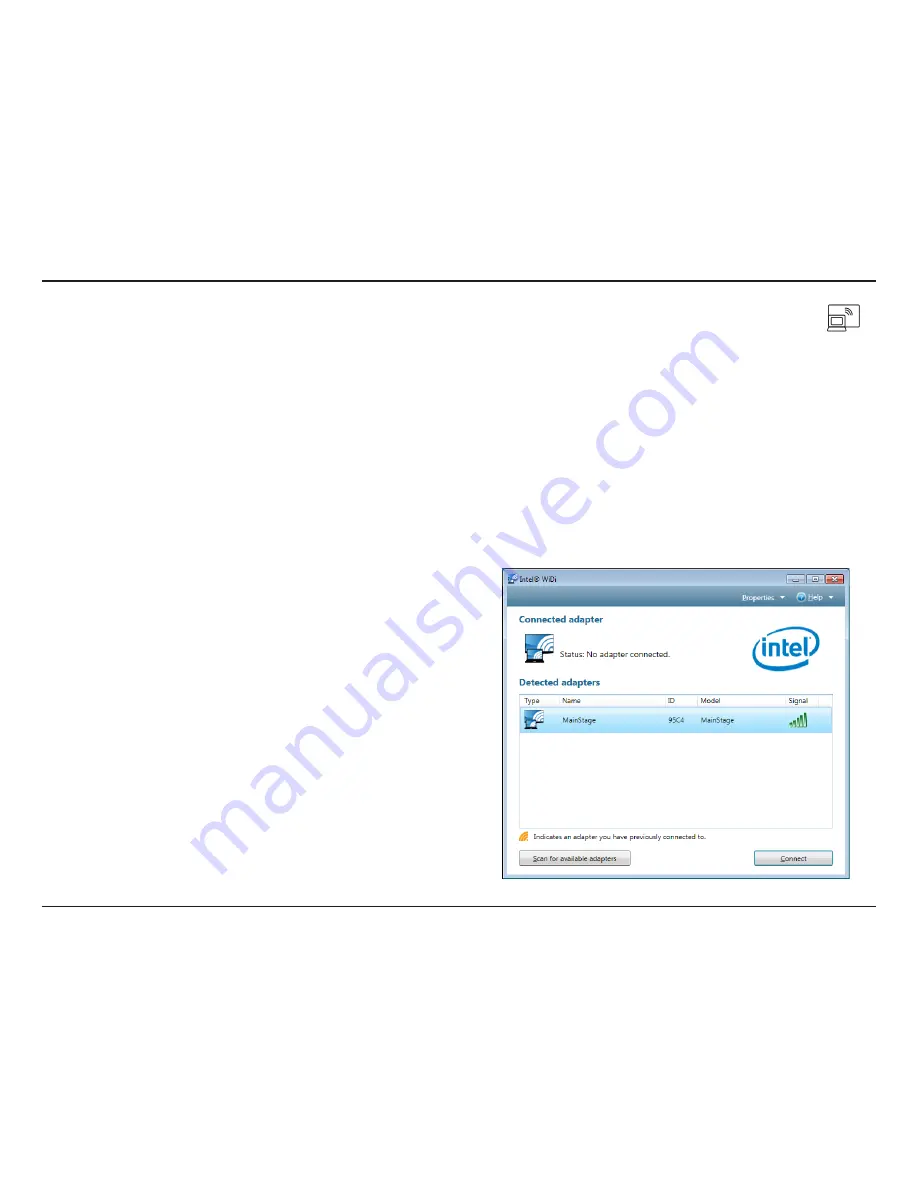
5
D-Link DHD-131 User Manual
Section 2 - Installation
Step.6
Use the Intel® Wireless Display software to scan and find the MainStage™ TV adapter. The screen below shows that the Intel® Wireless Display
software has found the wireless adapter. Select the MainStage™ TV adapter listed under Detected Adapters and click
Connect
. The LED on the TV
adapter will start flashing green.
If a device is not detected, click the
Scan.for.available.adapters
button.
Previously used connections will show an orange circle on
the TV icon. A grey circle indicates a new device.
Displays the name of the adapter. You can rename the
adapter during or after setup.
Displays the ID of the adapter.
Displays the model of the WiDi adapter.
Displays the signal strength on a scale of 1 bar (weakest) to
5 bars (strongest).
Type:
Name:
ID:
Model:
Signal:
During first-time set up the following may appear:
•
Firewall.Alert.
- Your firewall software may block the WiDi connection and alert you. If this appears, you will need to allow access
for both private and public networks. Please refer to your firewall software for more information.
•
License.Agreement
- Read the license agreement. If you agree, click
I.agree.to.the.terms.of.this.license
to continue. If you do
not agree, click
I.do.not.agree
and the software will close.
Step.5
Launch the Intel® Wireless Display software on your Intel WiDi compatible laptop. Some laptops may have a WiDi Launch button or key
or you can launch from Windows. Click
Start
>
Programs
>
Intel.Corporation
>
Intel.WiDi
.
Содержание DHD-131
Страница 1: ......























