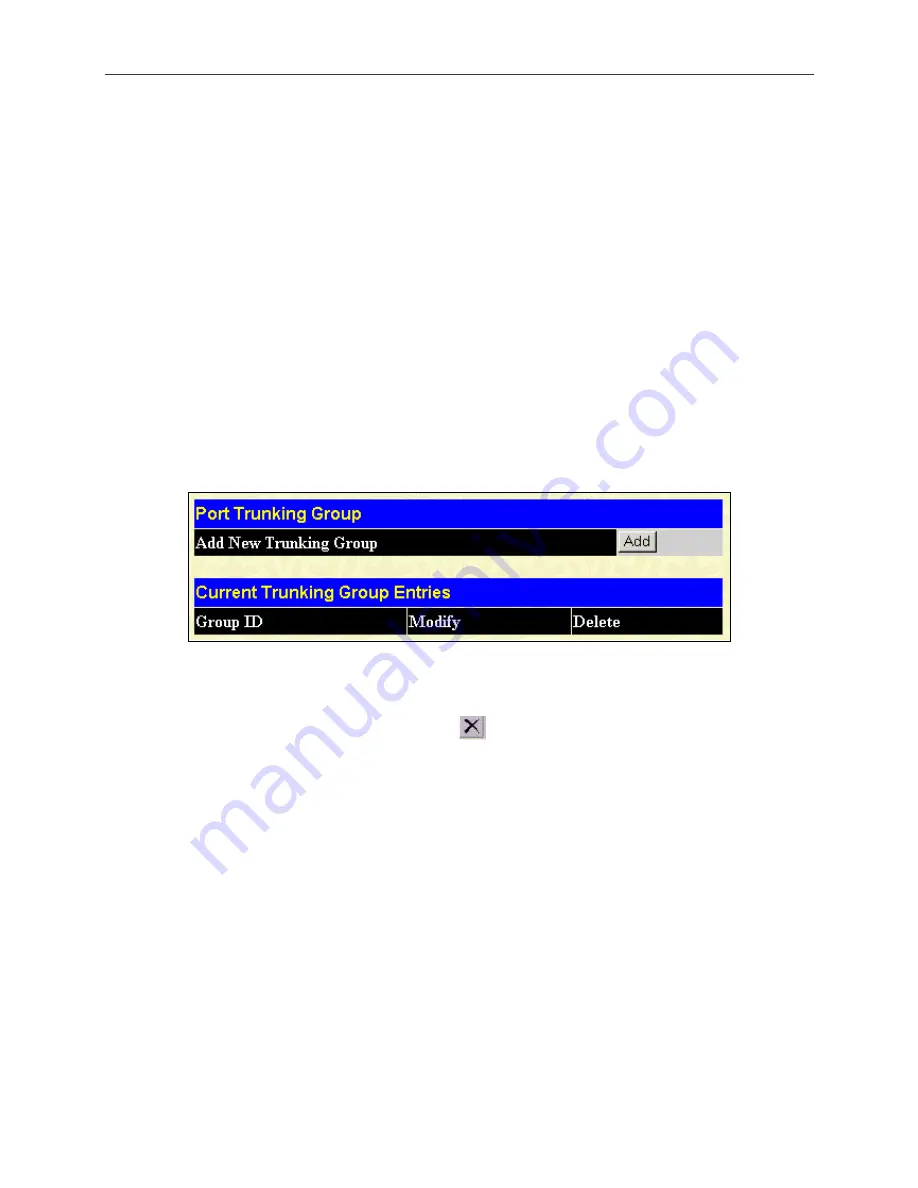
DGS-3024 Gigabit Ethernet Switch Manual
Link aggregation allows several ports to be grouped together and to act as a single link. This gives a bandwidth that is a
multiple of a single link's bandwidth.
Link aggregation is most commonly used to link a bandwidth intensive network device or devices, such as a server, to the
backbone of a network.
The Switch allows the creation of up to four link aggregation groups, each group consisting of 2 to 8 links (ports). The
aggregated links must be contiguous (they must have sequential port numbers) except the two (optional) Gigabit ports,
which can only belong to a single link aggregation group. All of the ports in the group must be members of the same
VLAN, and their STP status, static multicast, traffic control, traffic segmentation and 802.1p default priority configurations
must be identical. Port locking, port mirroring and 802.1X must not be enabled on the trunk group. Further, the aggregated
links must all be of the same speed and should be configured as full duplex.
The Master Port of the group is to be configured by the user, and all configuration options, including the VLAN
configuration that can be applied to the Master Port, are applied to the entire link aggregation group.
Load balancing is automatically applied to the ports in the aggregated group, and a link failure within the group causes the
network traffic to be directed to the remaining links in the group.
The Spanning Tree Protocol will treat a link aggregation group as a single link, on the switch level. On the port level, the
STP will use the port parameters of the Master Port in the calculation of port cost and in determining the state of the link
aggregation group. If two redundant link aggregation groups are configured on the Switch, STP will block one entire group,
in the same way STP will block a single port that has a redundant link.
To configure port trunking, click on the
Link Aggregation
hyperlink in the
Configuration
folder to bring up the following
window:
Figure 6- 30. Port Trunking Group window
To configure port trunk groups, click the
Add
button to add a new trunk group and use the
Port Trunking Configuation
window to set up trunk groups. To modify a port trunk group, click the
Modify
button corresponding to the entry you wish
to alter. To delete a port trunk group, click the corresponding
under the Delete heading in the Current Trunking Group
Entries table.
49
Содержание DGS-3024
Страница 1: ...D Link DGS 3024 Managed 24 Port Gigabit Ethernet Switch Manual...
Страница 14: ......
Страница 120: ...DGS 3024 Gigabit Ethernet Switch Manual Figure 9 12 Logout Web Setup window 106...
Страница 131: ...DGS 3024 Gigabit Ethernet Switch Manual Register your D Link product online at http support dlink com register 117...
Страница 145: ......
















































