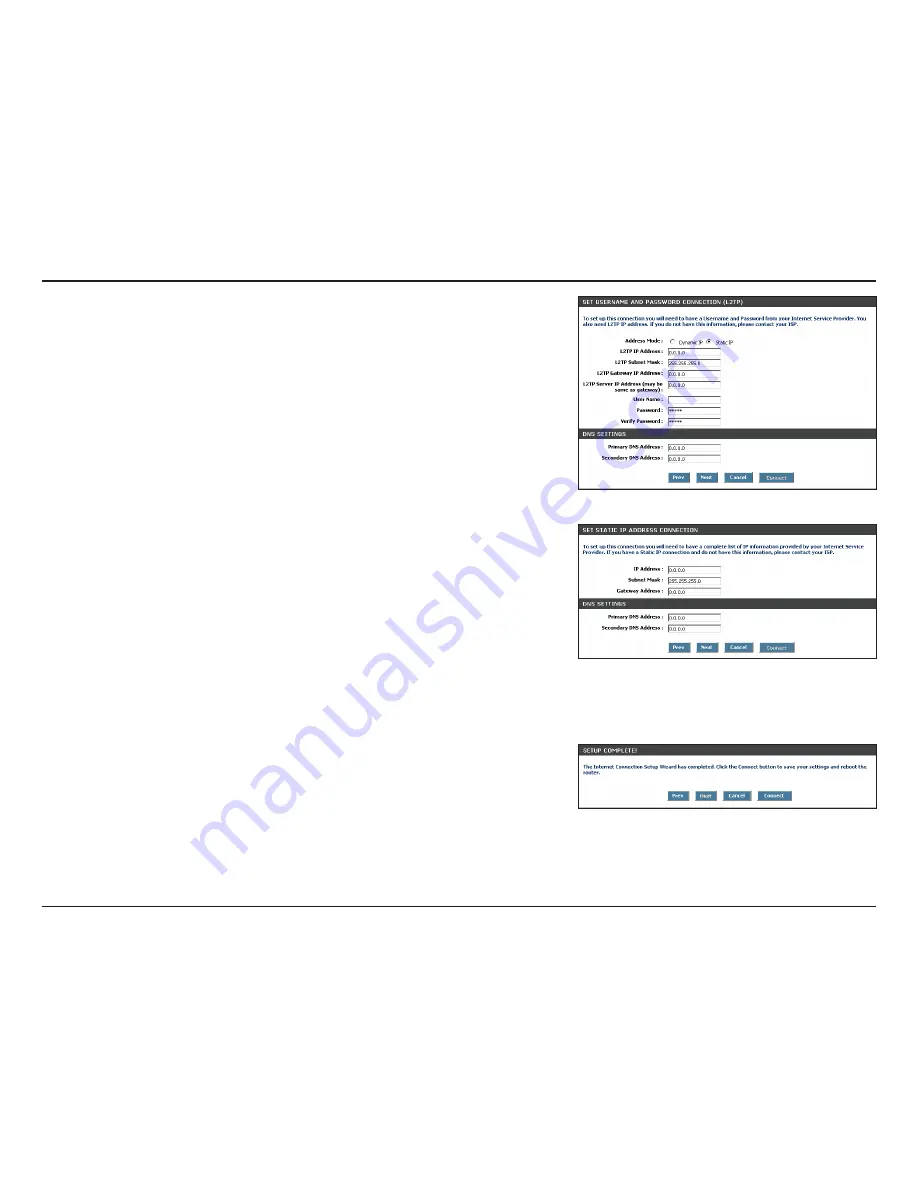
D-Link DGL-4500 User Manual
Section - Configuration
If you selected L2TP, enter your L2TP username and password. Click
Next
to continue.
If you selected Static, enter your network settings supplied by your Internet
provider. Click
Next
to continue.
Click
Connect
to save your settings. Once the router is finished rebooting,
click
Continue
. Please allow 1-2 minutes to connect.
Close your browser window and reopen it to test your Internet connection.
It may take a few tries to initially connect to the Internet.
Содержание DGL-4500 - GamerLounge Xtreme N Gaming Router...
Страница 1: ......
Страница 15: ...10 D Link DGL 4500 User Manual Section 2 Installation Network Diagram...
Страница 71: ...66 D Link DGL 4500 User Manual Section 3 Configuration Help Wish Sessions...






























