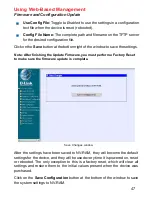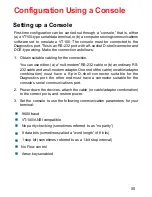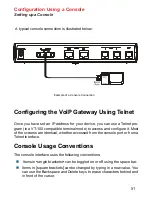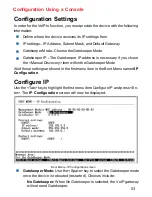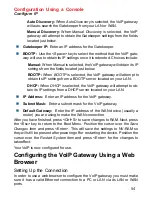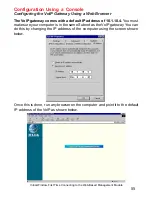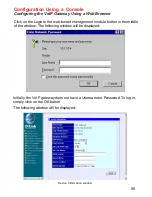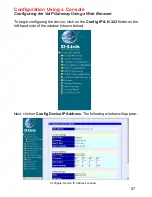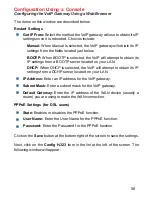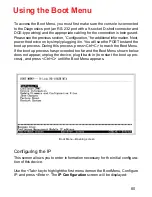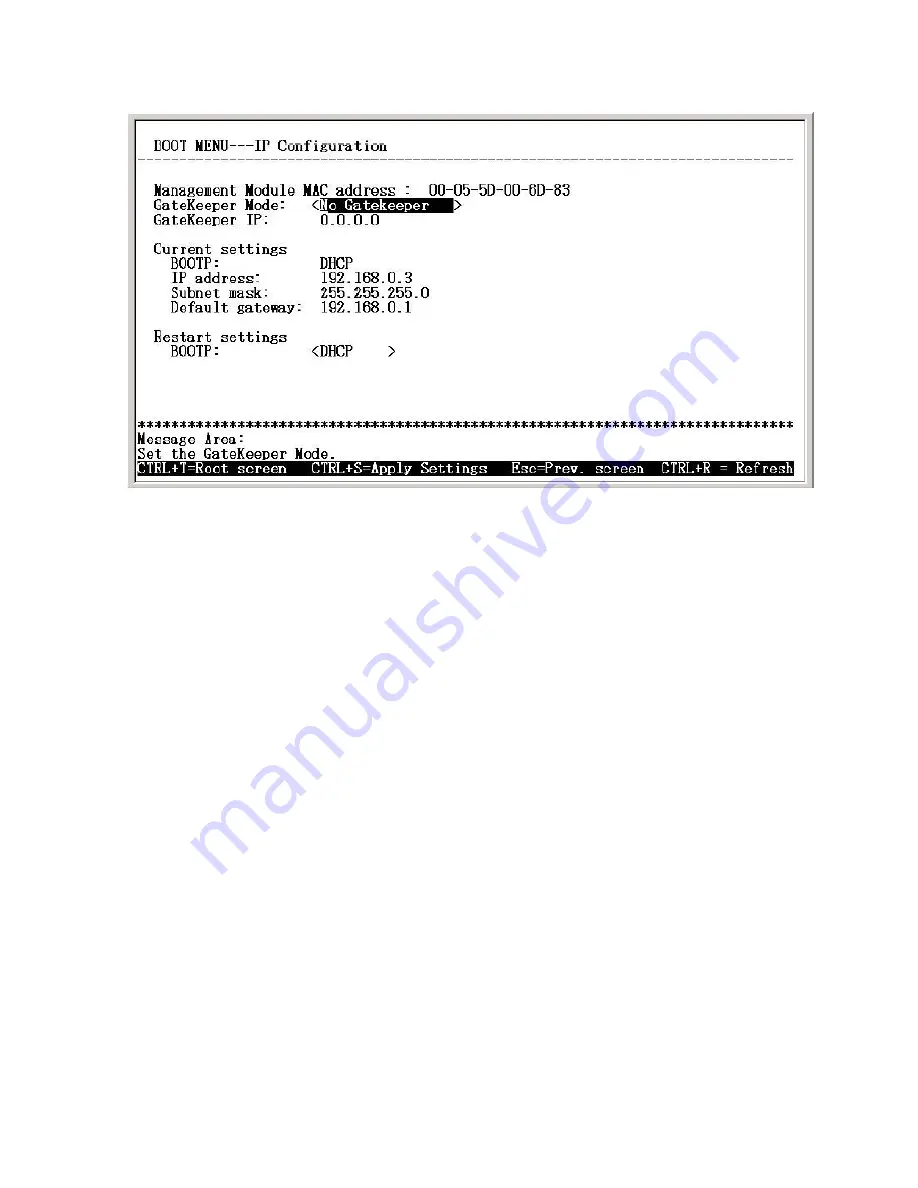
61
Using the Boot Menu
Each item on the
IP Configuration
screen is described below:
Boot Menu—IP Configuration screen
Configuring the IP
Gatekeeper Mode:
Use the <Space> key to select the Gatekeeper mode
once the device is rebooted (restarted). Choices include:
No Gatekeeper:
When
No Gatekeeper
is selected, the VoIP gateway
will not need Gatekeeper.
BOOTP:
Use the <Space> key to select the method that the VoIP gate-
way will use to obtain its IP settings once it is rebooted. Choices include:
Manual:
When
Manual
is selected, the VoIP gateway will obtain its IP
settings from the fields located just below.
BOOTP:
When
BOOTP
is selected, the VoIP gateway will attempt to
obtain its IP settings from a BOOTP server located on your LAN.
Auto Discovery:
When
Auto Discovery
is selected, the VoIP gateway
will auto-search the Gatekeeper from your LAN or WAN.
Manual Discovery:
When
Manual Discovery
is selected, the VoIP
gateway will attempt to obtain the Gatekeeper settings from the fields
located just below.
Gatekeeper IP:
Enter an IP address for the Gatekeeper.
DHCP:
When
DHCP
is selected, the VoIP gateway will attempt to ob-
tain its IP settings from a DHCP server located on your LAN.