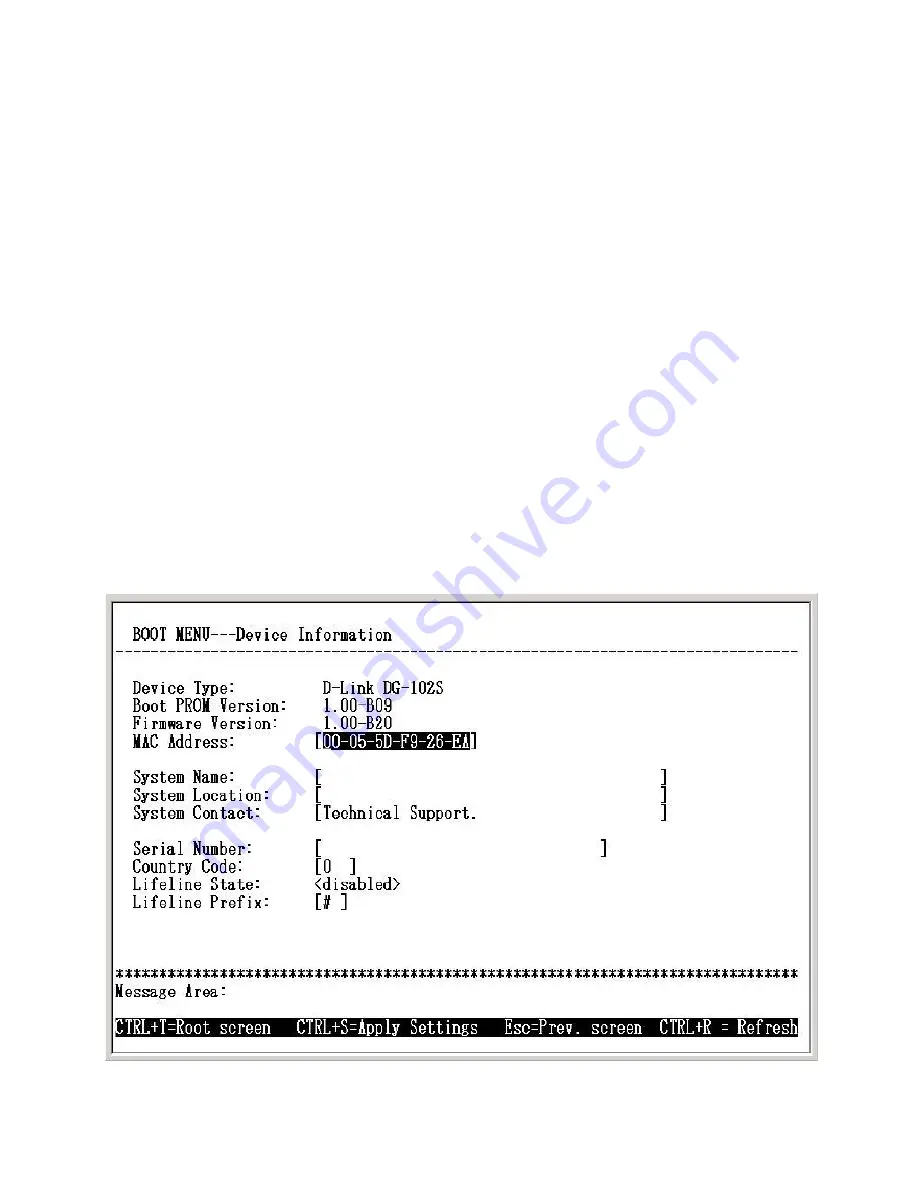
48
Using the Boot Menu
This screen displays various types of information about the DG-102S as well
as allowing you to enter information pertaining to name, location, and how to
reach the person responsible for maintaining the device.
Boot Menu—Device Information screen
Each item on the
SNMP Configuration
screen is described below:
Configuring the SNMP
SNMP AuthTrap:
Enables or disables the SNMP trap function
Community:
Enter the community name of the trap manager.
IP:
Enter the IP address of the trap manager.
Device Information
Use the arrow keys to highlight the second menu item on the Boot Menu, De-
vice Information, and press <Enter>. The
Device Information
screen will be
displayed:
Содержание DG-102S
Страница 1: ...Manual Building Networks for People D Link DG 102S VoIP Station Gateway Version 1 10 ...
Страница 53: ...53 Using the Boot Menu Restart System Boot Menu Restart System screen ...
Страница 68: ...68 Register online your D Link product at http support dlink com register Registration ...






























