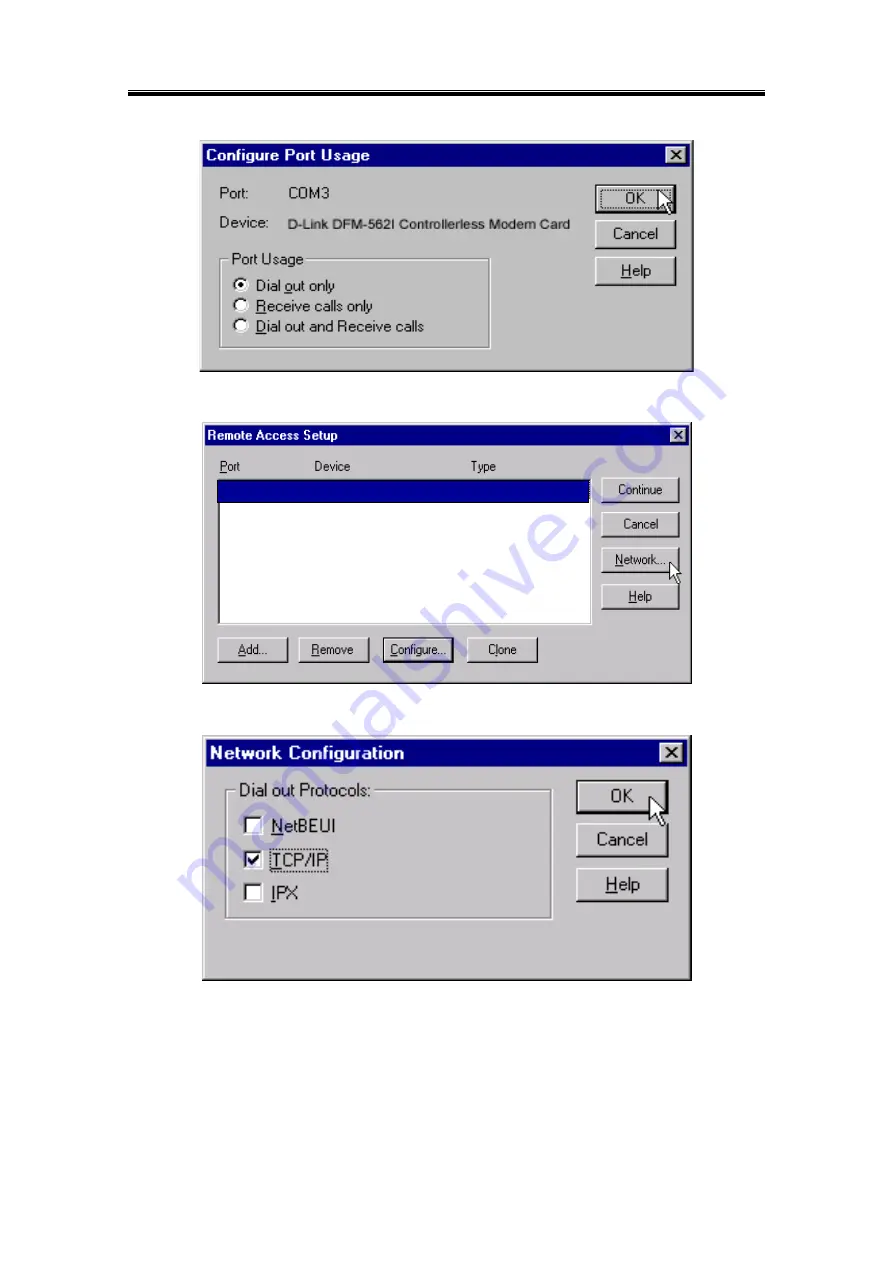Содержание DFM 562I
Страница 12: ...D Link DFM 562I Controllerless Modem Card User s Guide 12 3 Click Next to start the installation 4 click OK ...
Страница 13: ...D Link DFM 562I Controllerless Modem Card User s Guide 13 5 Click Finish to end this installation procedure ...
Страница 32: ...D Link DFM 562I Controllerless Modem Card User s Guide 32 5 Click Next to continues 6 Click Yes to continue ...
Страница 33: ...D Link DFM 562I Controllerless Modem Card User s Guide 33 7 Click Finish to end this procedure ...
Страница 47: ...D Link DFM 562I Controllerless Modem Card User s Guide 47 5 Click OK to end this procedure ...
Страница 50: ...D Link DFM 562I Controllerless Modem Card User s Guide 50 5 Click OK to end this procedure ...
Страница 54: ...D Link DFM 562I Controllerless Modem Card User s Guide 54 3 Click Close to end this procedure ...
Страница 56: ...D Link DFM 562I Controllerless Modem Card User s Guide 56 3 Click Yes 4 Click Close to end this procedure ...
Страница 58: ...D Link DFM 562I Controllerless Modem Card User s Guide 58 3 Click Yes 4 Click OK to end this procedure ...
Страница 60: ...D Link DFM 562I Controllerless Modem Card User s Guide 60 3 Click Yes 4 Click OK to end this procedure ...