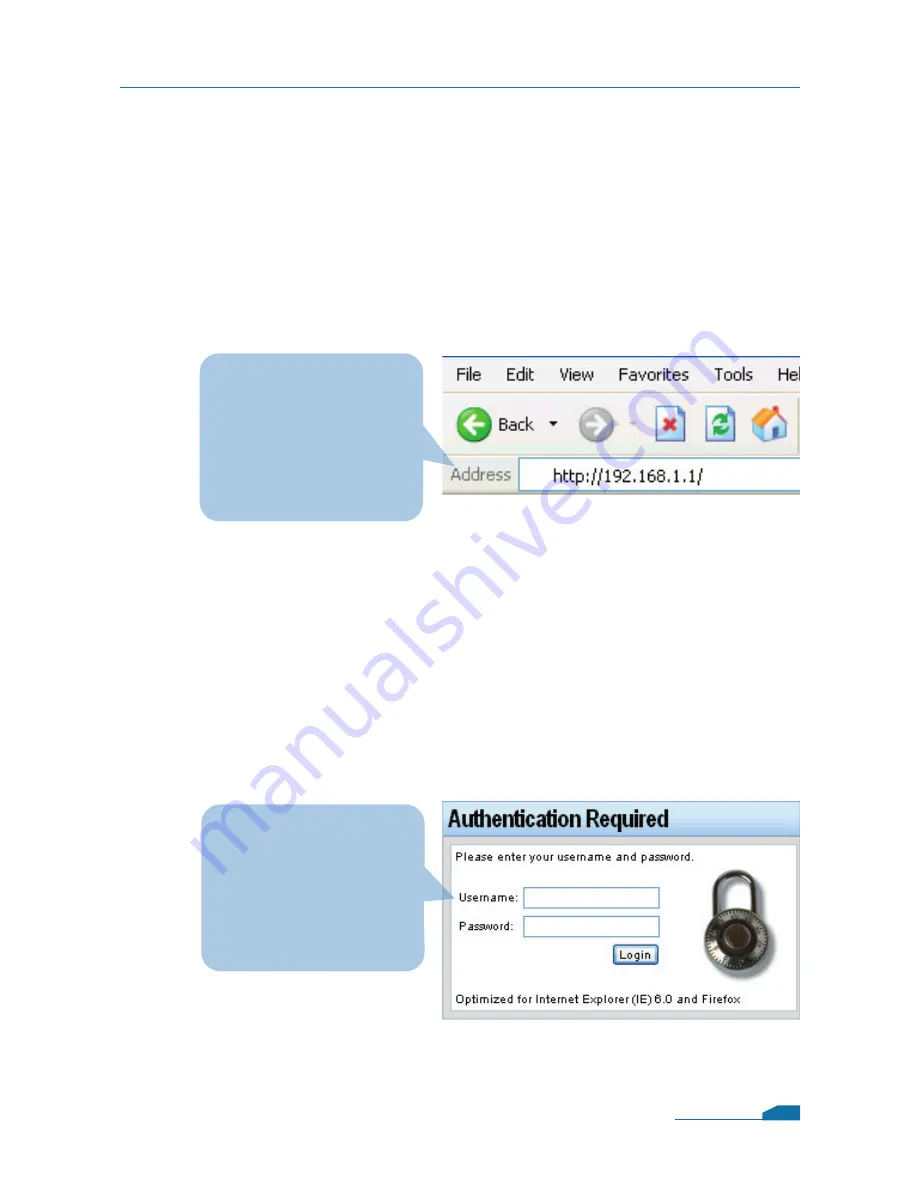
4.2 Using the Setup Wizard
The DFL-800 provides Web based confi guration. You can
confi gure your DFL-800 through Internet Explorer 6 or Firefox
1.0 browser in MS Windows, Macintosh or UNIX based
platforms.
Activate your browser. Then type the IP address of the
DFL-800 into the Location (for Netscape) or Address (for IE)
fi eld and press “Enter.” For example: http://192.168.1.1.
(The IP Address shown in the example above is the default
setting. If you have changed the IP Address of the DFL-800
to conform to a network, then input that IP Address in the web
browser, instead of the default IP Address shown.)
Log on to the DFL-800 web interface.
To start using the DFL-800 web interface you need to log on
using the default username and password.
DFL-800 Quick Installation Guide
Open your Web
browser and type
http://192.168.1.1 /
into the URL address
box. Then press the
Enter or Return key.
Type the default
Username/Password
Username: admin
Pasword: admin
and click Login
06




















