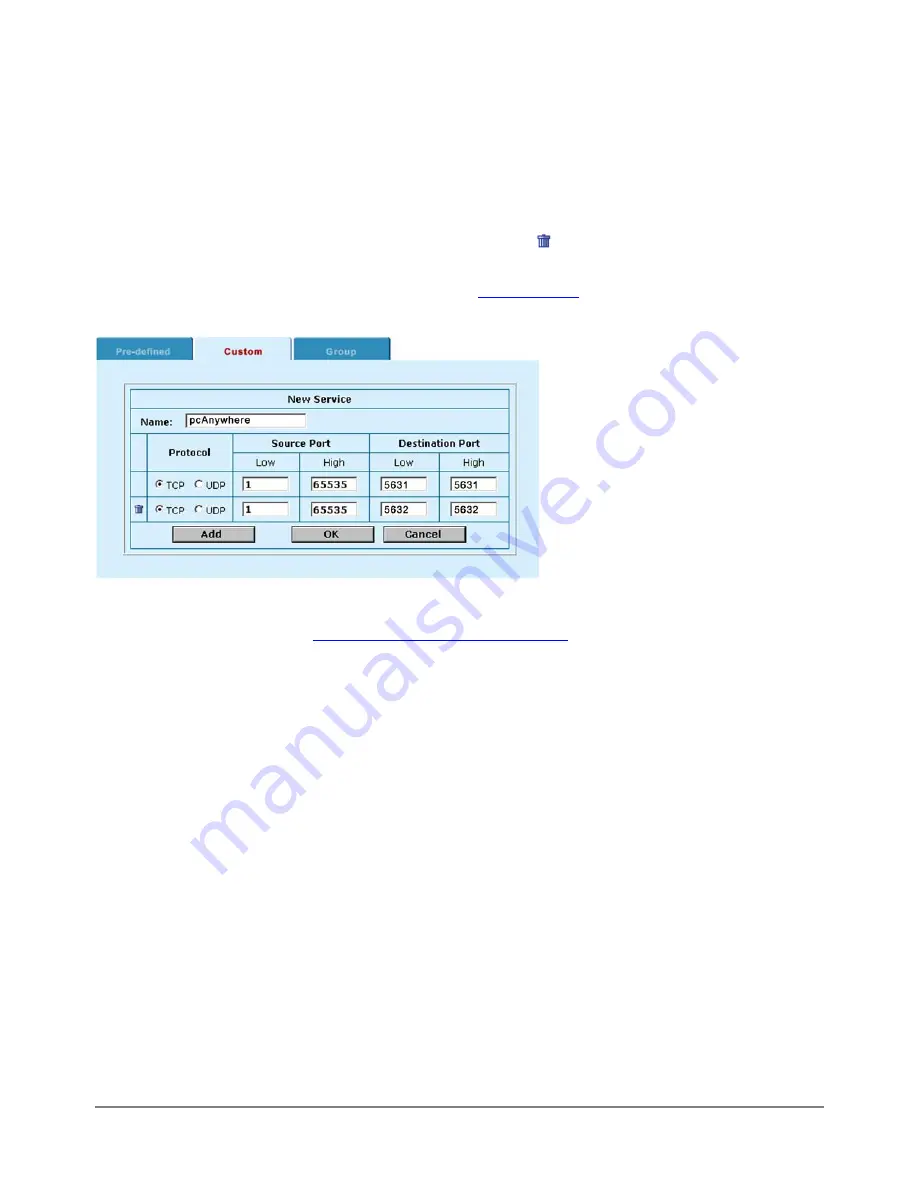
The name can contain numbers (0-9) and upper and lower case letters (A-Z, a-z), and the special
characters - and _. Other special characters and spaces are not allowed.
·
Select the protocol (either TCP or UDP) used by the service.
·
Specify a port number range for the service by typing in the low and high port numbers. If the service
uses one port number, type this number into both the Low and High fields.
·
If the service has more than one port range, select Add to specify additional protocols and port ranges.
If you mistakenly add too many port range rows, select delete
to remove the extra row.
·
Select OK to add the custom service.
You can now add this custom service to a policy (see
).
Sample pcAnywhere custom service
Example custom service
Sample pcAnywhere custom service
can be added to a policy to allow
pcAnywhere, a popular program for allowing users remote control access to a PC, connections to be
accepted by the DFL-500. Adding this service to an Ext to Int policy would allow a user on the Internet to use
pcAnywhere to connect to one or more computers on the internal network.
The pcAnywhere server program uses TCP port 5631 and UDP port 5632 for communication.
If you have security concerns about adding a policy for a custom service such as pcAnywhere, you can
configure the policy to restrict the source and destination addresses of the connection. This will restrict the
users that can connect through the firewall using pcAnywhere, and will also restrict the addresses that they
can connect to.
Grouping services
To make it easier to add policies, you can create groups of services and then add one policy to provide
access to or block access for all the services in the group. A service group can contain predefined services
and custom services in any combination. You cannot add service groups to another service group.
To add a service group using the web-based manager:
·
Go to
Firewall > Service > Group
.
·
Select New.
·
Enter a Group Name to identify the group. This name appears in the service list used when you add a
policy.
The name can contain numbers (0-9) and upper and lower case letters (A-Z, a-z), and the special
characters - and _. Other special characters and spaces are not allowed.
DFL-500 User Manual
39
Содержание DFL-500
Страница 1: ...DFL 500 V2 27 User Manual D Link Systems Inc DFL 500 User Manual 1 ...
Страница 102: ...DFL 500 User Manual 102 ...
Страница 136: ...DFL 500 User Manual 136 ...
Страница 140: ...Registration Register the D Link DFL 500 Office Firewall online at http www dlink com sales reg DFL 500 User Manual 140 ...






























