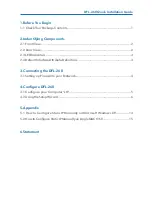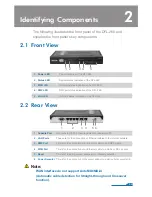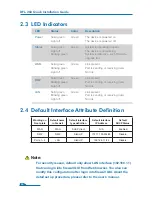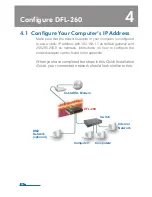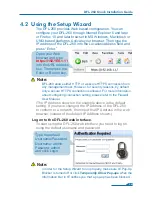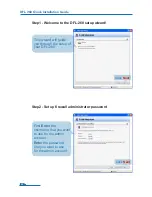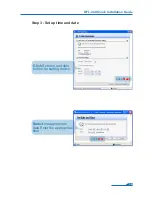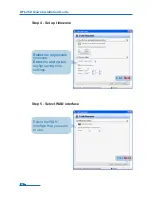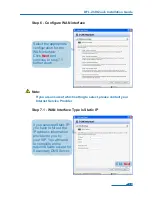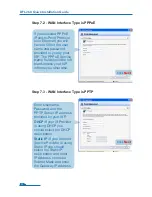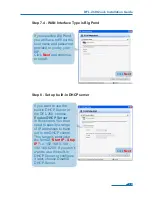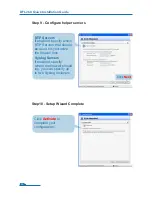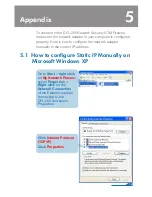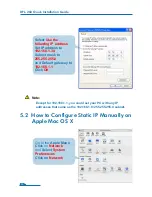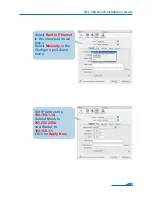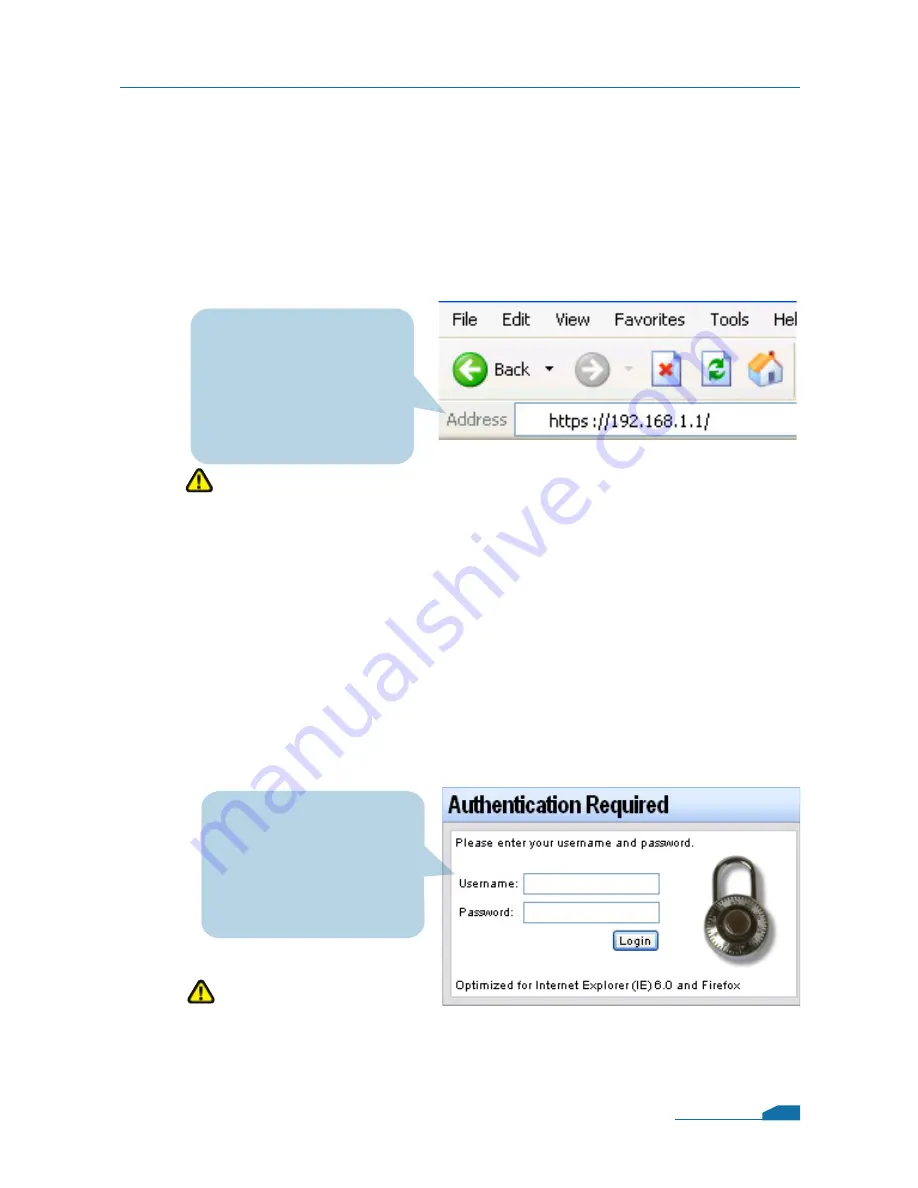
4.2 Using the Setup Wizard
The DFL-260 provides Web based configuration. You can
configure your DFL-260 through Internet Explorer 6
and later
or Firefox 1.0 and later browser in MS Windows, Macintosh or
UNIX based platforms. Activate your browser. Then type the
IP address of the DFL-260 into the Location/Address field and
press “Enter.”
(The IP Address shown in the example above is the default
setting. If you have changed the IP Address of the DFL-260
to conform to a network, then input that IP Address in the web
browser, instead of the default IP Address shown.)
Log on to the DFL-260 web interface.
To start using the DFL-260 web interface you need to log on
using the default username and password.
DFL-260 Quick Installation Guide
Open your Web
browser and type
https://192.168.1.1 /
into the URL address
box. Then press the
Enter or Return key.
Type the default
Username/Password
Username: admin
Pasword: admin
and click Login
06
Note:
DFL-260 allows either HTTP or a secure HTTPS connection from
any management host. However, for security reasons, by default
only a secure HTTPS connection is allowed. For more information
about configuring connection setting, please refer to the Firewall
User Manual.
Note:
In order for the Setup Wizard to run properly, make sure IE Pop-Up
Blocker is turned off or click
Temporarily Allow Pop-ups
when the
Information Bar in IE notifies you that a pop-up has been blocked.