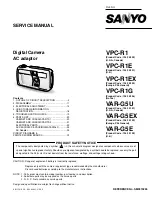6
concept, but much briefer. The two devices involved in the
autonegotiation will be your DFE-690TXD and the switch or hub
through which it is connected into the LAN. (Switches ordinarily provide
for autonegotiation; traditional hubs do not.) The parameters to be
negotiated between the DFE-690TXD and its supporting switch or hub
include speed (100Mbps = Fast Ethernet, or 10Mbps = traditional
Ethernet) and duplex mode (half-duplex or full-duplex).
Startup communication between the two devices occurs when both
devices are operating, the cable connection between them is good, and
the connected notebook PC's network software is loaded. As soon as
those conditions are satisfied, the preparatory process of auto-negotiation
between the DFE-690TXD and its supporting device begins and
proceeds automatically.
If the supporting switch or hub has autonegotiation functionality, then it
and the DFE-690TXD exchange a series of messages in which each
device signals its capabilities and listens for corresponding information
about the other. The auto-negotiation process requires only a few
milliseconds, and the two devices select the best communication
parameters supported by both devices.
If the supporting device does not have autonegotiation functionality, then
its monotone (single capability) message will be recognized by the DFE-
690TXD’s autonegotiation facility, and the DFE-690TXD will simply
switch to the one of its own capabilities
which matches that of the
Содержание DFE-690TXD
Страница 1: ...DFE 690TXD Cardbus PC card User s Manual Rev 01 July 2001 ...
Страница 25: ...22 J Right click on the disk drive or folder icon and select Sharing ...
Страница 32: ...29 How to Install TCP IP Go to START SETTINGS CONTROL PANEL Double click on Network ...
Страница 33: ...30 Select D Link DFE 690TXD Cardbus PC Card Click on Add Select Protocol Click Add ...
Страница 35: ...32 Double Click on Network Highlight TCP IP Click on Properties ...
Страница 38: ...35 Highlight TCP IP Scroll down if you cannot see it Click on Properties ...
Страница 40: ...37 Checking the TCP IP Address Go to START RUN Type winipcfg in the Open box Click OK ...
Страница 57: ...54 ...