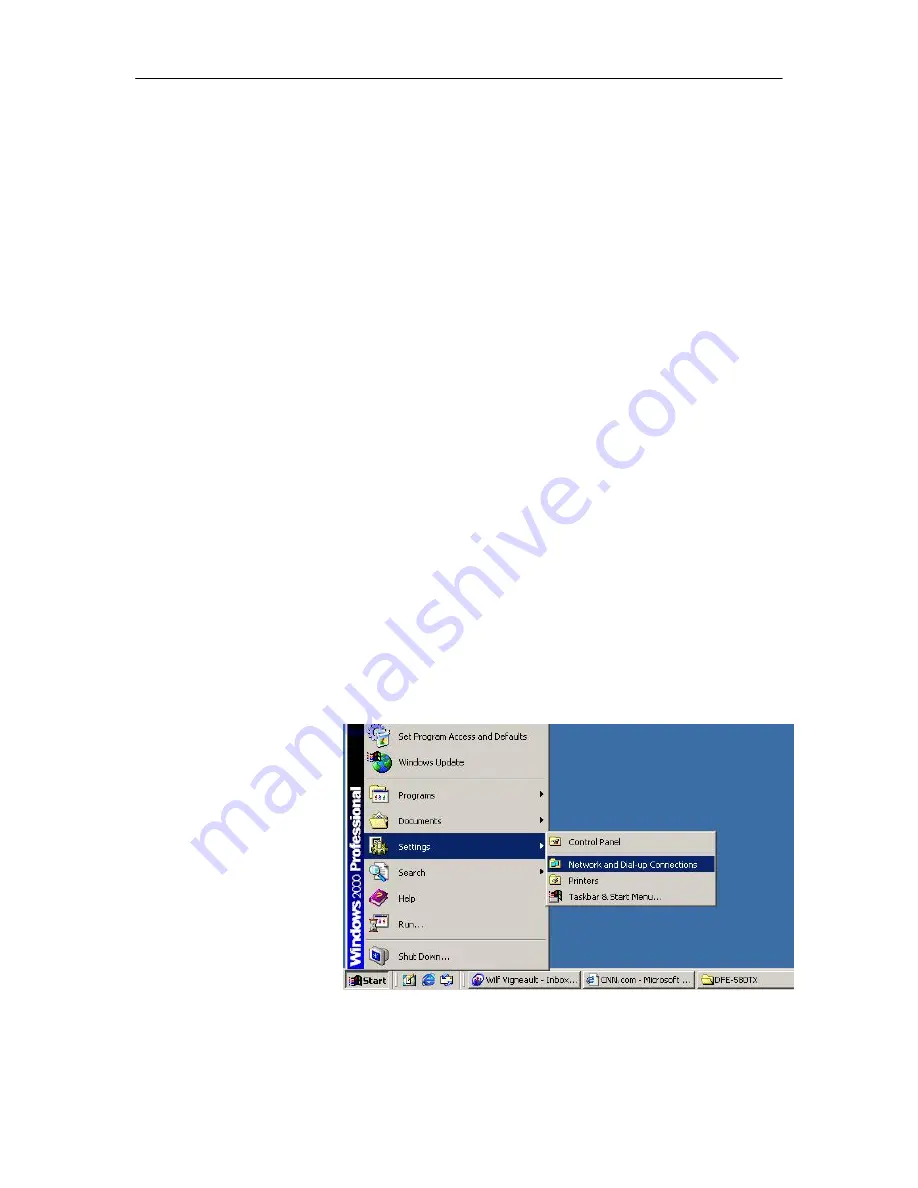
DFE-580TX Fast Ethernet Server Card Manual
Step 6
Next, you are asked if you want to use this adapter’s protocol information (i.e. IP address,
etc.) as the primary address for the array. If this is the primary IP of the machine you want
advertised to clients, select
Yes.
Otherwise, select
No
and continue adding the other adapters
to the array.
When finished, click
OK.
Note:
The Group’s (array’s) IP information may be assigned or changed later to reflect the
address of a computer, switch, or other connecting device.
•
When prompted to use an adapter’s protocol information, you can only select YES for one
adapter per array. The adapter chosen to use its protocol information will become the
PRIMARY adapter of the array.
•
All available adapters must be assigned to an array. If you do not want load balancing or
failover for a single adapter, assign it to a separate array by itself.
Step 7
When finished configuring the array, close the D-Link Server Card Software Properties dialog
and return to the Setup program. Click the
Finish
button to complete the setup.
Verifying Protocol Information of the Array
Once the setup program is complete, you will want to verify that the correct protocol
information is configured for the array(s). D-Link Server Card Software installs its own
virtual adapter for each array that is created.
To change or edit the IP address of the array, it is necessary to modify the Virtual Adapter's IP
address. To verify the protocol information of the array under Windows, perform the
following steps:
Step 1
From the Start Menu, select
Settings, Control Panel,
Network
Connections.
Note:
8
Содержание DFE-580TX
Страница 28: ...DFE 580TX Fast Ethernet Server Card Manual 28 ...























