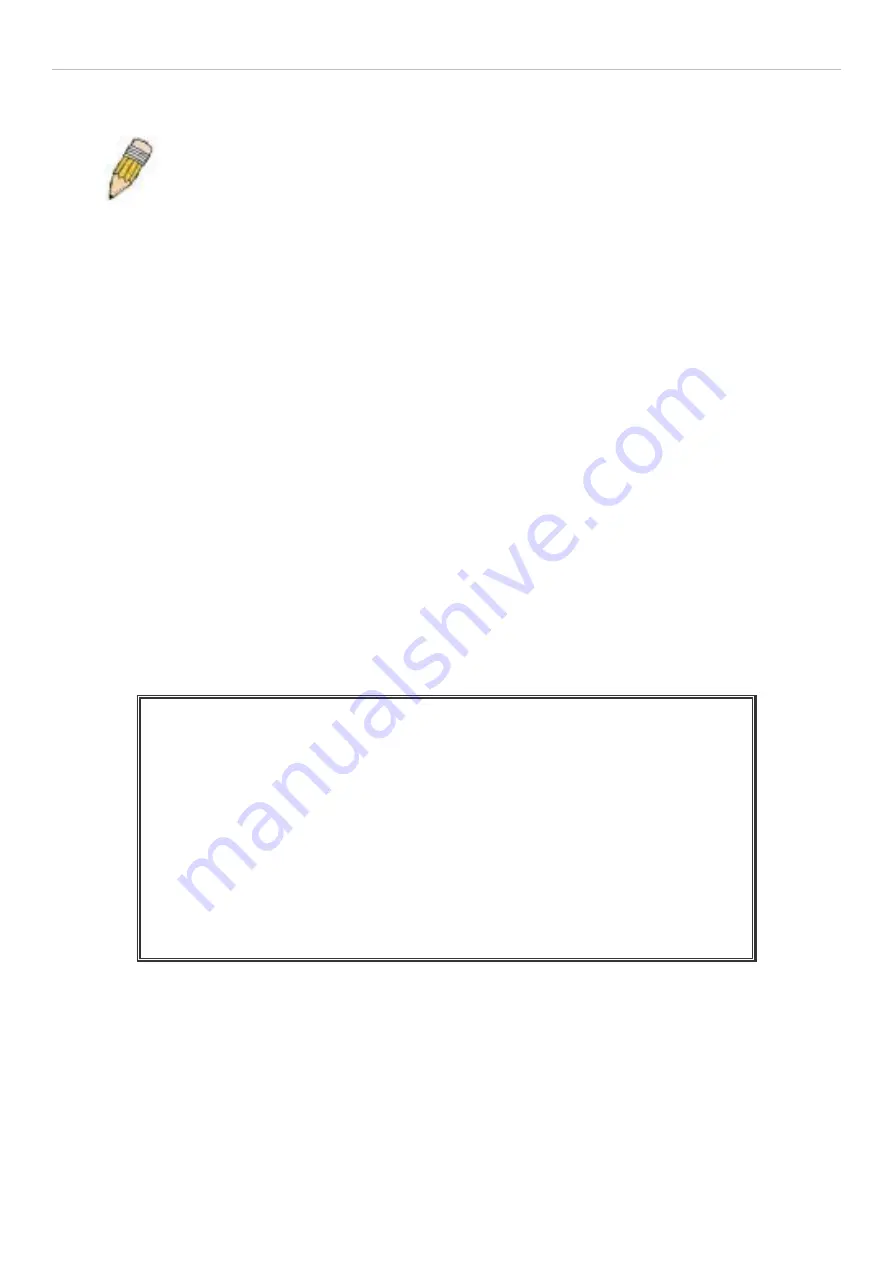
xStack
®
DES-3528/DES-3552 Series Layer 2 Managed Stackable Fast Ethernet Switch Hardware Installation Guide
8. Select
Terminal
keys f or
Function
,
Arrow
, an d
Ctrl
key s. Ensu re that you sele ct Te rminal keys (not
Windows keys).
NOTE:
When you use HyperTerminal with the Microsoft® Windo ws® 2000 operating sys-
tem, ensure that you have Windo ws 2000 Service Pack 2 or later installed. Wi ndows 2000
Service Pa ck 2 allows yo u to use arro w keys in HyperTerminal's VT100 em ulation. See
www.microsoft.com for information on Windows 2000 service packs.
9. After you have correctly set up the terminal, plug the power cable into the power receptacle on the back of the
Switch. The boot sequence appears in the terminal.
10. After the boot sequence completes, the console login screen displays.
11. If you have not logged into the command line interface (CLI) program, press the
Enter
key at the User n ame
and password prompts. There is no default user name and password for the Switch. The administrator must
first create user na mes and password s. If you have previou sly set up use r accounts, log in and contin ue to
configure the Switch.
12. Enter the commands to complete you r desi red ta sks. Many commands requi re admini strator-level a ccess
privileges. Read the n
ext section f or mo re inf ormation on setting up use r acco unts. See t he
DES-3528/DES-3552 Switch Series CLI Reference Guide
on the do cumentation CD for a li st of all
commands and additional information on using the CLI.
13. When you h ave co mpleted you r tasks, exit the session with t he log out co mmand or close th e em ulator
program.
14. Make sure the terminal or PC you are using to make this connection is configured to match these settings.
If you are having proble ms making this conne ction on a PC, ma ke sure the e mulation is set to VT-100. You will be
able to set the emulation by clicking o n the
File
menu in you HyperTerminal window, clicking on
Properties
in the
drop-down menu, and then clicking the
Settings
tab. This is where you will find the
Emulation
options. If you still d o
not see anything, try rebooting the Switch by disconnecting its power supply.
Once connected to the console, the screen below will appear on your console screen. This is where the user will enter
commands to perform all the available management functions. The Switch will prompt the user to ente r a user name
and a password. Upon the initial connection, there is no user name or password and therefore just press “enter” twice
to access the command line interface.
DES-3528 Fast Ethernet Switch
Command Line Interface
Firmware: Build 2.60.017
Copyright(C) 2010 D-Link Corporation. All rights reserved.
Username:
Figure 4- 1. Initial screen after first connection
18
Содержание DES-3528 - xStack Switch - Stackable
Страница 66: ......






























