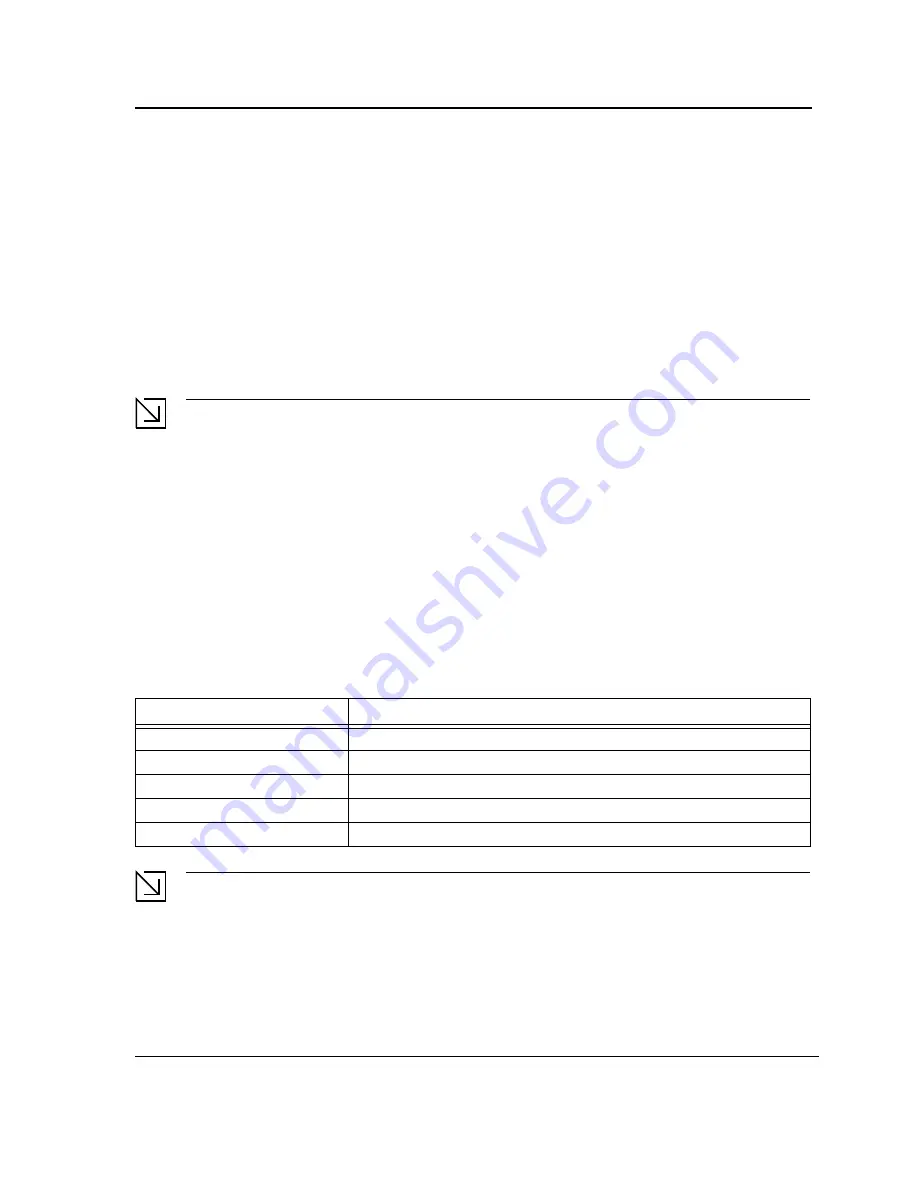
Starting and Configuring the Device
Configuring the Terminal
Page 29
Configuring the Terminal
After completing all external connections, connect a terminal to the device to monitor the boot and other
procedures.
To configure the device, the terminal must be running terminal emulation software.
Ensure that the terminal emulation software is configured as follows:
1.
Connect the Chassis serial port to the switch module. The baud rate automatically boots up at 9600.
2.
Set the data format to 8 data bits, 1 stop bit, and no parity.
3.
Set Flow Control to none.
4.
Under Properties, select VT100 for Emulation mode.
5.
Select Terminal keys for Function, Arrow, and Ctrl keys. Ensure that the setting is for Terminal keys (not
Windows keys).
Note
When using HyperTerminal with Microsoft
®
Windows 2000, make sure that Windows
®
2000 Service
Pack 2 or later is installed. With Windows 2000 Service Pack 2, the arrow keys function properly in
HyperTerminal’s VT100 emulation. Go to www.microsoft.com for information on Windows 2000 service
packs.
Installation Procedure
The order of installation and configuration procedures is illustrated in the following figure. For the initial
configuration, the standard device configuration is performed.
Performing other functions is described later in this section.
Device Port Default Settings
The following table describes the device port default settings.
Note
These default settings can be modified once the device is installed.
Table 8:
Port Default Setting
F u n c t i o n
D e f a u l t S e t t i n g s
Port speed and mode
100M Auto-negotiation
Port forwarding state
Enabled
Head of line blocking prevention
On (Enabled)
Flow Control
Off
Back Pressure
Off
Содержание DES-3010PA - Switch
Страница 1: ......
Страница 9: ...Page 8 D Link DES 3010PA Installation Guide ...
Страница 47: ...D Link DES 3010PA User Guide Page 46 D Link DES 3010PA EWS User Guide ...
Страница 263: ...D Link DES 3010PA User Guide Page 262 ...
Страница 264: ...Contacting D Link Technical Support Page 263 ...
Страница 265: ...D Link DES 3010PA User Guide Page 264 ...
Страница 266: ...Contacting D Link Technical Support Page 265 ...
Страница 267: ...D Link DES 3010PA User Guide Page 266 ...
Страница 268: ...Contacting D Link Technical Support Page 267 ...
Страница 269: ...D Link DES 3010PA User Guide Page 268 ...
Страница 270: ...Contacting D Link Technical Support Page 269 ...
Страница 271: ...D Link DES 3010PA User Guide Page 270 ...
Страница 272: ...Contacting D Link Technical Support Page 271 ...
Страница 273: ...D Link DES 3010PA User Guide Page 272 ...
Страница 274: ...Contacting D Link Technical Support Page 273 ...
Страница 275: ...D Link DES 3010PA User Guide Page 274 ...
Страница 276: ...Contacting D Link Technical Support Page 275 ...
Страница 277: ...D Link DES 3010PA User Guide Page 276 ...
Страница 278: ...Contacting D Link Technical Support Page 277 ...
Страница 279: ...D Link DES 3010PA User Guide Page 278 ...
Страница 280: ...Contacting D Link Technical Support Page 279 ...
Страница 281: ...D Link DES 3010PA User Guide Page 280 ...
Страница 282: ...Contacting D Link Technical Support Page 281 ...
Страница 283: ...D Link DES 3010PA User Guide Page 282 ...
Страница 284: ...Contacting D Link Technical Support Page 283 ...
Страница 285: ...D Link DES 3010PA User Guide Page 284 ...
Страница 286: ...Contacting D Link Technical Support Page 285 ...
Страница 287: ...D Link DES 3010PA User Guide Page 286 ...
Страница 288: ...Contacting D Link Technical Support Page 287 ...






























