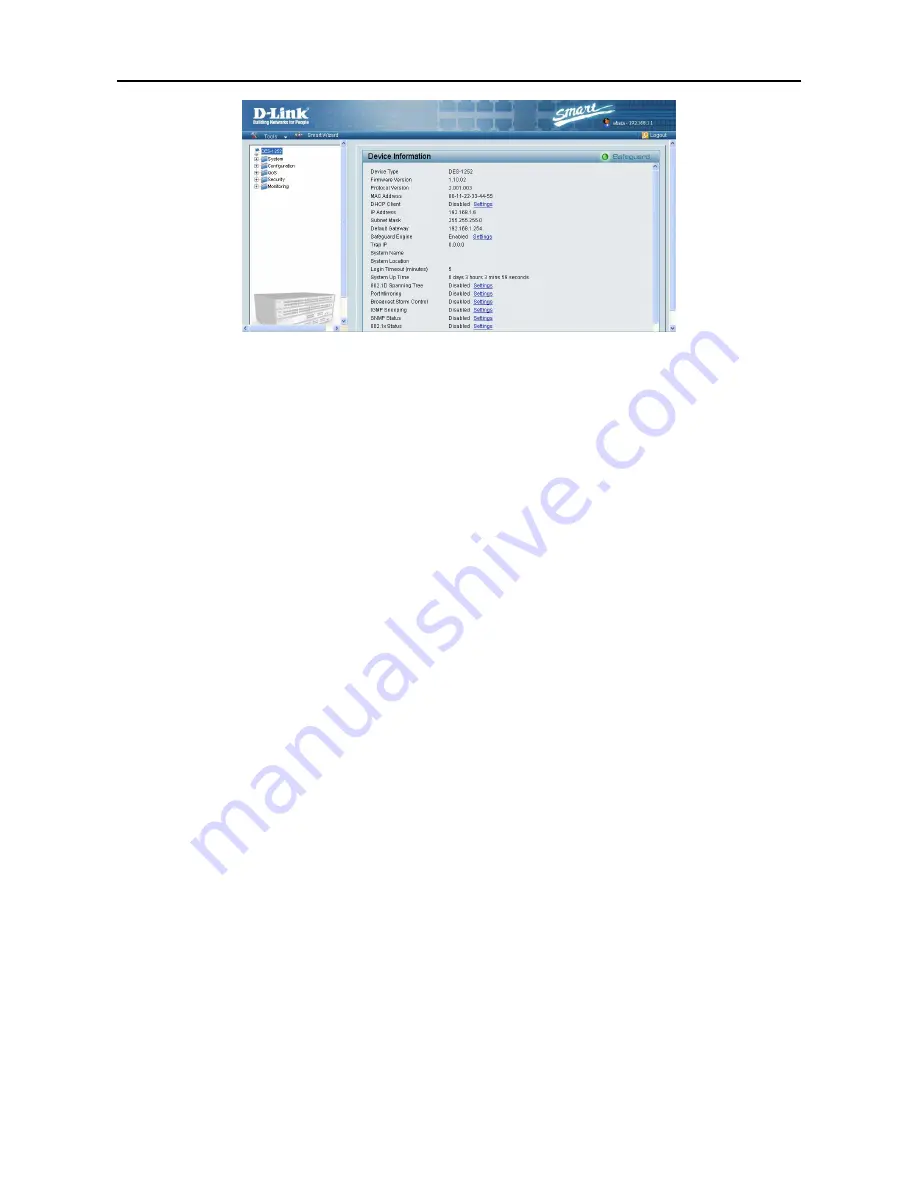
5 Configuration
D-Link Web Smart Switch User Manual
Figure 31 – Web-based Management Utility
This is the Web-based Management Utility. Here you will see a
Tools
menu bar on top, a
Function Tree
,
and the
Main Configuration Screen
.
In the
Tools
menu, you can
Reset
,
Config Backup
and
Restore
,
Firmware Backup
and
Upload
, and
System Reboot
.
Next to the
Tools
menu is the
Smart Wizard
button. By clicking this you can return to the
Smart Wizard
if
you wish to make any changes there.
By choosing different functions in the function tree, you can change all the configurations in the
Main
Configuration Screen
. The main configuration screen will show the current status of your Switch by clicking
the model name on top of the function tree.
At the upper right of the screen you can see your username and current IP address.
Under your username is the
Logout
button. Click this to end this session.
Finally, by clicking on the D-Link logo at the upper left of the screen you will be linked to the official D-Link
website.
For learn the further information to configuring the D-Link Web Smart Switch via Web-based Management
Utility, please check the “Configuration” section.
2
2
1
1
Содержание DES-1228 - Web Smart Switch
Страница 1: ...Version 2 00 ...
Страница 42: ...5 Configuration D Link Web Smart Switch User Manual Figure 64 Security Broadcast Storm Control 3 38 8 ...
Страница 76: ......






























