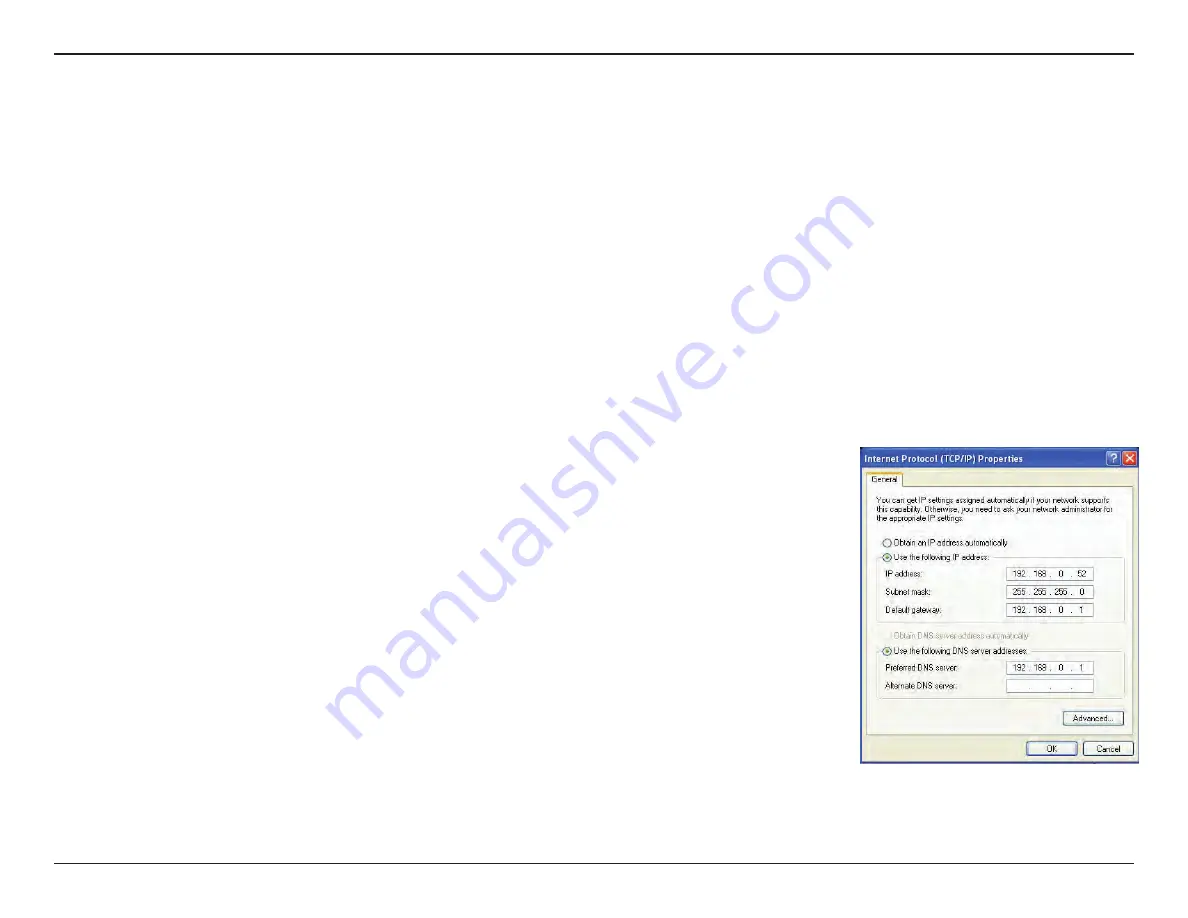
65
D-Link DCS-960L User Manual
Appendix B - Networking Basics
Statically Assign an IP Address
If you are not using a DHCP capable gateway/router, or you need to assign a static IP address, please follow the steps below:
Step 1
Windows
®
Vista - Click on
Start
>
Control Panel
>
Network and Internet
>
Network and Sharing Center
>
Manage Network Connections
.
Windows XP - Click on
Start
>
Control Panel
>
Network Connections
.
Step 2
Right-click on the
Local Area Connection
which represents your D-Link network adapter and select
Properties
.
Step 3
Highlight
Internet Protocol (TCP/IP)
and click
Properties
.
Step 4
Click
Use the following IP address
and enter an IP address that is on the same subnet as your network or
the LAN IP address on your router.
Example:
If the router´s LAN IP address is 192.168.0.1, make your IP address 192.168.0.X where X is a number
between 2 and 99. Make sure that the number you choose is not in use on the network. Set Default Gateway
the same as the LAN IP address of your router (192.168.0.1).
Set Primary DNS the same as the LAN IP address of your router (192.168.0.1). The Secondary DNS is not
needed or you may enter a DNS server from your ISP.
Step 5
Click
OK
twice to save your settings.
Содержание DCS-960L
Страница 1: ...Version 1 00 08 04 2015 User Manual HD Ultra Wide View Wi Fi Camera DCS 960L ...
Страница 32: ...32 D Link DCS 960L User Manual Section 3 Configuration Preset ...
Страница 39: ...39 D Link DCS 960L User Manual Section 3 Configuration SD Recording ...
Страница 40: ...40 D Link DCS 960L User Manual Section 3 Configuration SD Management ...






































