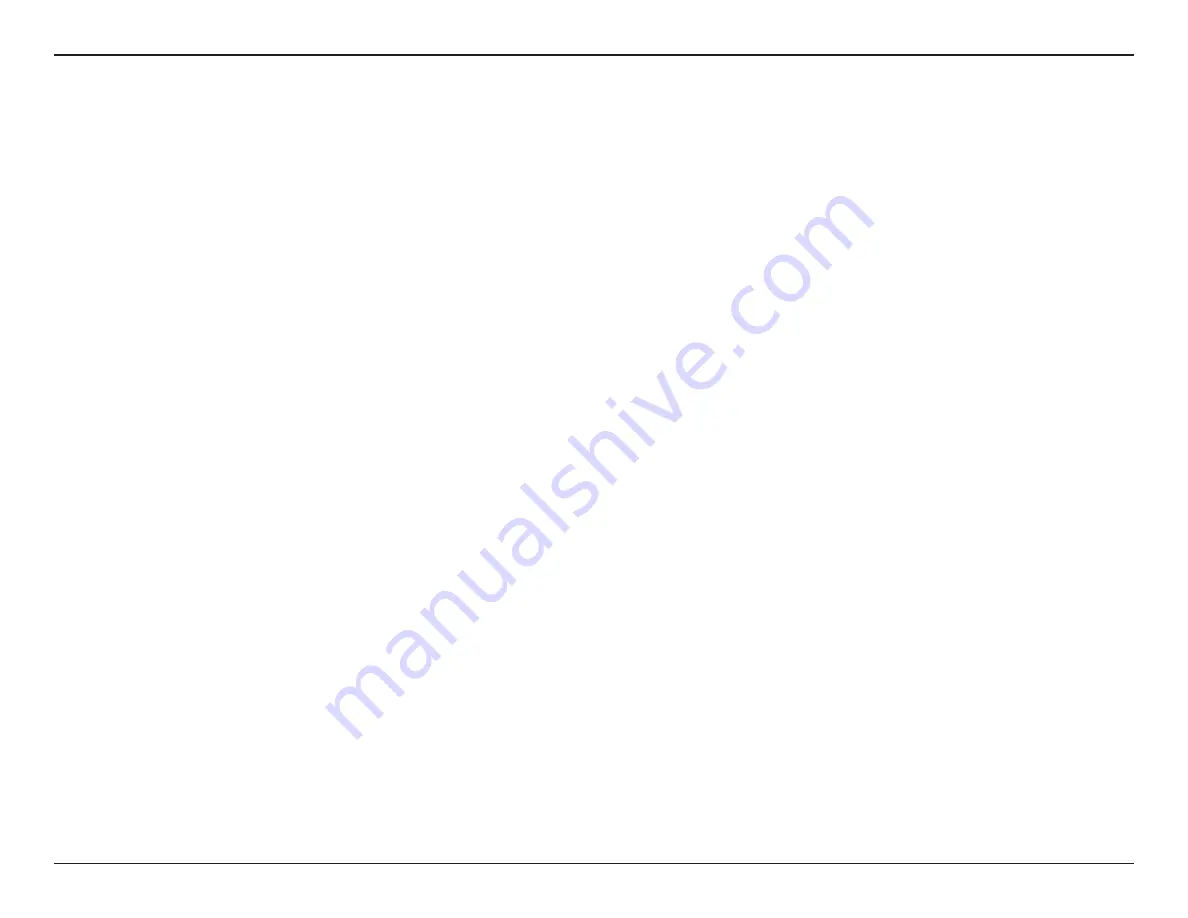
27
D-Link DCS-8000LH User Manual
Section 4 - Troubleshooting
Troubleshooting
1. What can I do if I forget the password for my camera?
If you forget your password, you will need to perform a factory reset of your camera. This process will change all your settings
back to the factory defaults. It is therefore recommended that you make a record of the password for future reference.
To reset your camera, please use an unfolded paperclip to press and hold the RESET button for at least 10 seconds while your
camera is plugged in.
2. Why is the camera view hazy or bright when using night vision mode?
The IR night vision lights on your camera may be reflecting off a nearby surface or window. Try repositioning your camera to
avoid reflections or glare.
3. What can I do if my camera is not working correctly?
First, check the camera LED status.
If the LED show green color that the camera is working, please make sure that:
• Your router has an active Internet connection.
• Both your mobile device and camera have a working Internet connection.
• If your camera is still not working, you may need to reset the camera and run mydlink lite APP.
To reset your camera, please use an unfolded paperclip to press and hold the RESET button for at least 10 seconds while your
camera is plugged in.
4. Can I save video clips from my DCS-8000LH?
You can download recorded video clips to your mobile device by pressing the manual record button on the Live View page in
the app. After you press stop, a pop-up will notify you of where it was saved to.
5. How do I send e-mail notifications from my DCS-8000LH when sound or motion is detected?
You will need to log into the mydlink web portal at
www.mydlink.com
to access the management page for your device. Select
your DCS-8000LH from the device list and go to the Settings tab. Check the box next to Enable e-mail notifications to allow
the service to send them to the e-mail address you used to register your mydlink account (the e-mail address) is shown next
to this option. Under Event Trigger settings, check the boxes for Motion Detection and/or Sound Detection to receive each






























