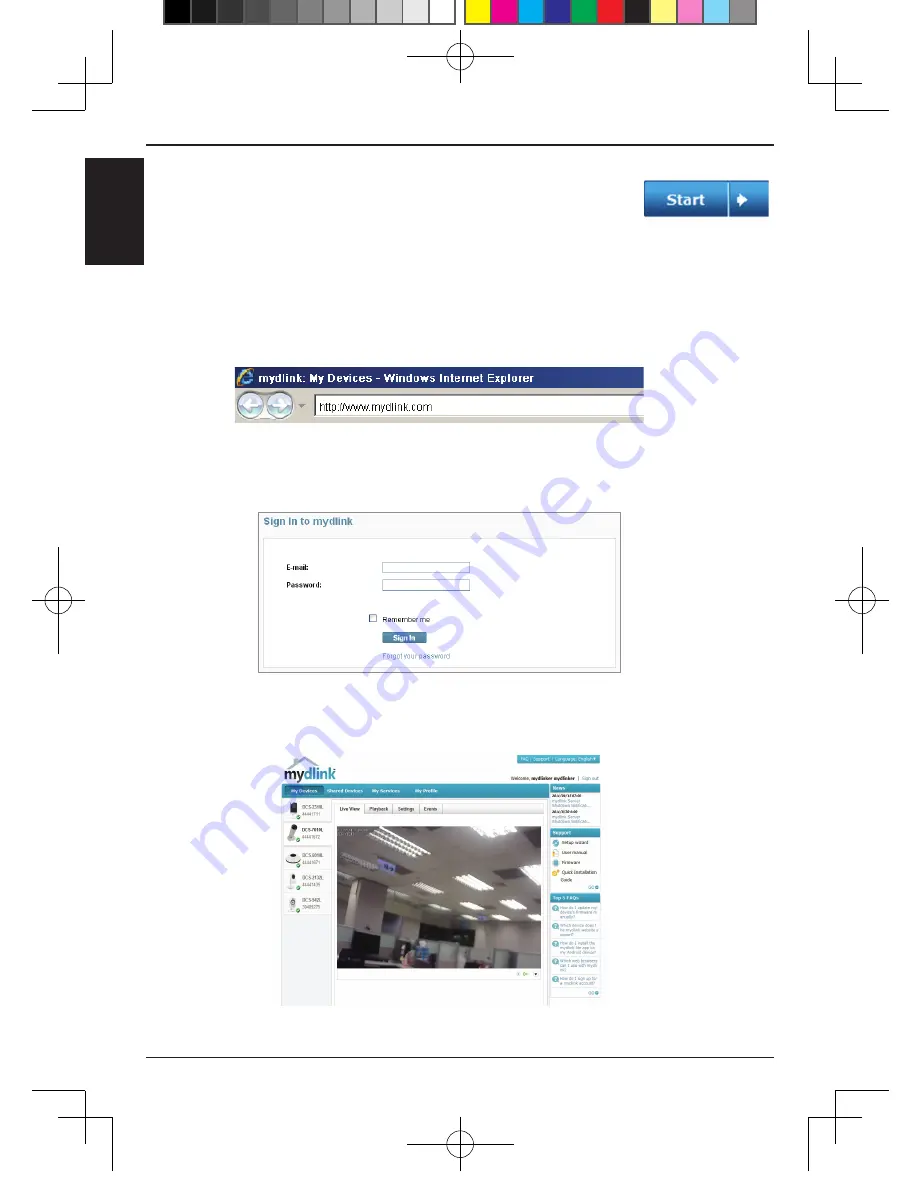
4.
Getting started with mydlink:
A. Open Internet Explorer and go to http://www.mydlink.com
B. Click on the Sign In link at the top-right of the home page, then sign
in to your mydlink account.
C. Select your camera from the device list, and your camera’s Live View
will appear
3.
Click on the
Start
button to start the wizard, and follow
the instructions from the Installation Wizard to finish
setting up your camera.
4
EN
G
LI
S
H
DCS-7010L_A1_QIG_v1.00(DI).indd 4
2012/5/30 上午 08:03:34
Содержание DCS-7010L
Страница 1: ...DCS 7010L_A1_QIG_v1 00 DI indd 1 2012 5 30 08 02 28...
Страница 9: ...Notes 9 DCS 7010L_A1_QIG_v1 00 DI indd 9 2012 5 30 08 03 37...
Страница 29: ...1 2 autorun exe Vista D Link 29 DCS 7010L_A1_QIG_v1 00 DI indd 29 2012 5 30 08 07 49...
Страница 41: ...1 2 autorun exe Vista D Link 41 DCS 7010L_A1_QIG_v1 00 DI indd 41 2012 5 30 08 10 02...
Страница 42: ...4 mydlink A http cn mydlink com B mydlink C 3 42 DCS 7010L_A1_QIG_v1 00 DI indd 42 2012 5 30 08 10 03...
Страница 46: ...Notes 46 DCS 7010L_A1_QIG_v1 00 DI indd 46 2012 5 30 08 10 06...
Страница 47: ...Notes 47 DCS 7010L_A1_QIG_v1 00 DI indd 47 2012 5 30 08 10 06...
Страница 48: ...Ver 1 00 DI 2012 05 29 RMN0100801 DCS 7010L_A1_QIG_v1 00 DI indd 48 2012 5 30 08 10 06...





































