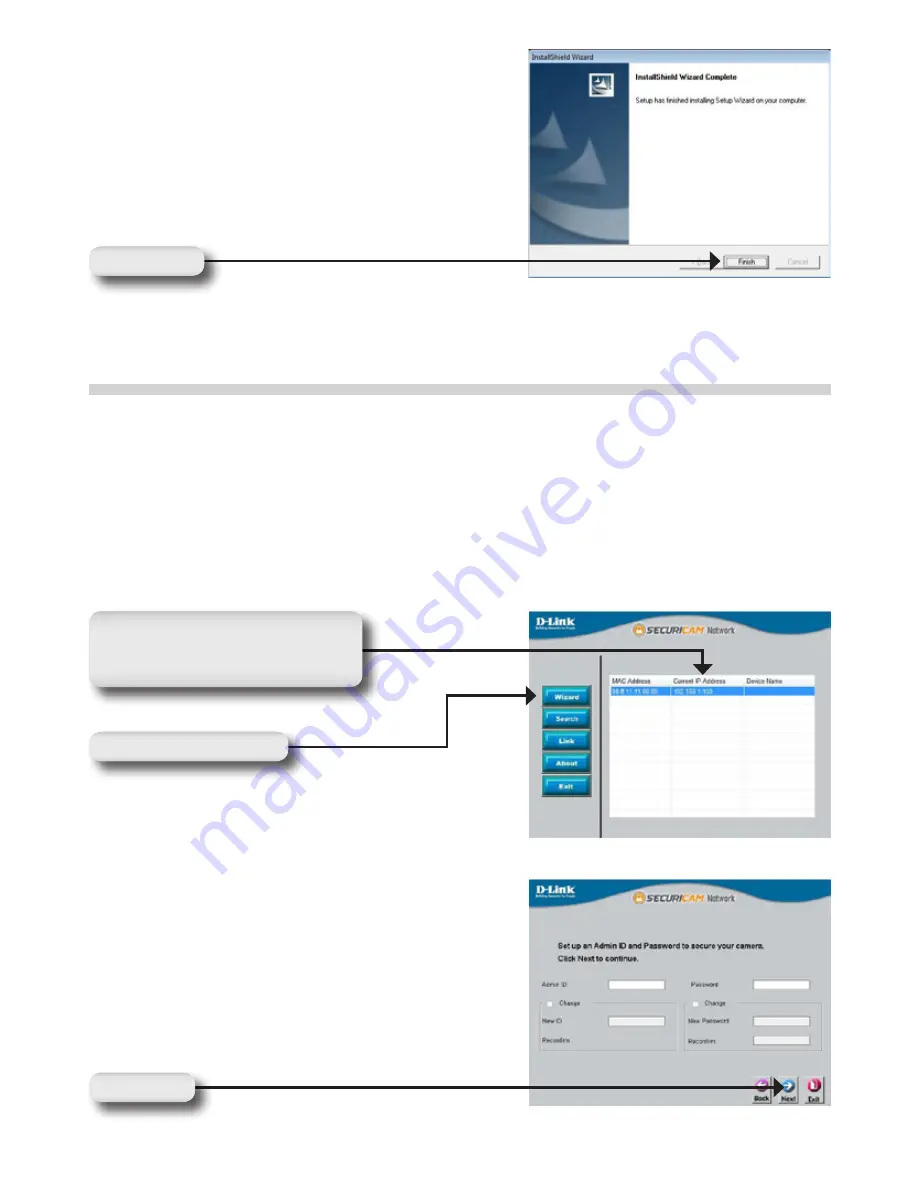
6
7
Click
Finish
Click
Finish
to complete the installation.
Configuring Your Camera with the
Installation Wizard
Click on the
D-Link Setup Wizard SE
icon that was created in your Windows Start menu.
The Setup Wizard will appear and show the MAC address of the DCS-6815/6817/6818
and an IP Address (which may or may not be correct depending on what you have your
DCS-6815/6817/6818 connected to). If you have a DHCP server on your network, there will
be a valid IP Address displayed here.
Note: A DHCP server is a device that supplies IP addresses to your network devices
automatically.
00.ff.11.11.66.88 192.168.0.20 DCS-6815
Click the
Wizard
button
Your camera’s IP Address will be
displayed here along with its
corresponding MAC Address.
Enter the admin ID and password.
Note: The default Admin ID is admin with
the password left blank.
Click
Next
Содержание DCS-6815
Страница 38: ...38 點選 下一步 繼續 點選 確認 同意相關使用規範 點選 下一步 開始進行安裝 備註 完成安裝預計需要幾分鐘的時間 點選 下一步 點選 下一步 點選 確認 ...
Страница 41: ...41 本功能表顯示您網路攝影機的即時影像 您 可以透過畫面上的按鍵控制您攝影機影像顯 示的功能 更多的設備操作說明 敬請參考 產品使用手冊 安裝AxtiveX程式觀看即時影像 ...
Страница 59: ...MEMO ...
Страница 60: ...MEMO ...
Страница 61: ...MEMO ...
Страница 62: ...MEMO ...
Страница 63: ...MEMO ...
Страница 64: ...Ver 1 20 DI 2011 09 22 00P5H811EDLSEA4 ...





















