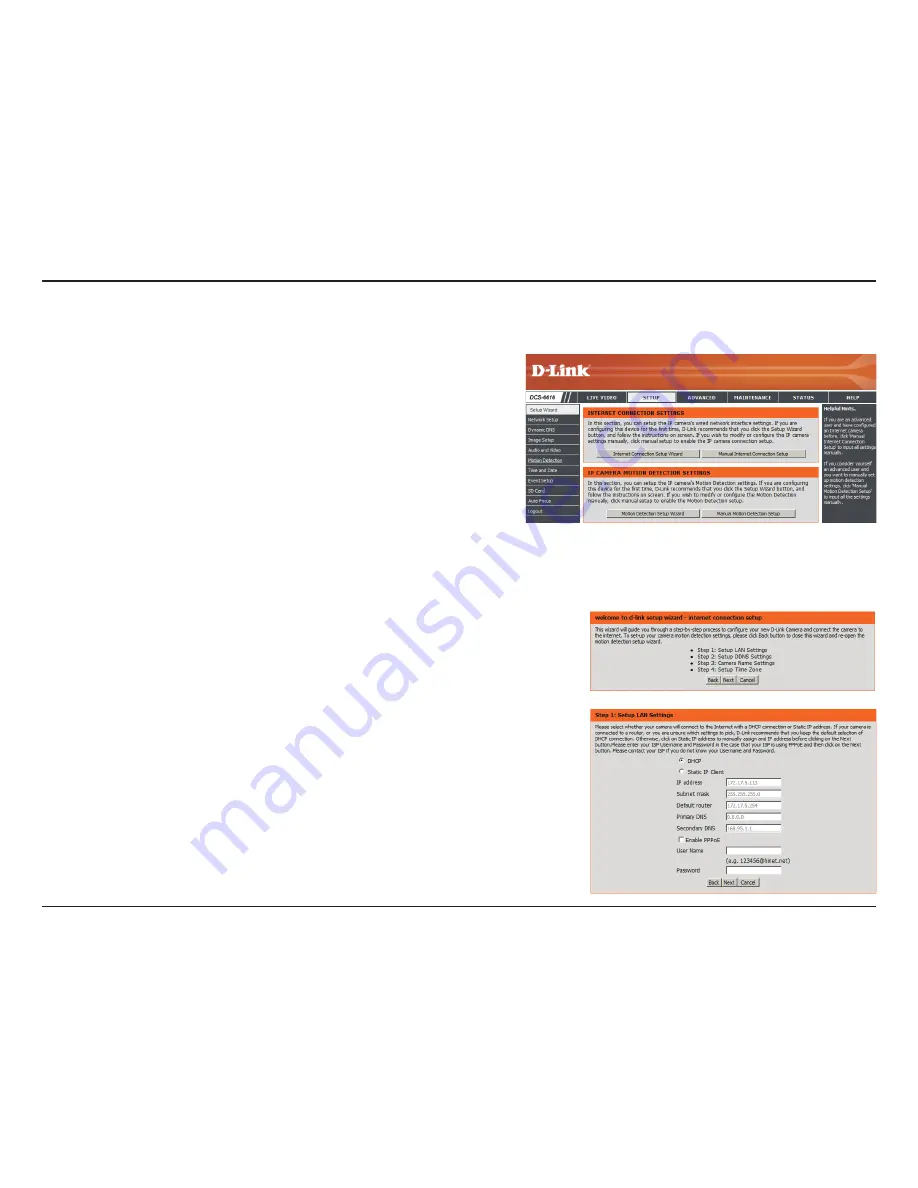
22
D-Link DCS-6616 User Manual
Section 3 - Configuration
To configure your Network Camera, click
Internet Connection Setup
Wizard
. Alternatively, you may click
Manual Internet Connection
Setup
to manually configure your Network Camera and skip to page 27.
To quickly configure your Network Camera’s motion detection settings,
click
Motion Detection Setup Wizard
. If you want to enter your settings
without running the wizard, click
Manual Motion Detection Setup
and
skip to page 37.
Internet Connection Setup Wizard
This wizard will guide you through a step-by-step process to configure
your new D-Link Camera and connect the camera to the internet. Click
Next
to continue.
Note:
Select DHCP if you are unsure of which settings to choose.
Click
Next
to continue.
Setup






























