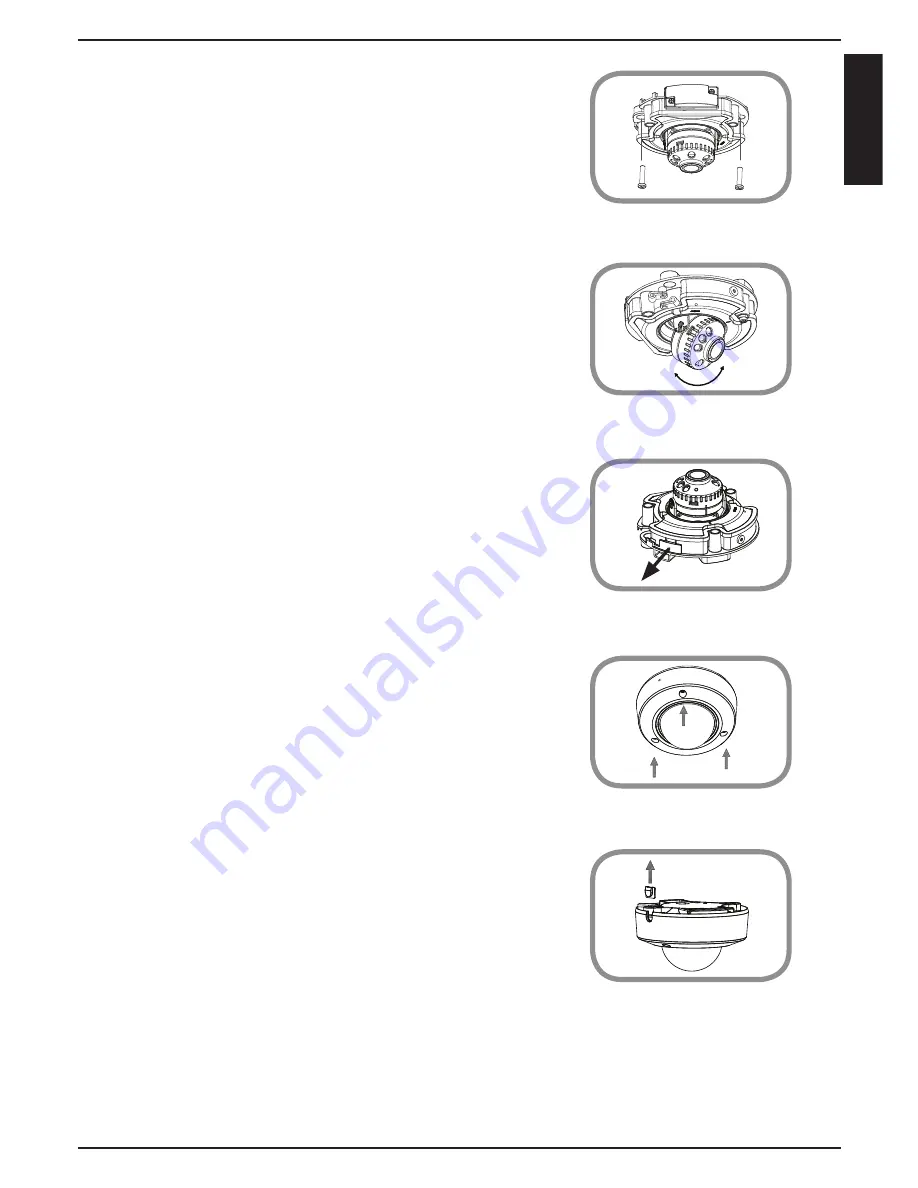
6. Mount the camera on the wall or ceiling using
the screws provided.
7. Tilt and rotate the camera to your desired
position. It may be helpful to do this while the
camera is connected to your network so you
can view its live video for reference.
9. Reattach the camera cover with the screws and
included wrench.
10. If you are running the camera cables out the
side of the camera, remove the cable channel
cover and guide the camera cables through
the cable channel before reattaching the
cover.
8. If you want to use a microSD card, lift the rubber
flap on the side of the camera to expose the
microSD card slot. Insert the microSD card, then
close the rubber flap and make sure it is sealed
properly.
5
EN
G
LIS
H


























