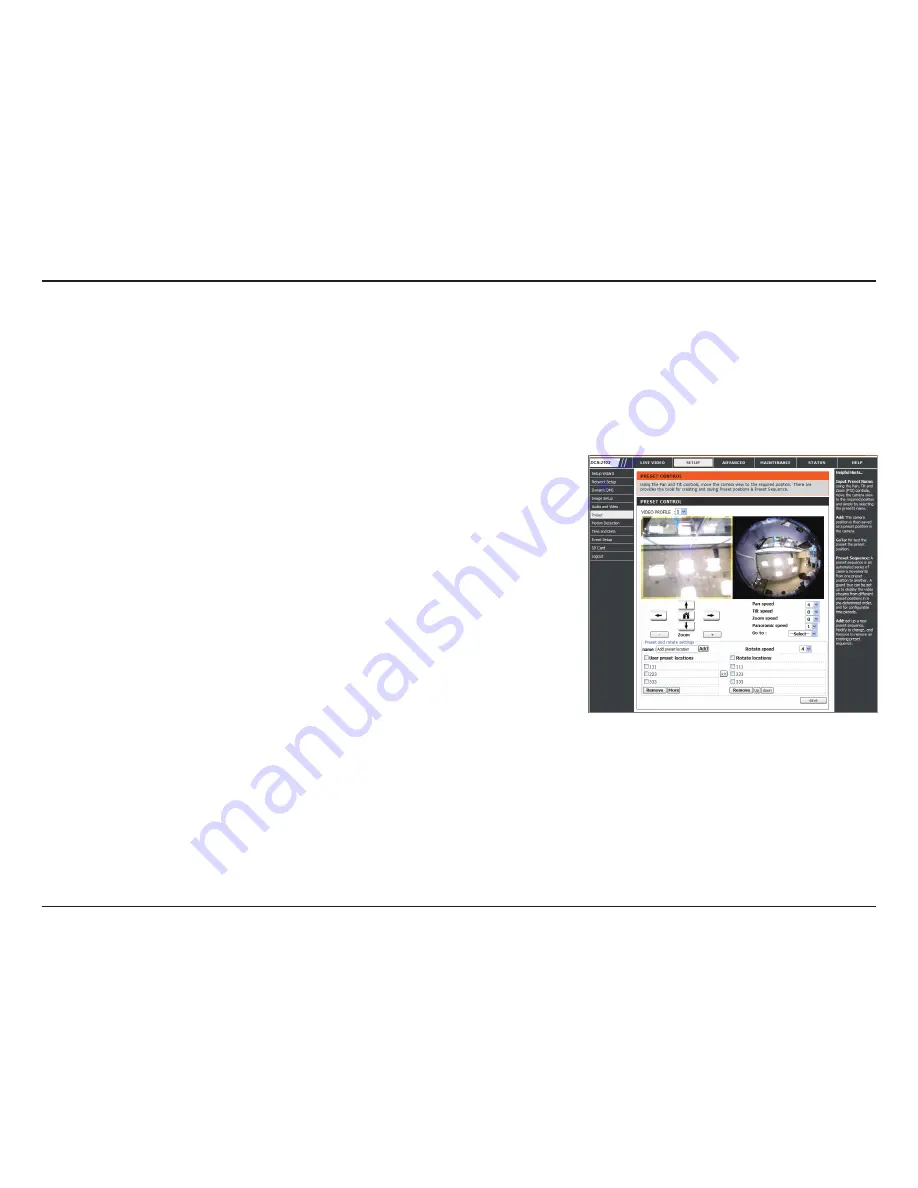
53
D-Link DCS-6010L User Manual
Section 4: Configuration
Preset
This page allows you to set preset points for the ePTZ function of the camera, which allows you to look around the camera's viewable area by using
a zoomed view. Presets allow you to quickly go to and view a specific part of the area your camera is covering, and you can create preset sequences,
which will automatically change the camera's view between the different presets according to a defined order and timing you can set.
Video Profile:
Arrow Buttons and Home Button:
Input Preset Name:
Preset List:
Preset Sequence:
This selects which video profile to use.
Use these buttons to move to a specific part of the
viewing area, which you can then set as a preset. Click
the Home button to return to the center of the viewing
area.
Enter the name of the preset you want to create, then
click the
Add
button to make a new preset. If an existing
preset has been selected from the Preset List, you can
change its name by typing in a new name, then clicking
the
Rename
button.
Click this drop-down box to see a list of all the presets
that have been created. You can select one, then click
the
GoTo
button to change the displayed camera view
to the preset. Clicking the
Remove
button will delete
the currently selected preset.
This section allows you to create a preset sequence,
which automatically moves the camera's view between
a set of preset views.
The page displays 2 video panes. The left pane shows the zoomed view, the right pane shows the entire viewable area. Select a video profile from
the dropdown menu to work with, then click and drag within either pane to control the viewing area. Use the arrow buttons to fine tune the area
you wish to focus on.






























