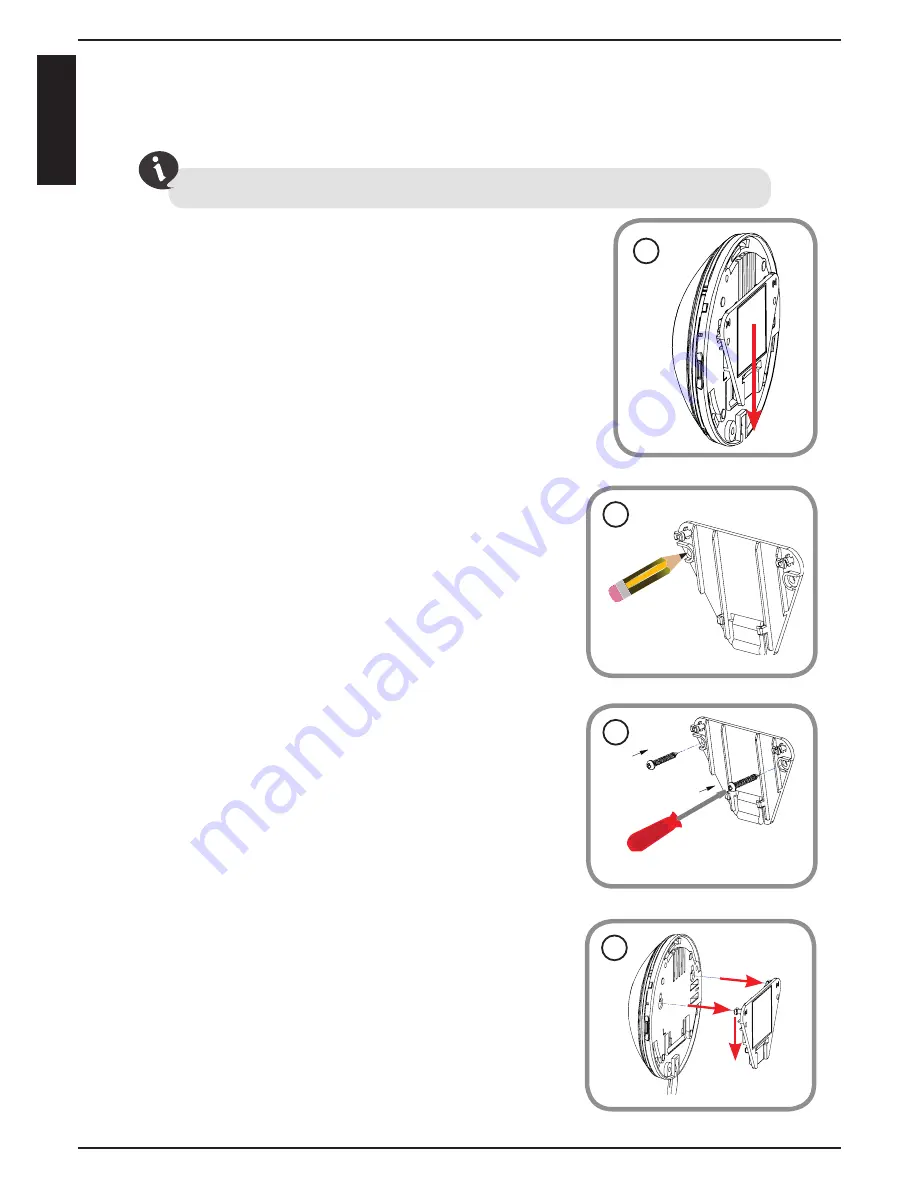
Mount the Camera
Please refer to the steps below to assist you with mounting the camera.
We suggest that you configure the camera before mounting.
1. Unclip the wall bracket from the DCS-6010L
by sliding the base down.
1
2. Position the mounting bracket in the desired
location and mark the surface behind it with
a pencil using the bracket as a stencil.
2
3. Depending on the material of the wall or
ceiling, use the proper tools to drill two
holes where you marked with pencil. If the
wall is made out of concrete, drill the holes
approximately 25mm deep first. Then insert
the plastic anchors to support the screws and
fasten to the bracket.
3
1
2
4
4. Place the camera over the screw that is on
the bracket. Make sure to fit the screw-heads
over the big holes and slide it downward to
lock firmly. Lightly pull the base forward to
make sure that it is locked.
Note:
If mounting on a wall, ensure that the
camera is oriented with the cables positioned
to the bottom of the device.
8
EN
G
LI
S
H
Содержание DCS?6010L
Страница 1: ...DCS 6010L Quick Install Guide WirelessN360o NetworkCamera CloudCamera6100...
Страница 11: ...Notes 11 ENGLISH...






























