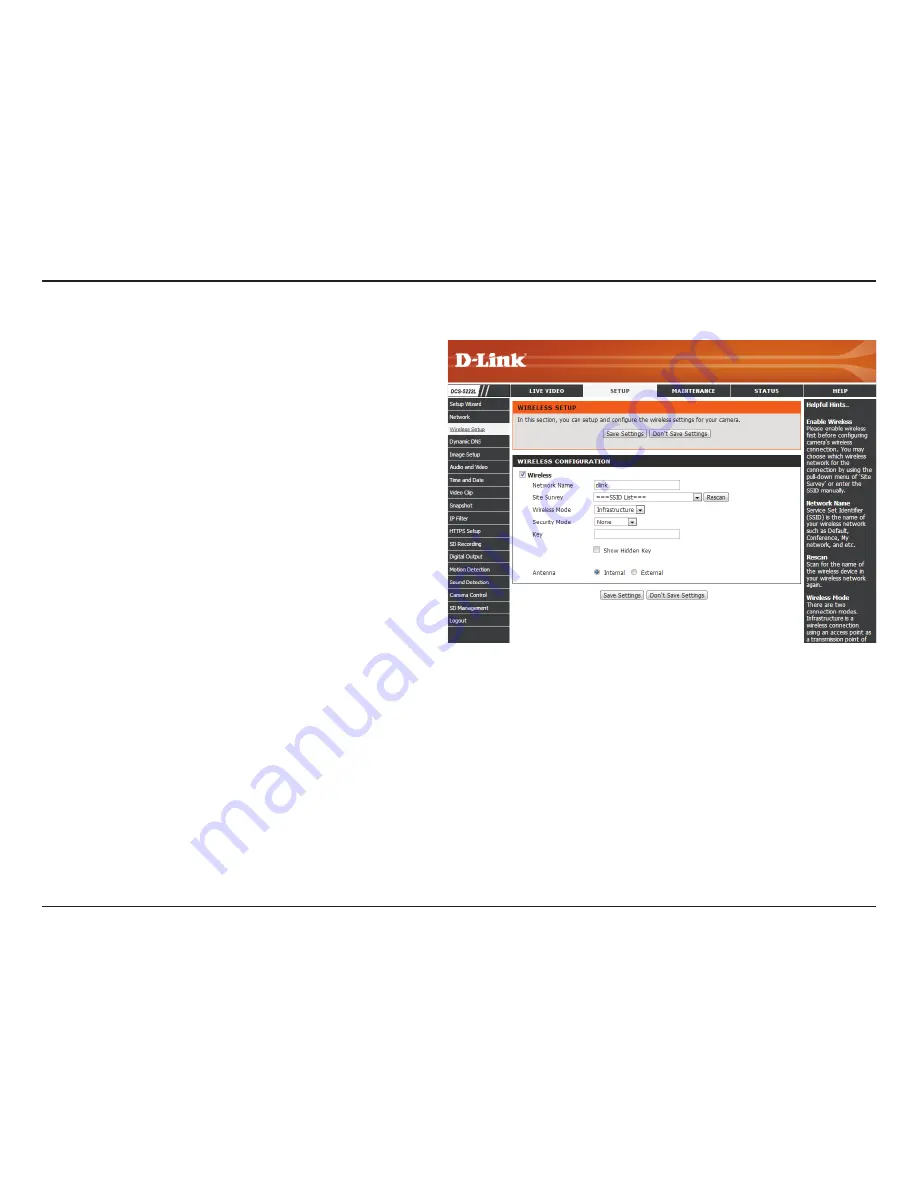
35
D-Link DCS-5222L User Manual
Section 4 - Configuration
Wireless
To set up your Network camera’s wireless network interface settings,
enable
Wireless Settings
in this window first.
The name of the wireless network.
Click the
Rescan
button to scan for available wireless
networks. After scanning, select a wireless network from
the drop-down box that you want to connect to.
Use the drop-down box to select the mode of the
wireless network you wish to connect to.
Infrastructure
is normally used to connect to an access point or router.
Ad-Hoc
is usually used to connect directly to another
computer.
If you are using Ad Hoc mode, select the channel of the
wireless network you wish to connect to, or select
Auto
.
Select the type of authentication you are using on your
wireless network (
Open
,
Shared (WEP)
,
WPA-PSK
, or
WPA-PSK2)
.
If you are using
WPA-PSK
or
WPA-PSK2
authentication,
you will need to specify whether your wireless network
uses TKIP or AES encryption. If you use
Open
or
Shared
authentication, this setting will be automatically set.
Enter the key or passphase to access a secure network.
Check this box to display the key.
Select to use the internal or external wireless antenna.
Network Name:
Site Survey:
Wireless Mode:
Channel:
Security Mode:
Cypher Type:
Key:
Show Hidden
Key:
Antenna:
After making any changes, click the
Save Settings
button to save your changes, or click the
Don’t Save
Settings
button to discard your changes.






























