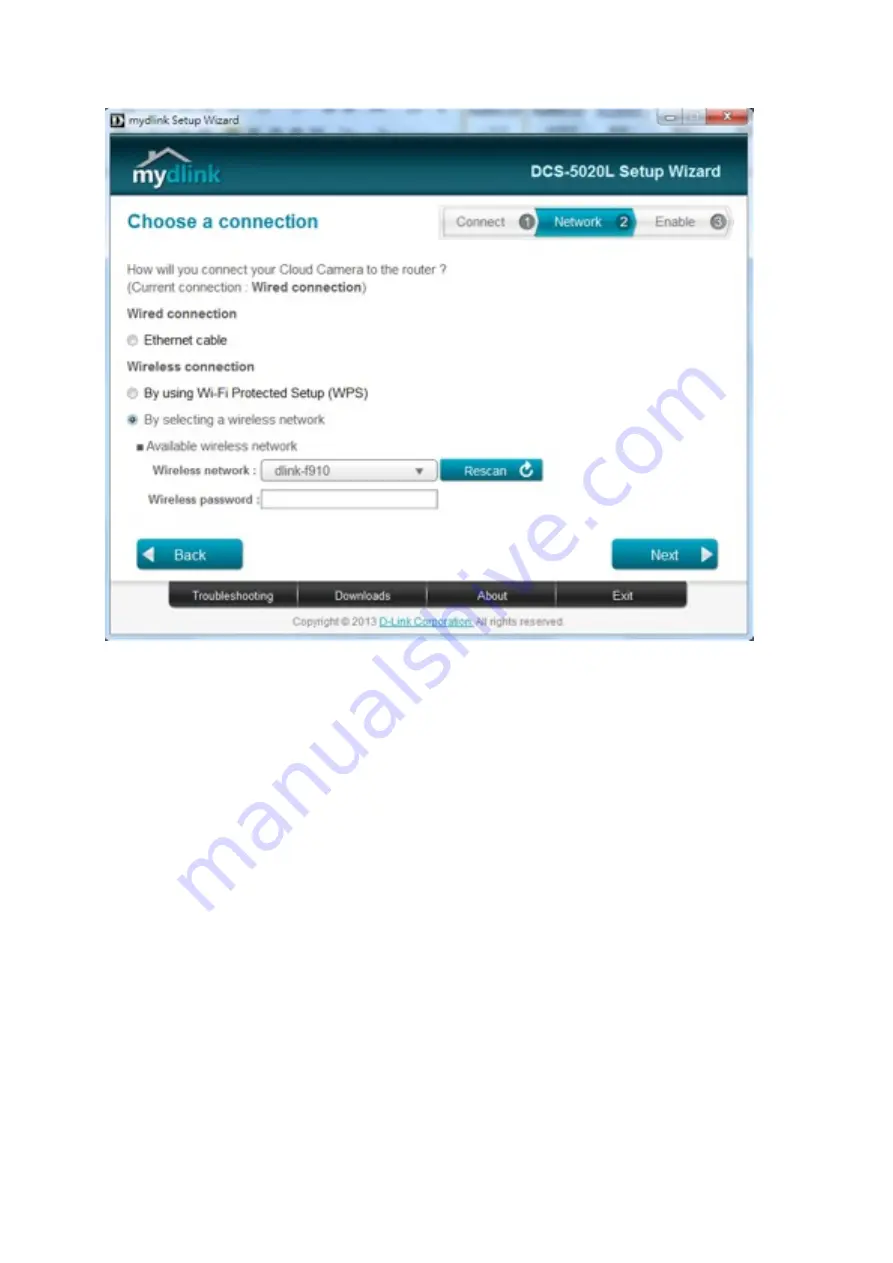
•Step 4.7.1: In order to use the cloud features of your camera, you will need to add it to your
mydlink account. If you do not have a mydlink account, you can create one at this step.
To add the DCS-‐5020L to your exisBng mydlink account, select
Yes, I already have a mydlink
account
, then enter your mydlink account username (email address) and password in the
fields provided and click
Next
.
Содержание DCS-5020L
Страница 4: ......
Страница 5: ......
Страница 6: ......
Страница 7: ...Step 4 4 Con rm that the LED on the front of the camera is lit solid green...
Страница 15: ......
Страница 17: ...Step 5 Log in to your mydlink account to view and manage your DCS 5020L at h p www mydlink com...
Страница 20: ...Step 3 Select the camera and click on SeNngs Step 4 check the show password check box...
Страница 23: ...Step 3 Click on Setup on the top menu bar Step 4 Go to Network Setup and select Sta c IP Address...
Страница 26: ...Step 3 Select the camera and click on the SeNngs tab Step 4 Select the MoBon DetecBon checkbox...
Страница 27: ...Step 5 Select the detecBon area and sensiBvity you would like using the drawing tools Click Next to conBnue...
Страница 29: ...Step 6 Click nish Step 7 Click Save to save the current con guraBon and acBvate moBon detecBon...
Страница 34: ...Step 8 Click the Save SeNngs bu on to save the new seNngs...
Страница 47: ...Step 2 Log into the app with your mydlink username and password...
Страница 48: ...Tap the camera that you wish to view the live feed for from the list which appears...
Страница 58: ......
Страница 67: ...Step 5 Check the opBon Enable Audio on AcBve Channel and click OK...




























