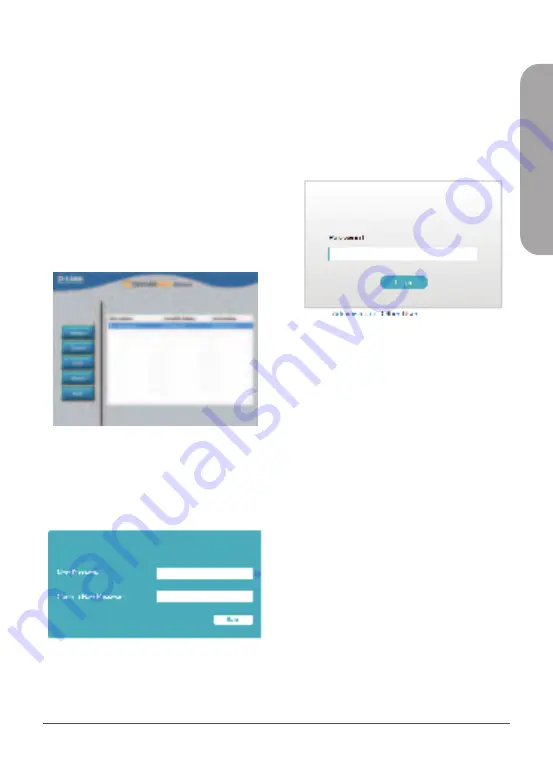
Quick Installation Guide
3
ENGLISH
Configuring the Camera
1.
Ensure that your camera is plugged in
(either using a 12 V 1.5 A power adapter
or a PoE-enabled device) and connected
to your computer with an Ethernet cable.
2.
Open the Setup Wizard. It will display
the MAC address and IP address of your
camera. If you have a DHCP server on your
network, this will be a dynamic IP address.
If your network does not use a DHCP
server, the network camera’s default static
IP
192.168.0.20
will be displayed. Select
your camera, then click the
Link
button to
continue.
Figure 4: Launching the Setup Wizard
3.
If this is your first time logging in, you will be
prompted to create a password, which must
be between 8 and 30 characters and must
contain both letters and numbers. Press
OK
.
Figure 5: Creating a Password
4.
To view the camera display, on the main
screen of the Setup Wizard, click the
Search
button, then select your camera
and click the
Link
button to open the
camera’s web UI. Alternatively, open a
web browser and type the camera’s IP
address (displayed in step 2) into the URL
bar and press
Enter.
Enter the password
you created, and click
Login
to continue.
Figure 6: Authenticating
Installing D-ViewCam
1.
Open a web browser, navigate to
dlink.com/support/
, and select your
region.
2.
On the next screen, click the
D-ViewCam
link and click the most recent version to
download the D-ViewCam setup wizard
(packaged as a zip file).
3.
Once the file has finished downloading,
unzip it, and click the executable file
SetupTool.exe
. Follow the instructions
to install the D-ViewCam software suite.
For advanced viewing options, refer to the
D-ViewCam User Manual.
Содержание DCS-4612EK
Страница 2: ...Contents ENGLISH 1 DEUTSCH 13 FRANÇAIS 25 ESPAÑOL 37 ITALIANO 49 РУССКИЙ 61 УКРАЇНСЬКА 76 ...
Страница 9: ...Quick Installation Guide 7 ENGLISH Using the DCS 37 5 Mount optional 1 3 4 2 ...
Страница 10: ...8 Quick Installation Guide ENGLISH Using the DCS 37 6 Mount optional 1 3 4 2 ...
Страница 11: ...Quick Installation Guide 9 ENGLISH 5 7 8 6 ...
Страница 12: ...10 Quick Installation Guide ENGLISH 9 11 10 ...
Страница 21: ...Quick Installation Guide 19 DEUTSCH Verwendung der DCS 37 5 Halterung optional 1 3 4 2 ...
Страница 22: ...20 Quick Installation Guide DEUTSCH Verwendung der DCS 37 6 Halterung optional 1 3 4 2 ...
Страница 23: ...Quick Installation Guide 21 DEUTSCH 5 7 8 6 ...
Страница 24: ...22 Quick Installation Guide DEUTSCH 9 11 10 ...
Страница 33: ...Quick Installation Guide 31 FRANÇAIS Utilisation du support DCS 37 5 optionnel 1 3 4 2 ...
Страница 34: ...32 Quick Installation Guide FRANÇAIS Utilisation du support DCS 37 6 optionnel 1 3 4 2 ...
Страница 35: ...Quick Installation Guide 33 FRANÇAIS 5 7 8 6 ...
Страница 36: ...34 Quick Installation Guide FRANÇAIS 9 11 10 ...
Страница 45: ...Quick Installation Guide 43 ESPAÑOL Uso del montaje DCS 37 5 opcional 1 3 4 2 ...
Страница 46: ...44 Quick Installation Guide ESPAÑOL Uso del montaje DCS 37 6 opcional 1 3 4 2 ...
Страница 47: ...Quick Installation Guide 45 ESPAÑOL 5 7 8 6 ...
Страница 48: ...46 Quick Installation Guide ESPAÑOL 9 11 10 ...
Страница 57: ...Quick Installation Guide 55 ITALIANO Montaggio di DCS 37 5 opzionale 1 3 4 2 ...
Страница 58: ...56 Quick Installation Guide ITALIANO Montaggio di DCS 37 6 opzionale 1 3 4 2 ...
Страница 59: ...Quick Installation Guide 57 ITALIANO 5 7 8 6 ...
Страница 60: ...58 Quick Installation Guide ITALIANO 9 11 10 ...
Страница 69: ...Quick Installation Guide 67 РУССКИЙ Монтаж с помощью кронштейна DCS 37 5 опционально 1 3 4 2 ...
Страница 70: ...68 Quick Installation Guide РУССКИЙ Монтаж с помощью кронштейна DCS 37 6 опционально 1 3 4 2 ...
Страница 71: ...Quick Installation Guide 69 РУССКИЙ 5 7 8 6 ...
Страница 72: ...70 Quick Installation Guide РУССКИЙ 9 11 10 ...
Страница 106: ...Notes ...
Страница 107: ...Notes ...
Страница 108: ...Notes ...
Страница 109: ...Notes ...
Страница 110: ...Notes ...
Страница 111: ...Notes ...
Страница 112: ...Ver 1 10 WW _90x130 2021 05 06 101 010 0215 02 ...




















