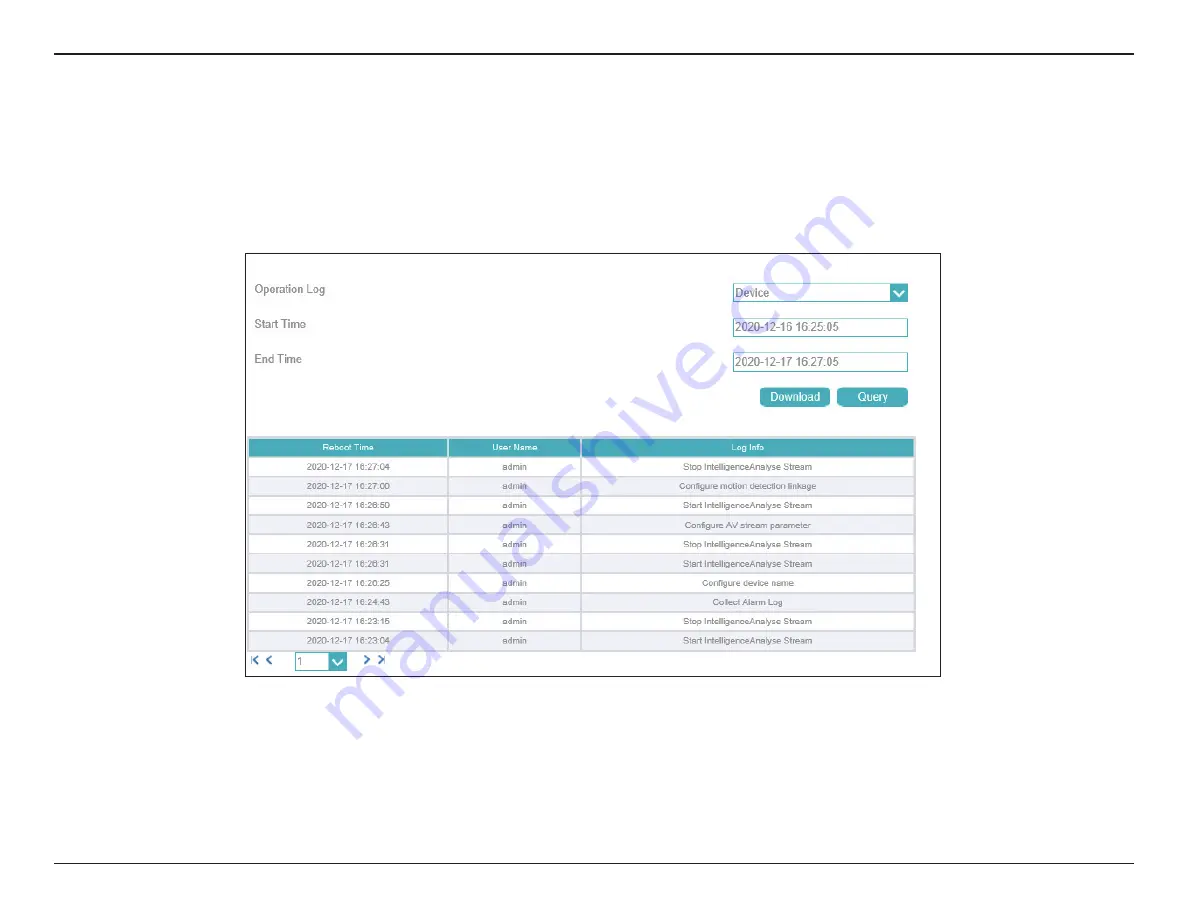
73
D-Link Vigilance H.265 Outdoor Bullet Camera User Manual
Section 3: Configuration
Operation logs record user operations and scheduled task commands during the running of the device. Operation logs can be classified into the
following types:
Privilege Manager, System maintenance, Device, Recording operation, Video control, and Live video
.
Choose the
Operation logs Type
from the drop box, setup
Start Time
and
End Time
, and then click
Query
.
The all alarm log will be displayed on the web, click
Download
to save the logs to your PC.






























