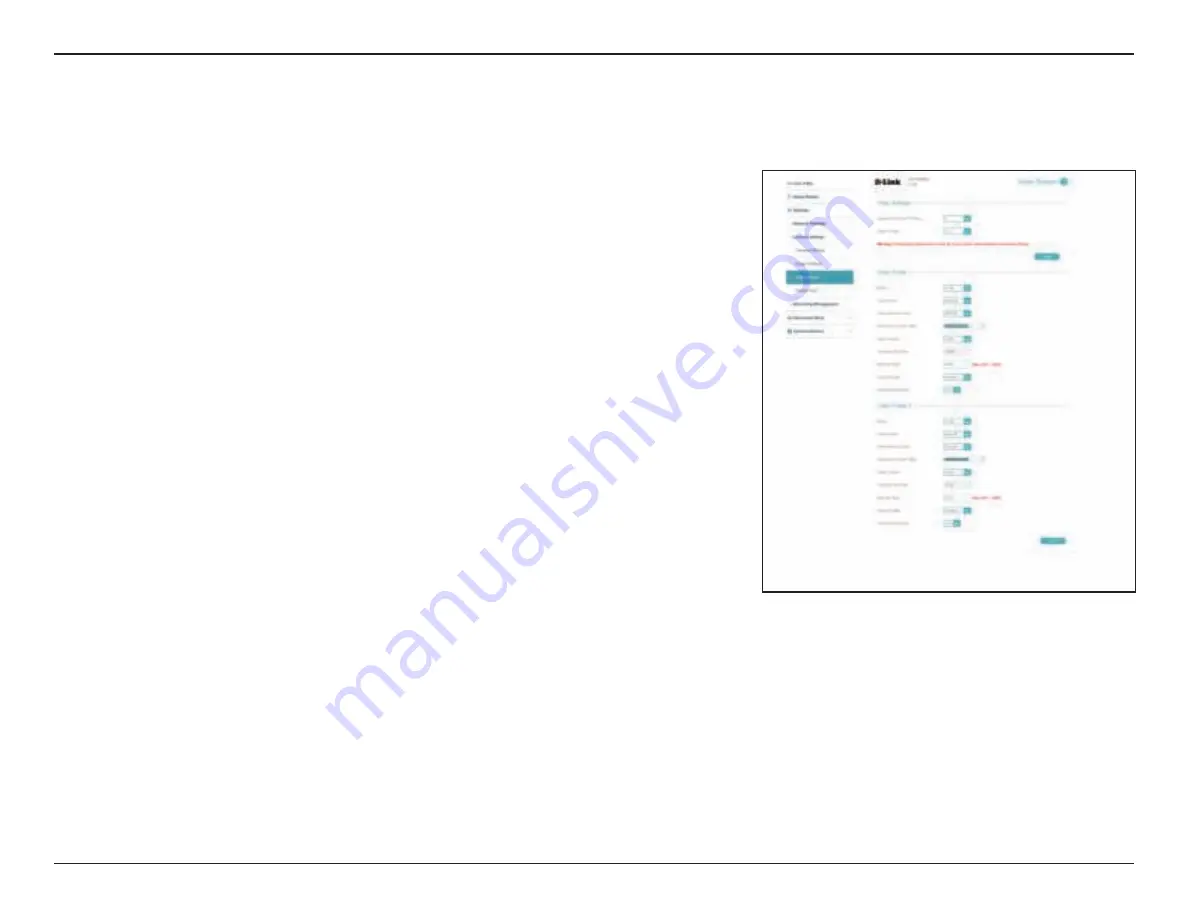
45
D-Link DCS-4605EV User Manual
Section 3: Configuration
Video Stream
Number of
Active Profiles:
Aspect Ratio:
Mode:
Frame Size:
View Window
Area:
Maximum
Frame Rate:
Rate Control:
You can have up to 2 active profiles to configure and use.
Set whether you want your camera to use a 4:3 or 16:19 aspect ratio for its video.
When changing this setting, you will need to redo setup for motion detection,
privacy masks, and preset points.
Set the video codec to be used to
H.264, H.265,
or
MJPEG
.
Select what frame size to use. Frame size determines the total capture resolution.
Larger frame sizes provide more detail, but will require more bandwidth.
Select how large the view window should be. Setting it to be the same as your
Frame Size will allow you to see the complete view of the camera. Setting a
smaller view window will show a portion of the full camera view, and allows you
to use ePTZ to move the camera view around and use preset points.
You can set the maximum frame rate to be 1 fps to 30 fps. A higher frame rate
provides smoother motion for videos and requires more bandwidth. Lower
frame rates will result in stuttering motion and require less bandwidth.
If the Anti-Flicker is set on 50 Hz, the max. frame rate option will be 25fps; If
Anti-Flicker is set on 60 Hz, the max. frame rate option will be 30fps.
This adjusts how the camera manages the quality and bandwidth usage of the
camera.
VBR
- Variable Bit Rate will automatically change the bit rate based on
the camera video's complexity. If the
Mode
is set to
MJPEG
, this will be
the only choice available.
CBR
- Constant Bit Rate will use a fixed bit rate that you set.
CVBR
- Constrained Variable Bit Rate works like VBR, but lets you set a
maximum bit rate.
You may configure up to 2 video profiles with different settings for your camera. This allows you to set different settings for recording video and for
viewing your video remotely, for example. After making any changes, click the
Save
button to save your changes.
















































