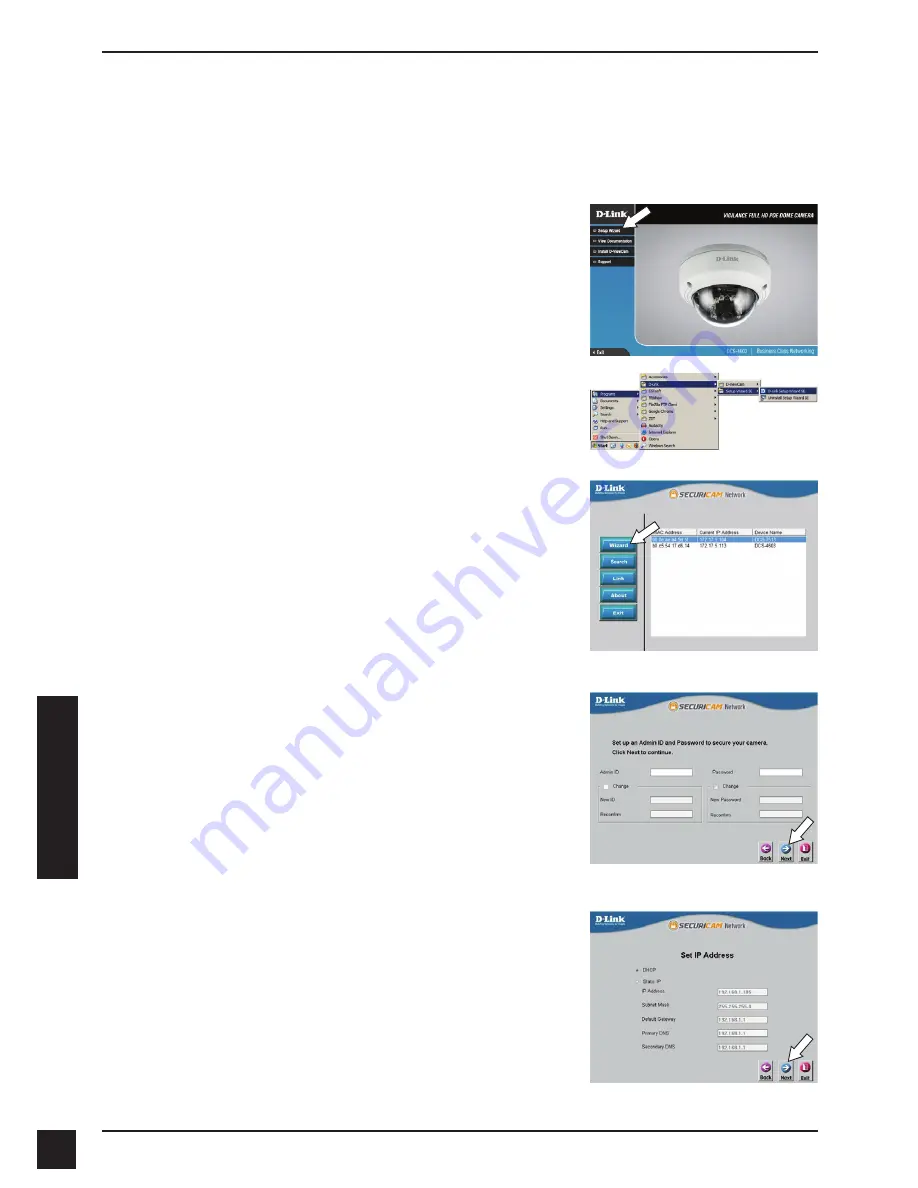
D-Link DCS-4603 Quick Installation Guide
54
54
P
OR
TUGU
Ê
S
Como configurar a câmera
Insira o CD de instalação na unidade de CD-ROM do seu computador
para iniciar a instalação. Se a função Autorun em seu computador estiver
desativada, clique em
Iniciar> Executar
. Digite
D: \ autorun.exe
, onde D:
representa a letra da sua unidade de CD-ROM.
Clique no ícone Assistente de configuração D-Link
SE que foi criado no seu menu Iniciar do Windows
(
Iniciar> D-Link> Assistente de configuração SE
).
O Assistente de configuração irá aparecer e
mostrar o endereço MAC e endereço IP de sua
câmera. Se você tiver um servidor DHCP em sua
rede, um endereço IP válido será exibido. Se sua
rede não utilizar um servidor DHCP, o endereço IP
192.168.0.20
da câmera será exibido.
Selecione sua câmera, em seguida, clique no botão
Assistente para continuar.
Clique em Assistente de Configuração e siga as
instruções para instalar o seu produto.
Digite o ID de administrador e senha. Ao efetuar
login pela primeira vez, o ID do administrador
padrão é admin com a senha em branco.
Clique nas caixas se você deseja mudar o ID e
senha para a câmera, e digite o novo ID e senha
que você deseja usar.
Clique em Avançar para continuar.
Selecione a opção
DHCP
se sua câmera obtém
um endereço IP automaticamente a partir de um
servidor DHCP (como um roteador).
Selecione IP estático se você quiser inserir
manualmente as configurações de IP para sua
câmera.
Clique em Avançar para continuar.
Содержание DCS-4603
Страница 2: ......
Страница 91: ......
Страница 92: ...Ver 1 01 WW _90x130 2016 07 06 RMN0102171A ...






























