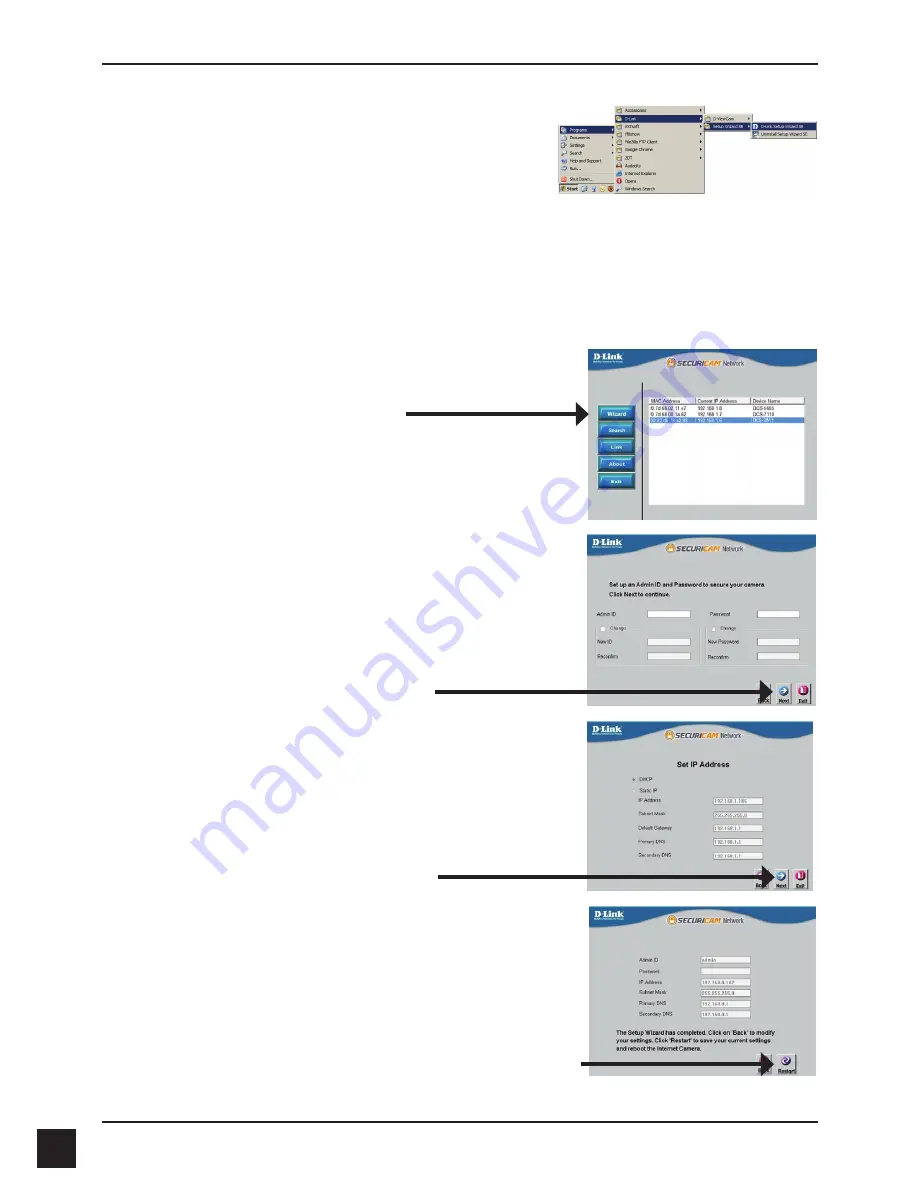
D-Link DCS-3511/DCS-3530 Quick Install Guide
8
Click on the
D-Link Setup Wizard SE
icon that was
created in your Windows Start menu.
Start > D-Link > Setup Wizard SE
Take a moment to confirm your settings and click
Restart
.
Select
DHCP
if you want the camera to obtain an IP
address automatically from your router or DHCP server
or select
Static IP
to manually assign the camera's IP
settings.
Click
Next
to proceed to the next page.
Enter the Admin ID and password. When logging in for
the first time, the default Admin ID is
admin
with the
password left blank.
Click
Next
to proceed to the next page.
The Setup Wizard will appear and display the MAC address
and IP address of your camera(s). If you have a DHCP
server (i.e., router) on your network, a valid IP Address will
be displayed. If your network does not use a DHCP server,
the network camera's default static IP
192.168.0.20
will be
displayed.
Click the
Wizard
button to continue.
Содержание DCS-3511
Страница 10: ...D Link DCS 3511 DCS 3530 Quick Install Guide 10 Notes...
Страница 11: ...D Link DCS 3511 DCS 3530 Quick Install Guide 11 Notes...
Страница 12: ...D Link DCS 3511 DCS 3530 Quick Install Guide 12 Notes...
Страница 13: ...D Link DCS 3511 DCS 3530 Quick Install Guide 13 Notes...
Страница 14: ...D Link DCS 3511 DCS 3530 Quick Install Guide 14 Notes...
Страница 15: ...D Link DCS 3511 DCS 3530 Quick Install Guide 15 Notes...
















