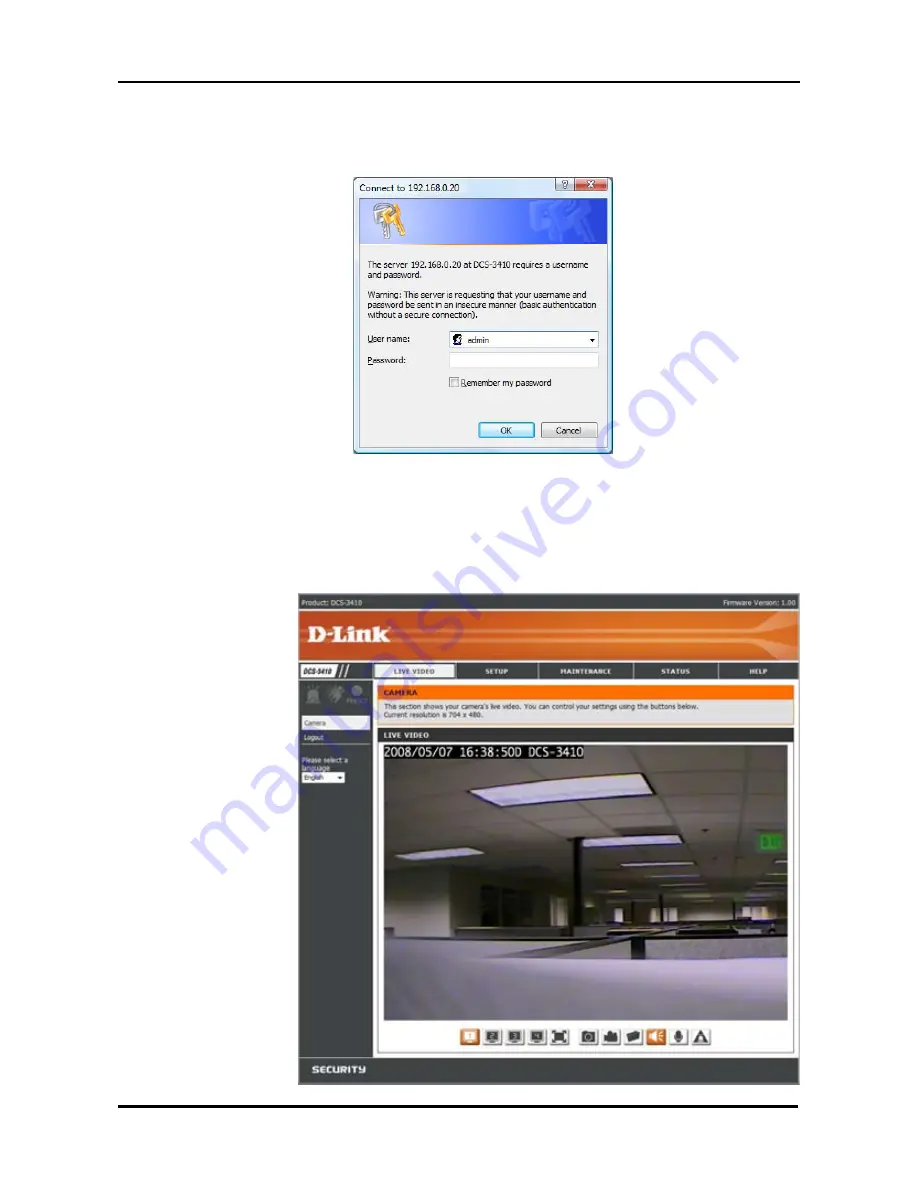
13
D-Link DCS-3410 Quick Install Guide
Configuration
Enter
admin
as the default username and leave the password blank. Click
OK
to continue.
This section shows your camera’s live video. You can select your video profile
and other options; such as Snapshot, Recording, etc. For more information
on using the web configuration, please refer to the user manual.
Содержание DCS-3410
Страница 1: ......
Страница 16: ...16 D Link DCS 3410 Quick Install Guide DViewCam Installation Click Finish to complete the installation...
Страница 21: ...21 D Link DCS 3410 Quick Install Guide Notes Notes...
Страница 22: ...22 D Link DCS 3410 Quick Install Guide Notes Notes...
Страница 23: ...23 D Link DCS 3410 Quick Install Guide Notes Notes...
























