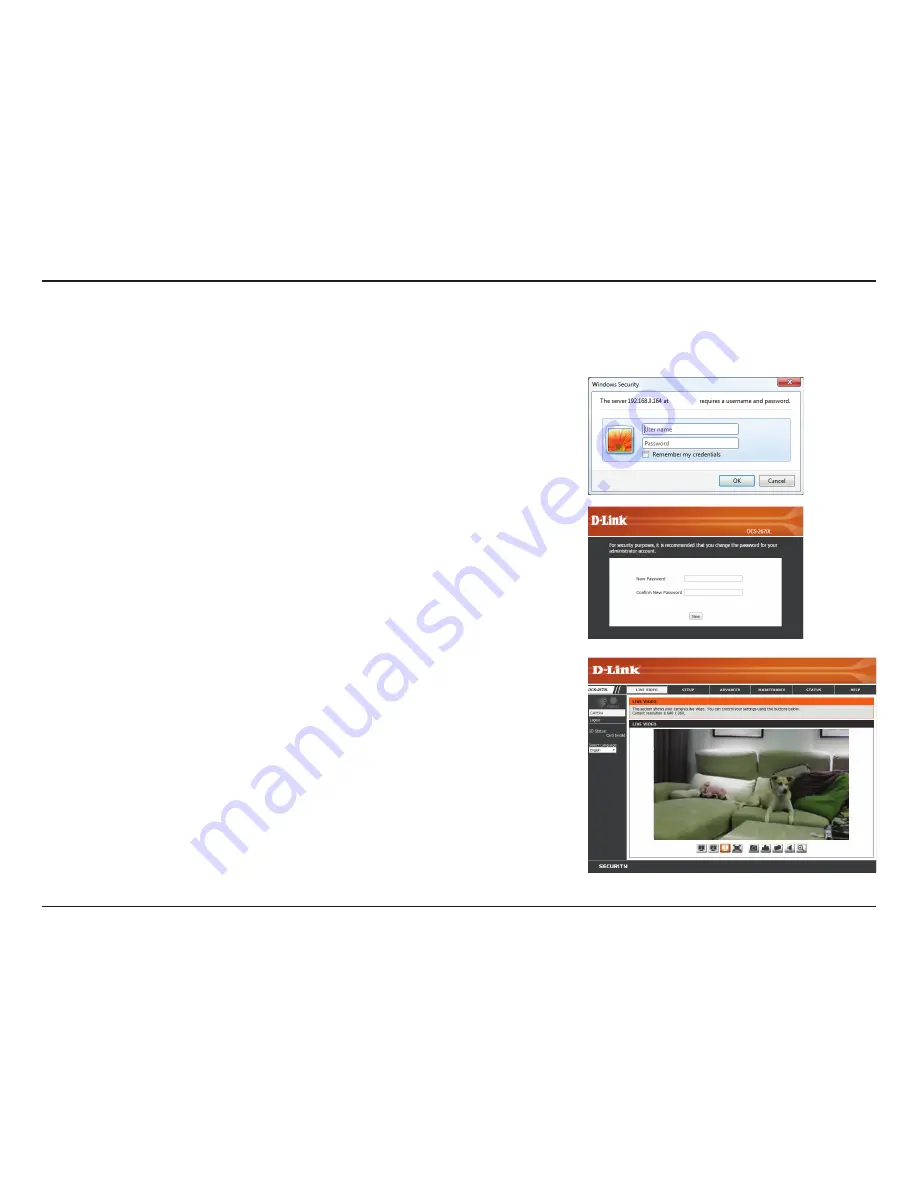
18
D-Link DCS-2670L User Manual
Section 3: Configuration
Configuration
Accessing the Web Configuration Utility
After completing the setup wizard in the mydlink Lite app, you are ready to use your camera.
The camera’s built-in Web configuration utility is designed to allow you to easily access and
configure your DCS-2670L. Once it is set up, enter the IP address of your camera into a web
browser, such as Internet Explorer
®
. To log in, use the User name
admin
and the password you
created in the Installation Wizard. If you did not create a password, you will be prompted to
create one. Initially, you can log in using the default password, which is blank. After entering
your new password, click
OK
.
Note
: If you are directly connecting your PC to the camera, or if you are using the camera on
a closed network, the default IP is
192.168.0.20
.
Please make sure that you have the latest version of Java application installed on your computer
to ensure proper operation when viewing the video in Java mode. The Java application can
be downloaded at no cost from Sun’s web site (
http://www.java.com
).
When you connect to the home page of your camera, you may be prompted to download
ActiveX. If you want to use ActiveX to view your video images instead of Java, then you must
download ActiveX.
DCS-2670L






























