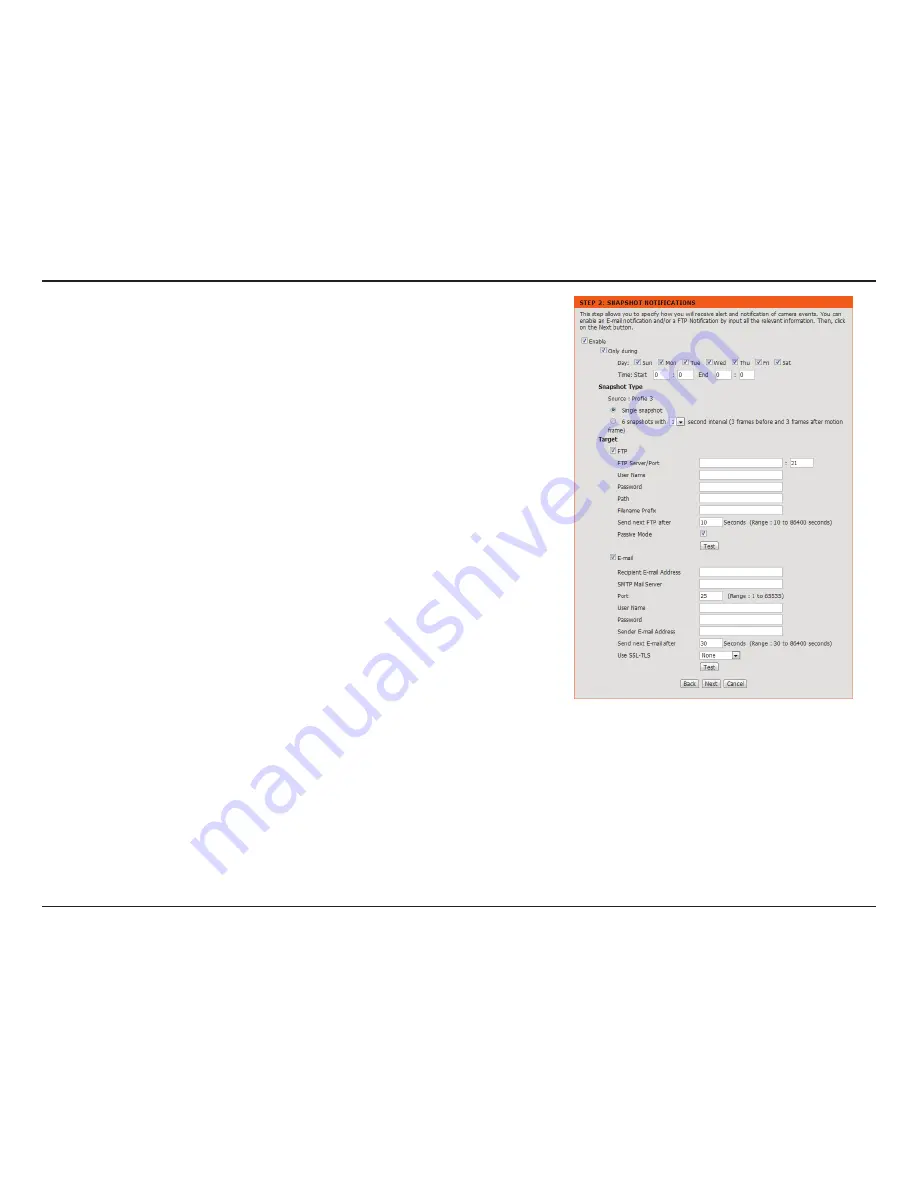
25
D-Link DCS-2630L User Manual
Section 3 - Configuration
Enable:
Only During:
Snapshot Type:
Target:
Check this box to enable the Snapshot function.
Check this box to setup a scheduled timeframe when notifications should
be sent. This is useful if you do not want to be notified when it would
otherwise be inconvenient, such as during the night or on weekends.
Select whether to take a single snapshot or to take 6 snapshots with a 1
second interval between them.
Select where you want the snapshot to be sent. It may be uploaded to an
FTP or sent to an e-mail address. You will need to have all of the necessary
information filled out in order to use either of these features.
Click
Next
to continue.
Snapshot Notifications is a feature to send image snapshots via FTP or e-mail when motion
is detected.






























