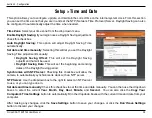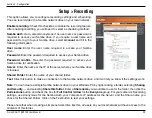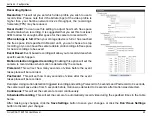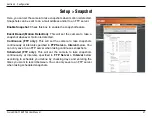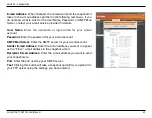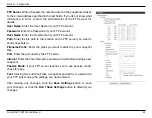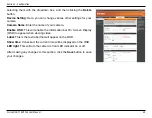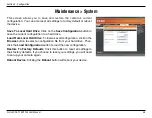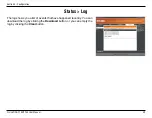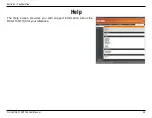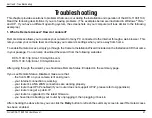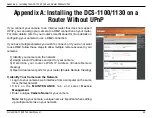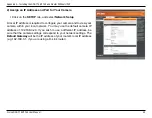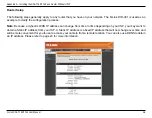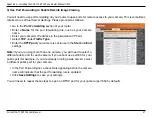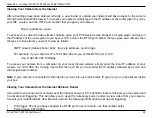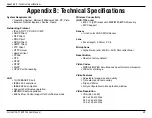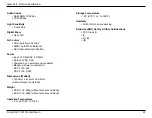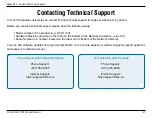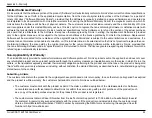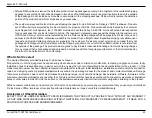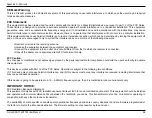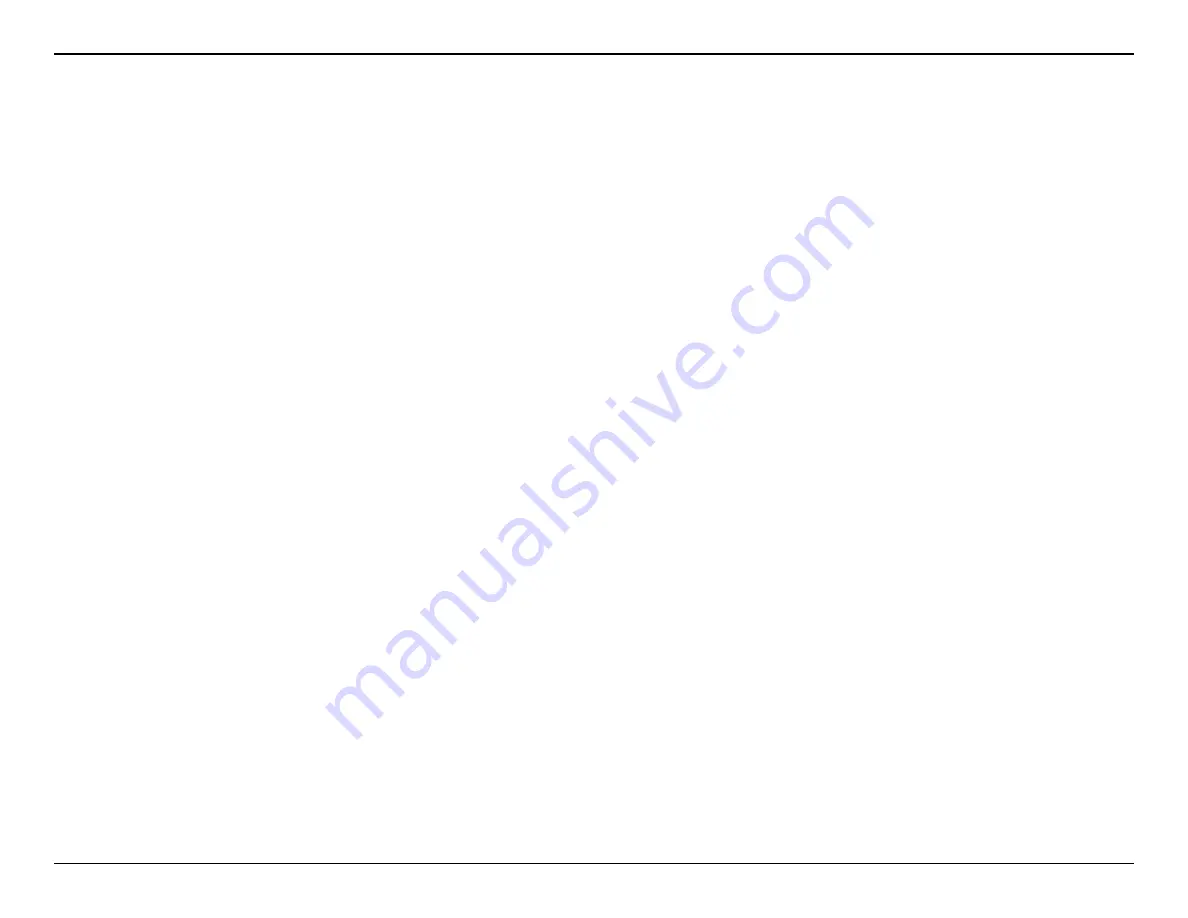
41
D-Link DCS-1100/1130 User Manual
Section 5 - Troubleshooting
Troubleshooting
This chapter provides solutions to problems that can occur during the installation and operation of the DCS-1100/1130.
Read the following descriptions if you are having problems. (The examples below are illustrated in Windows
®
Vista
™
and XP. If you have a different operating system, the screenshots on your computer will look similar to the following
examples.)
1. What is Remote Access? How do I enable it?
Remote Access allows you to access your camera from any PC connected to the Internet through a web browser. This
lets you view your camera feed and manage your camera’s settings when you’re away from home.
To enable Remote Access, simply go through the Camera Installation Wizard included on the Installation CD that came
in your package. You can also download the wizard from the following websites:
DCS-1100: http://dcs-1100.mydlink.com
DCS-1130: http://dcs-1130.mydlink.com
After going through the wizard, you should see Remote Status: Enabled on the summary page.
If you see Remote Status: Disabled, make sure that:
...the front LED on your camera is lit solid green
...your Internet connection is working
...your router’s LAN & WAN connections are working properly
...your router has UPnP enabled (if your router does not support UPnP, please refer to Appendix A)
...your router can get a public IP
...your router is upgraded to the latest firmware
...you have tried rebooting your router by unplugging it, then plugging it back in
After checking the above items, you can click the
Retry
button to refresh the summary screen to see if Remote Access
has been enabled.
Содержание DCS-1130 - mydlink-enabled Wireless N Network Camera
Страница 1: ......