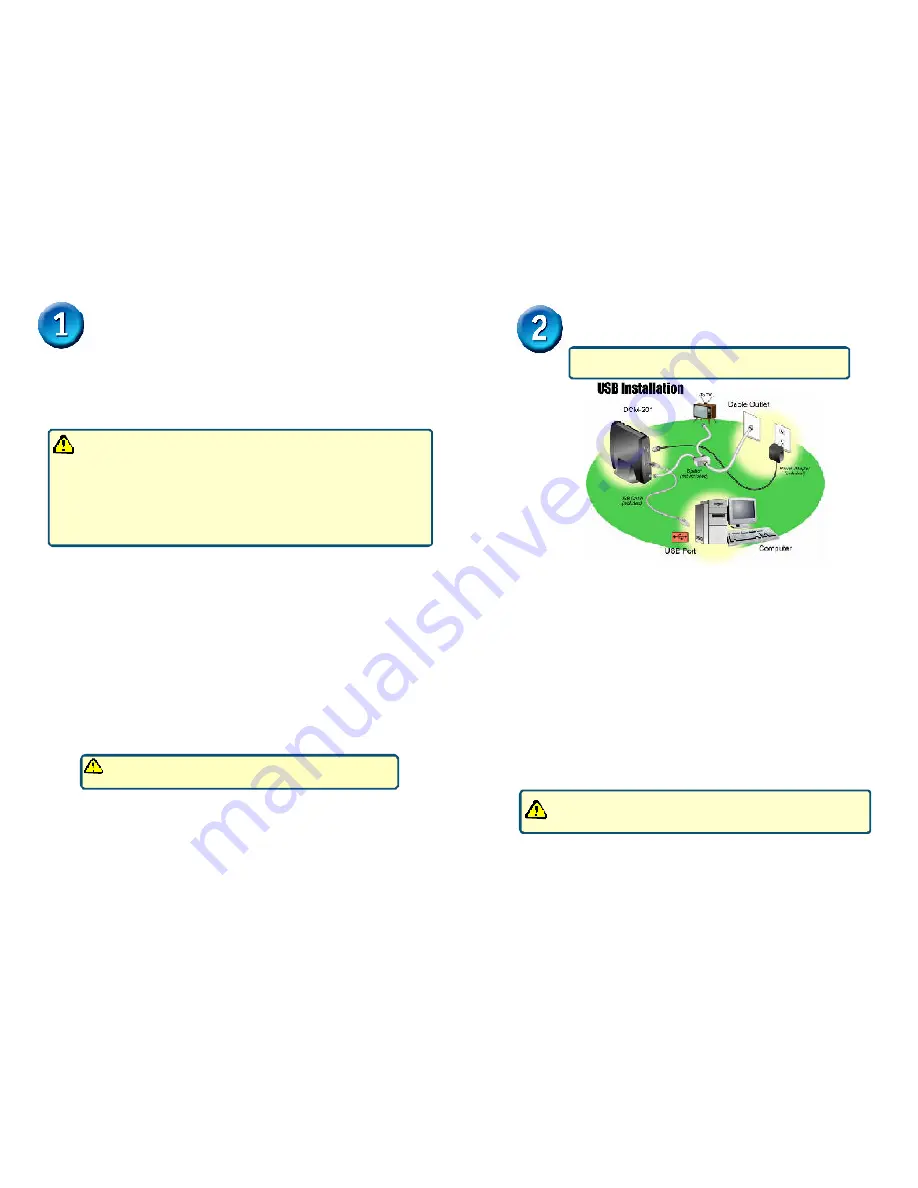
2
3
Connect the Cables and Power Adapter
To use the computer’s USB interface to connect to the Internet, use the provided USB
cable to connect the computer and the cable modem.
A. Power off the computer.
B. Unplug the computer’s power cable.
C. Connect the RF coaxial cable (not included) to the back of the cable modem labeled
“CATV”, connect the other end to the wall cable outlet.
Note
: If you are using a cable line-splitter (not included) to connect the computer and a
television to the same wall cable outlet, you will use three lengths of coaxial cable.
As shown in the Ethernet NIC illustration (see above), a cable line-splitter has three
connectors. Use the illustration to make the appropriate coaxial cable connections.
D. Plug the USB cable into the cable modem’s USB port and the other end of the
cable to the computer’s USB port.
E. Connect the 12VDC/1.25A power adapter to the back of the cable modem labeled
“Power”.
F. Plug the power adapter into a surge protector or an electrical outlet.
G. Power on the computer. Within a few minutes, the computer detects the cable
modem.
RF coaxial cable:
• One section of coaxial cable if you are not using a cable line-splitter.
• Three sections of coaxial cable if you are using a cable line-splitter.
• A cable line-splitter, if you wish to connect the cable modem and a television to the
same wall cable outlet (optional).
• An active two-way cable line installed by your local cable operator.
Requirements
The DCM-201 USB/Ethernet Cable Modem will work only with
the Ethernet port
and/or
the USB port connected.
USB Installation Process (optional)
The USB connection can only be used for computers running
Microsoft Windows XP, 2000, or ME
§
Modem Make and Model
i.e. D-Link DCM-201
§
Modem Serial Number
i.e. 202102XXXXXXX (normally found on the label
on the bottom of the modem)
§
Modem MAC (CMAC) Address
i.e. 0050BAXXXXXX (found on the rear of
the modem)
Please contact your local cable company and subscribe to cable modem
service and register this cable modem on their network. The Cable Internet
provider will need the following modem information
Computer System Requirements:
• Pentium processor equivalent (Pentium 166MHz or higher recommended).
• The original Windows Operating System CD-ROM or diskettes.
• TCP/IP protocol installed (see the “Configuring the TCP/IP Protocol on Your PC”
section for more information about TCP/IP installation).
• An active Ethernet port or network interface card (NIC) installed in your computer.
The cable modem is OS-independent and can be connected to any computer equipped
with an active standard RJ-45 10BaseT Ethernet port.
For USB connectivity:
• A computer must have Windows XP, 2000,or ME operating
system.
• An active USB port on your computer.
For Ethernet connectivity:
• A PC running Windows, Macintosh, or Linux operating system.
• An active Ethernet adapter installed in your computer such as the DFE-530TX+
Be sure to use only the 12VDC/1.25A power adapter that came with
the cable modem. Using the wrong power adapter can damage the
cable modem.

























