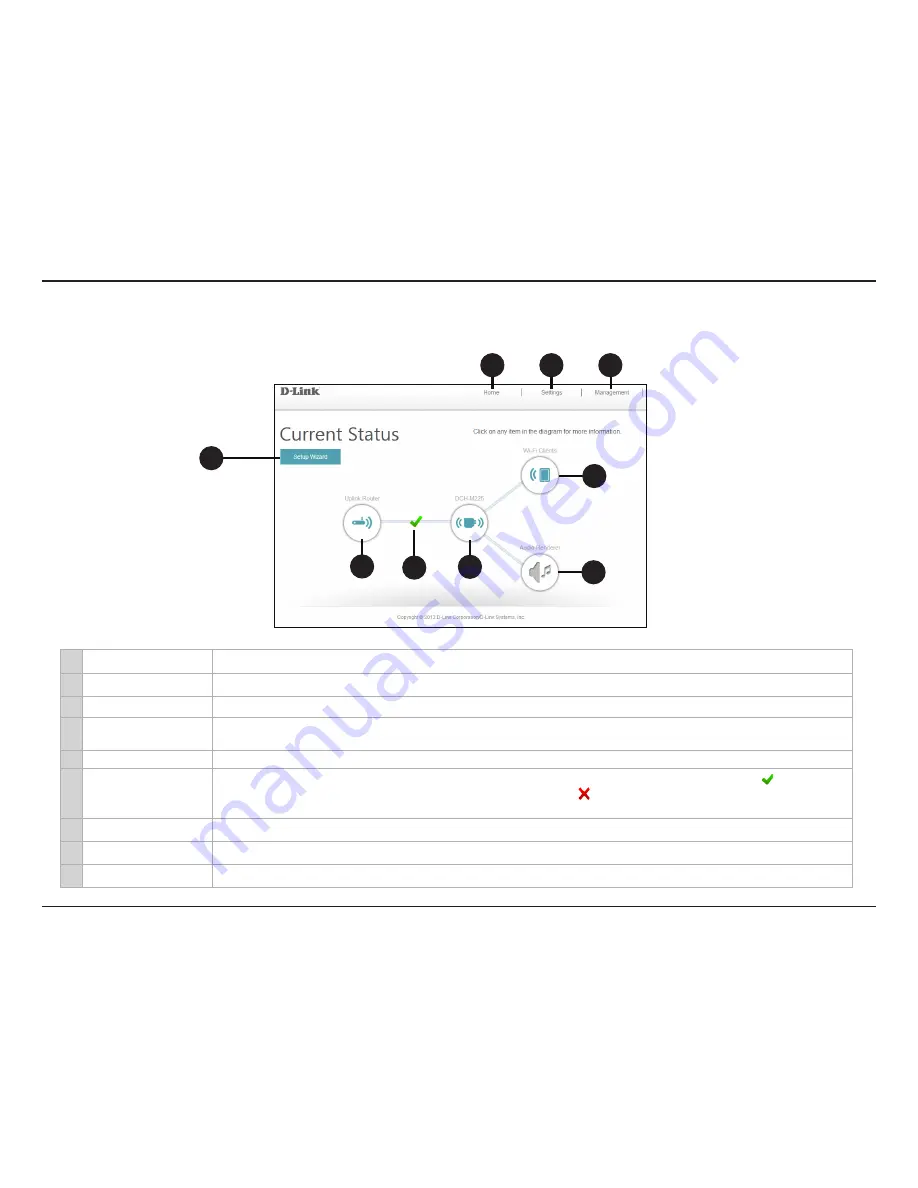
23
D-Link DCH-M225 User Manual
Section 3 - Configuration
Home
1
Setup Wizard
Click to launch the setup wizard. Refer to
“Setup Wizard” on page 19
.
2
Home
Click to navigate to the
Current Status
page (as shown above).
3
Settings
Click to change/view your Wi-Fi, Extended Wi-Fi, and network settings.
4
Management
Click to change the login password, upgrade firmware, view data traffic statistics, save/load configuration files, reboot,
and restore the DCH-M225 back to the factory default settings.
5
Uplink Router
Click to display the network settings of the wireless network (if connected) or to connect to a network if not connected.
6
Uplink Router Status
Displays the status of your connection to the wireless network you are extending. A green check mark ( )indicates a
successful connection to your wireless router or access point. A red ( ) indicates there is no connection, or there is a
connection error. Click the Uplink Router icon to display a list of wireless networks you can connect the DCH-M225 to.
7
DCH-M225
Click to view the details of both the uplink router network and the extended Wi-Fi network.
8
Wi-Fi Clients
Click to display a list of clients (devices) currently connected to the DCH-M225.
9
Audio Renderer
Click to view the details about the Audio Renderer.
1
2
4
3
6
5
8
7
9
Содержание DCH-M225
Страница 1: ......






























