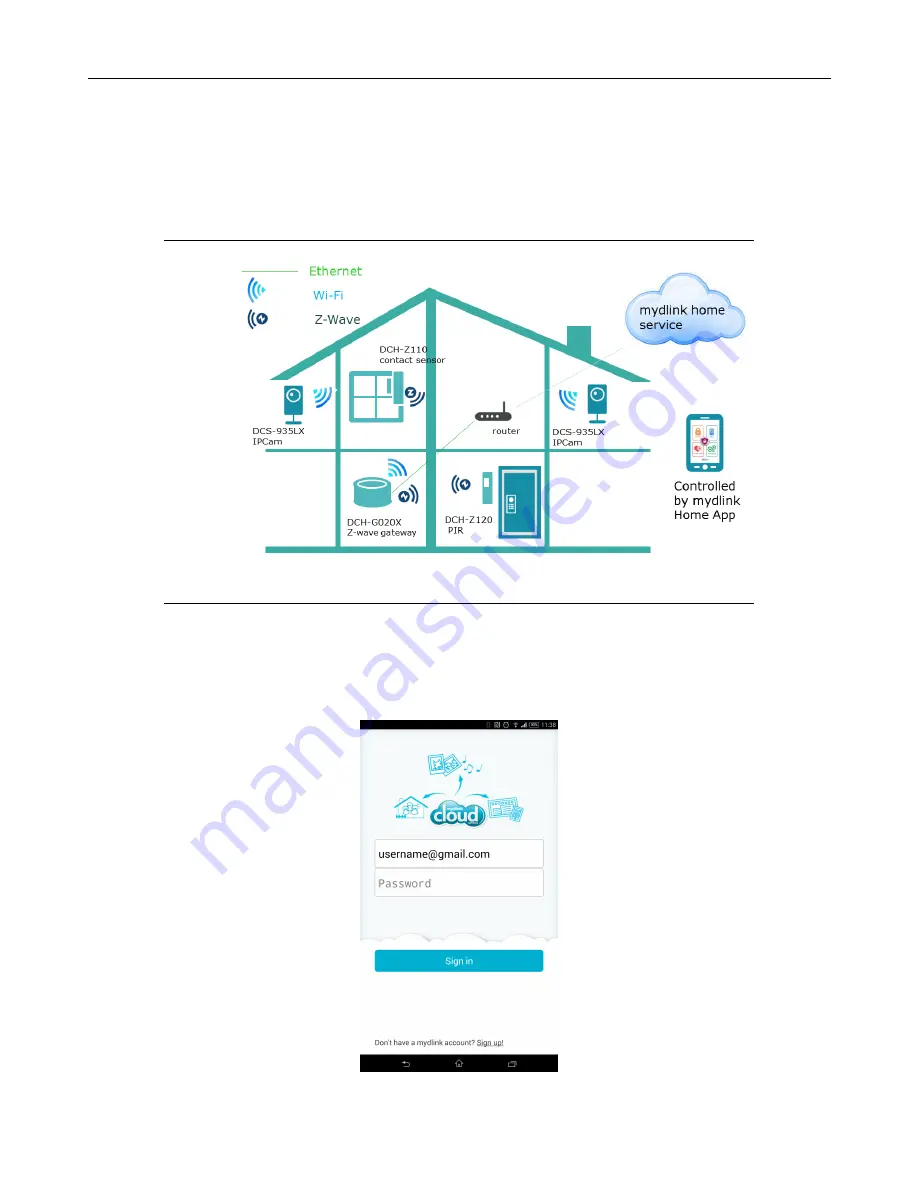
DCH-G020
D-Link Corporation
Data Sheet
Page 3
2/11/2015
Wireless button: device pair/ un-pair
Power jack: 5V/2A
Bottom Panel
Reset button
3.
APPLICATIONS
4.
INSTALLATION & CONFIGURATION
Step 1 Make sure your mobile device connected to the same network as DCH-G020
Step 2 Follow the Quick Install Card to scan the QR code to download the App.
Step 3 Install App and run it.
Step 4 Register an account for mydlink home service and login the App.














