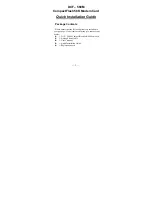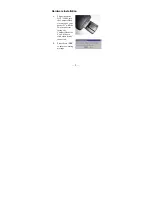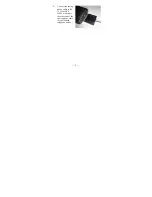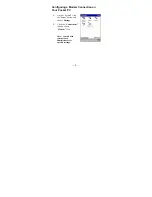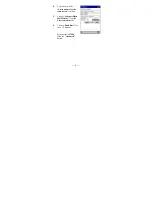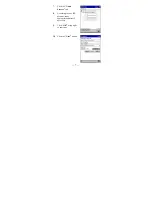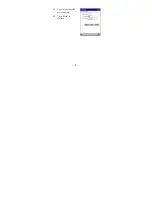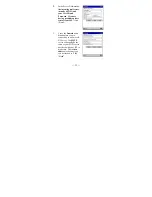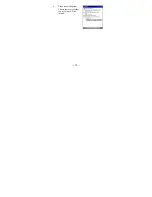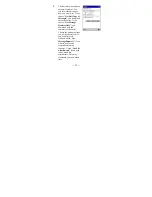— 1 —
DCF – 560M
CompactFlash 56K Modem Card
Quick Installation Guide
Package Contents
Please ensure that the following items are included in
your package. If any items are missing, pls. contact your
dealer:
1- DCF – 560M CompactFlash 56K Modem Card
1- Analog Phone Cable
1- User’s manual
1- Quick Installation Guide
1- Registration card
Содержание DCF-560M
Страница 5: ...3 Click New Connection 5 ...
Страница 8: ...11 Type in your local ISP access number 12 Click Next to continue 8 ...
Страница 9: ...13 Click Finish to complete the process 9 ...
Страница 12: ...4 These are email options Choose those options that you wish to use Click Next 12 ...
Страница 14: ... 14 ...