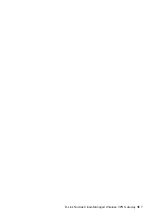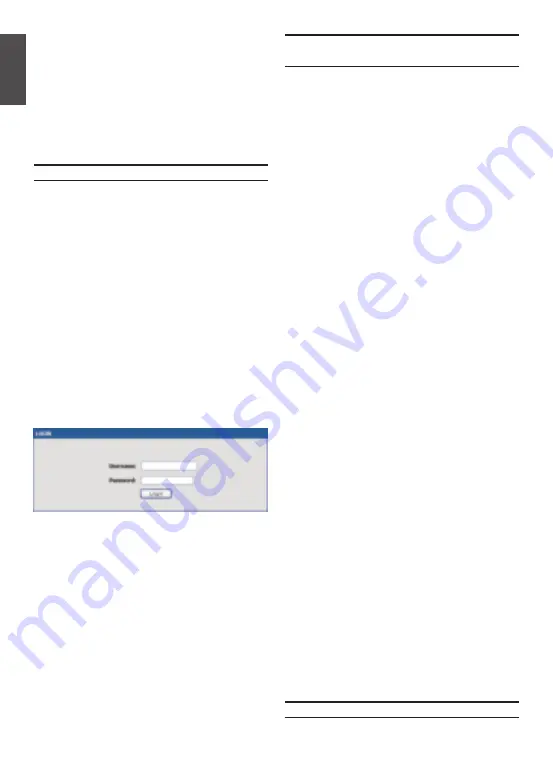
4
D-Link Nuclias Cloud-Managed Wireless VPN Gateway
E
NG
L
IS
H
The DBG-X1000 provides an serial port that
enables a connection to a computer or terminal
for monitoring and configuring the device. This
port is a RJ-45 connector, implemented as a
data communication terminal equipment (DCE)
connection.
To use the console port connection, you need the
following equipment:
1. A terminal or a computer with both a serial port
and the ability to emulate a terminal.
2. A RJ45-to-DB9 RS-232 with female connector.
(Already included in packing list)
3. If your Laptop or PC doesn’t have RS-232
connector, a converter is required.
Note:
DBG-X1000 does not come with RS-232
converter and these must be purchased separately.
To establish a console connection:
1. Plug the RJ-45 connector of the supplied
RJ45-to-DB9 cable directly to the console port
on the device.
2. Connect the other end of the cable to a terminal
or to the serial connector of a computer
running terminal emulation software. Set the
terminal emulation software as following:
Baud rate:
115200
Data bits:
8
Parity:
None
Stop bits:
1
Flow control:
None
3. When you have correctly set up the terminal,
having previously followed the instructions
in section “Connecting Power and Turn the
Device On/Off” then switch on your device.
The boot sequence appears in the terminal.
4. Once the boot sequence completes, the
command prompt is displayed, the device is
ready to be configured.
Using a Console Connection
(RJ45-to-DB9 DCE)
To access the device with the WebUI:
1. Connect your workstation on the port labeled
LAN (1-4), which is pre-allocated to the LAN.
2. Ensure your workstation is DHCP Client
enabled or configured with a static IP address
in the 192.168.10.0/24 subnet.
3. Log on the device web interface the default log
on information is:
Username:
admin
Password:
admin
Using the WebUI
To use the WebUI, the workstation from which you
are managing the device must initially be on the
same subnetwork as the device.
Figure 4. Authentication Message
Technical Support
https://www.dlink.com/support
Initially Configure the Device
The software is preinstalled on the DBG-X1000
device. When the device is powered on, it is ready
to be configured. While the device has a default
factory configuration that allow you to initially
connect to the device, you must perform further
configuration for your specific network require
-
ments.
Содержание DBG-X1000
Страница 7: ...D Link Nuclias Cloud Managed Wireless VPN Gateway 7 ...
Страница 8: ...Ver 1 00 2021 09 17 ...