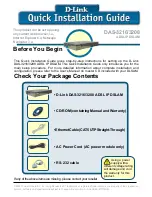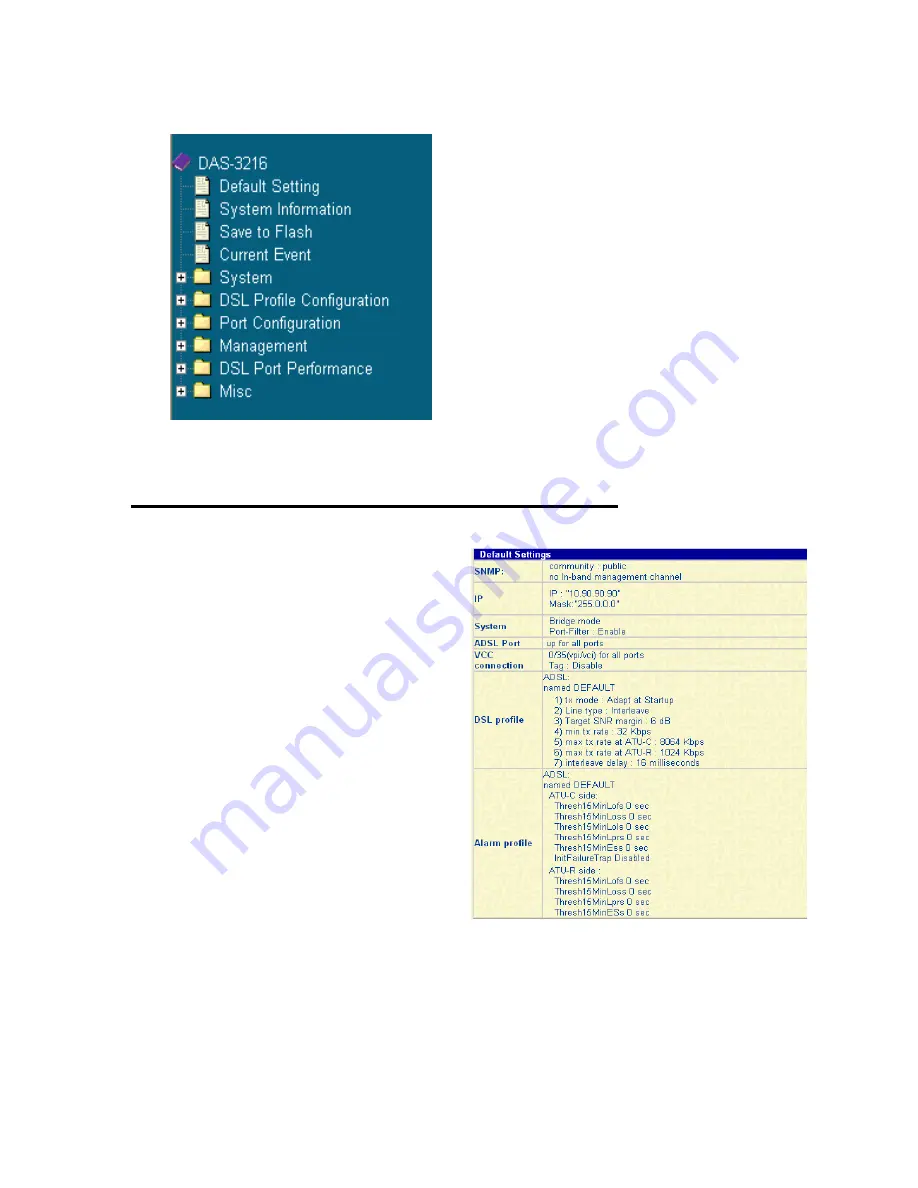
The main menu of EmWeb is as follows:
To access any menu item on EmWeb,
simply click on the item you want. The
corresponding work screen will then
appear on the right side frame. By
pressing the
Apply
button will allow you
to achieve your configuration, whereas
pressing
Cancel
button will clear all
your changes without applying them. In
some menus, there will be
Modify
item
will allow you to modify the existing
configuration.
Get the Information of Default Setting
Click on
Default Setting
from the
DAS-3216 main menu. The
screen will appear as the figure